Countermeasures for Each Message
If you cannot send a fax or the memory is full, or you encounter operation problems, a message appears on the display. Find out more information about messages in the following list.
A print head error may have occurred.
A problem occurred with the print head.
Turn the machine off then on again. If the print head does not recover after turning the machine off then on, contact your dealer or the service center.
If you have a print head ready, replace the print head.
Replacing the Print Head
Replacing the Print Head
An error occurred during certificate verification.
The certificate has expired, or contains incorrect information.
Install the correct CA certificate.
Registering the Key and Certificate for Network Communication
Registering the Key and Certificate for Network Communication
Check the certificate for validity period and domain name in the DNS settings.
An invalid paper size/type combination was detected. Drawer: XXXX Check the position of the paper guides in the drawer and [Paper Settings] on the Home screen.
XXXX shows paper sources (1 to 4) of the paper drawer.
The paper settings in the paper drawer differ from the paper that is loaded.
Check the paper settings on the paper information in <Paper Settings>. If the paper settings are incorrect, match them with the paper size and type of the paper that is loaded. Paper settings can be specified for all the paper sizes and types set in the paper drawers in <Paper Settings>.
Specifying Paper Size and Type in the Paper Drawer
Specifying Paper Size and Type in the Paper Drawer
Black & White copying is restricted. Only Color copying is available.
Black and white copying is disabled in the Department ID Management.
To copy in black and white, log in using a Department ID for which black and white copying is not restricted. For the Department ID and PIN, contact your Administrator.
Setting the Department ID Management
Setting the Department ID Management
Black & White printing is restricted. Only Color printing is available.
Black and white printing is disabled in the Department ID Management.
To print in black and white, log in using a Department ID for which black and white printing is not restricted. Contact your Administrator for the Department ID and PIN.
Setting the Department ID Management
Setting the Department ID Management
Cannot analyze the authentication server certificate.
The authentication server certificate may be invalid, or the certificate may be in a format that the printer does not support.
Check the authentication server certificate.
Configuring IEEE 802.1X Authentication Settings
Configuring IEEE 802.1X Authentication Settings
Cannot change the destination type of destinations registered to a group.
A selected destination could not be edited because it was registered to Group Dial.
To change the type of destination that is registered to Group Dial, first delete the registered destination from Group Dial. Next, change the destination type, and then register the destination to Group Dial again.
Cannot find the access point.
When automatic setting with WPS was attempted, a wireless router could not be detected within a specific period of time.
Connect again paying attention to the time limit.
Setting Up Connection Using WPS Push Button Mode
Setting Up Connection Using WPS PIN Code Mode
Setting Up Connection Using WPS Push Button Mode
Setting Up Connection Using WPS PIN Code Mode
An SSID or network key of a wireless router was entered manually, but the entry was incorrect.
Check the SSID and network key, and enter the correct ones again.
Checking the SSID and Network Key
Setting Up Connection by Specifying Detailed Settings
Checking the SSID and Network Key
Setting Up Connection by Specifying Detailed Settings
A wireless router could not be detected due to setting problems of the network to be connected.
Check whether the machine is properly installed and ready to connect to the network.
Installation/Settings Problems
Installation/Settings Problems
If the problem persists, check the security settings of the wireless router.
Cannot print RX data.
Received documents cannot be printed due to some specific situation.
Check if there has occurred one of the following situations. If messages including causes and solutions appear on the display, check the contents.
 A cover is open.
A cover is open. There is no paper loaded.
There is no paper loaded. The paper is jammed.
The paper is jammed. An error has occurred.
An error has occurred.Cannot receive the fax. Make sure the fax was sent correctly by the sender.
The recipient's machine did not respond within 35 seconds.
Ask the sender to send the fax again. If you hear a beep, select <Start Receiving> to receive the fax.
Receiving Faxes
Receiving Faxes
Cannot scan from the feeder when Book->2 Pages is set.
You are using a function that cannot be used when an original is placed in the feeder.
Place the original on the platen glass.
Cannot send because more than one destination is specified.
Sending a fax to multiple destinations is disabled.
To specify multiple destinations, you need to set <Restrict Sequential Broadcast> to <Off>. For more information, contact your Administrator.
Restricting Sequential Broadcasts
Restricting Sequential Broadcasts
Cannot specify group destinations when on-hook.
Group Dial was specified as a destination after selecting <Hook>.
Once you select <Hook>, you cannot specify destinations in Group Dial. Specify destinations to send fax documents without selecting <Hook>.
Cannot specify group destinations, or multiple destinations at the same time.
Multiple destinations or Group Dial was specified after selecting <Hook>.
Multiple destinations or Group Dial cannot be specified as a destination after selecting <Hook>. Specify destinations without selecting <Hook> to send a fax.
Cannot use these settings. Sending to the specified destination is restricted.
The machine is set up so that the user currently logged in cannot send to the addresses registered in the selected <Favorite Settings>.
Change the send restrictions for the logged in user.
Setting the Department ID Management
Setting the Department ID Management
Cartridge EEPROM Checksum ErrorCannot recognize the maintenance cartridge. Please replace the maintenance cartridge.
Cannot recognize the maintenance cartridge.
Replace the maintenance cartridge.
Replacing the Maintenance Cartridge
Replacing the Maintenance Cartridge
Cartridge Installed on Another Device
Maintenance cartridges previously installed on other printers cannot be installed on this device. Please install a new maintenance cartridge.
A maintenance cartridge that has been installed in another machine has been installed.
A maintenance cartridge that has been installed in another machine cannot be installed. Install a correct maintenance cartridge.
Replacing the Maintenance Cartridge
Replacing the Maintenance Cartridge
Cassette Feeding Unit Side Cover Open
The cassette feeding unit side cover is open.
Close the side cover on the cassette feeding unit.
Front Side
Front Side
Change the authentication password.
The password has expired.
Set a new password.
Check the authentication settings.
The authentication method set on the machine does not match the authentication method set on the RADIUS server.
Check that the same authentication method is set on this machine and the RADIUS server, and set the correct authentication method.
Configuring IEEE 802.1X Authentication Settings
Configuring IEEE 802.1X Authentication Settings
Color copying is restricted. Only Black & White copying is available.
Color copying is disabled in the Department ID Management.
To copy in color, log in using a Department ID for which color copying is not restricted. Contact your Administrator for the Department ID and PIN.
Setting the Department ID Management
Setting the Department ID Management
Color printing is restricted. Only Black & White printing is available.
Color printing is disabled in the Department ID Management.
To print in color, log in using a Department ID for which color printing is not restricted. Contact your Administrator for the Department ID and PIN.
Setting the Department ID Management
Setting the Department ID Management
Copying is restricted.
Copying is disabled in the Department ID Management.
Log in with a Department ID for which copying is not disabled. For the Department ID and PIN, contact your Administrator.
Setting the Department ID Management
Setting the Department ID Management
Could not connect.
An error caused connection in Access Point Mode to fail.
Wait a while, then configure the setting again. If you are still unable to connect, turn off the machine and then restart it.
Connecting Directly (Access Point Mode)
Connecting Directly (Access Point Mode)
Could not connect. Check the PSK settings.
The network key (PSK) of a wireless router to be connected is not set to the machine correctly.
Check the network key (PSK) of the wireless router, and set it to the machine again.
Checking the SSID and Network Key
Setting Up Connection by Selecting a Wireless Router
Setting Up Connection by Specifying Detailed Settings
Checking the SSID and Network Key
Setting Up Connection by Selecting a Wireless Router
Setting Up Connection by Specifying Detailed Settings
If the problem persists even after checking the network key, check whether the machine is properly installed and ready to connect to the network.
Installation/Settings Problems
Installation/Settings Problems
Could not connect using the wireless LAN. Turn the main power OFF and ON, then configure the settings again.
A connection failed due to an error while setting wireless LAN connection.
Restart the machine and set again.
If the problem persists even after restarting the machine, check whether the machine is properly installed and ready to connect to the network.
Installation/Settings Problems
Installation/Settings Problems
If the problem persists even after checking the wireless LAN connection, check the security settings of the wireless router.
Could not connect using WPS. Wait a moment, then configure the settings again.
When automatic setting with WPS was attempted, the connection failed due to an error.
Wait for a while, and set again. If the problem persists, check whether the wireless router supports WPS.
If WPS is supported:
Check whether the machine is properly installed and ready to connect to the network.
Installation/Settings Problems
Installation/Settings Problems
If WPS is not supported:
Set using another connecting method.
Connecting to a Wireless LAN
Connecting to a Wireless LAN
Could not connect. The maximum number of devices that can connect to the access point has been reached.
The machine attempted to connect to a wireless LAN router to which the maximum number of devices was already connected.
Decrease the number of devices (clients) that are connected to the wireless LAN router. For information on the maximum number of devices that can connect, see the instruction manual for the wireless LAN router or contact the manufacturer.
Could not detect any connections from wireless devices.
Mobile device detection was not possible within the predetermined length of time.
Connect again paying attention to the time limit.
Connecting Directly (Access Point Mode)
Connecting Directly (Access Point Mode)
Could not perform Open System authentication. Check the WEP settings.
The authentication method of the machine is set to <Open System>, but that of a wireless router is set to "Shared Key."
Connect again by manually changing the WEP authentication method to <Shared Key>.
Setting Up Connection by Specifying Detailed Settings
Setting Up Connection by Specifying Detailed Settings
The MAC address of the machine is rejected because the MAC address filter is set at a wireless router.
Set the wireless router to permit the MAC address of the machine and your computer. For more information about how to set, see the instruction manuals for your networking devices or contact your manufacturer. To check the MAC address of the machine, select <Menu>  <Preferences>
<Preferences>  <Network>
<Network>  <Wireless LAN Settings>
<Wireless LAN Settings>  <Connection Information>.
<Connection Information>.
Viewing the MAC Address for Wired LAN
 <Preferences>
<Preferences>  <Network>
<Network>  <Wireless LAN Settings>
<Wireless LAN Settings>  <Connection Information>.
<Connection Information>.Viewing the MAC Address for Wired LAN
Could not perform Shared Key authentication. Check the WEP settings.
The network key (the WEP key) of a wireless router to be connected is not set to the machine correctly.
Check the network key (the WEP key) of the wireless router, and set it to the machine again.
Checking the SSID and Network Key
Setting Up Connection by Specifying Detailed Settings
Checking the SSID and Network Key
Setting Up Connection by Specifying Detailed Settings
Connect again by selecting a wireless router or by manually changing the WEP authentication method to <Open System>.
Setting Up Connection by Selecting a Wireless Router
Setting Up Connection by Specifying Detailed Settings
Setting Up Connection by Selecting a Wireless Router
Setting Up Connection by Specifying Detailed Settings
The authentication method of the machine is set to <Shared Key>, but that of the wireless router is set to "Open System."
Change the WEP authentication method to "Shared Key" at the wireless router, and connect again. For more information about how to change, see the instruction manuals for your networking devices or contact your manufacturer.
Could not scan the alignment pattern. Check the alignment pattern, then try again.
Could not scan the alignment pattern correctly.
Check how to place the alignment pattern and then scan again.
Diagnosing the Print Head
Correcting Colors
Diagnosing the Print Head
Correcting Colors
Device Paper Jam
Paper is jammed in the paper transport unit. Select [Next] and follow the on-screen instructions to remove the paper.
Paper is jammed in the paper transport unit.
Follow instructions on the screen to remove jammed paper.
Clearing Paper Jams
Clearing Paper Jams
Device Paper Jam
Paper jammed.
Paper is jammed.
Remove originals from the document feed tray, and check whether an original is jammed in the feeder cover or output tray.
Paper Jams in the Feeder
Paper Jams in the Feeder
Diagnostics failed.
A problem occurred during print head diagnostics.
Check the remaining amounts in the ink tanks, and replace if empty.Replacing the Ink Tanks
Check the amount of maintenance cartridge used, and replace if full.Replacing the Maintenance Cartridge
Check that paper usable for print head diagnostics is loaded. If no paper is loaded, load paper and set the size and type.
(Usable sizes: any of A3, 11x17, LTR, or A4; type: plain paper (recycled paper can be used); sheets: 5 or more)
Loading Paper
Specifying Paper Size and Type
(Usable sizes: any of A3, 11x17, LTR, or A4; type: plain paper (recycled paper can be used); sheets: 5 or more)
Loading Paper
Specifying Paper Size and Type
Check that the adjustment image printed out during print head diagnostics is placed on the platen glass correctly.
Diagnosing the Print Head
Diagnosing the Print Head
Direct Connection terminated.
Connection with the mobile device was interrupted.
Establish Direct Connection again.
Connecting Directly (Access Point Mode)
Connecting Directly (Access Point Mode)
Drawer Side Cover Open
The side cover of the standard paper drawer is open.
Close the side cover of the standard paper drawer.
Front Side
Front Side
Faxing is restricted.
Faxing is disabled in the Department ID Management.
Log in with a Department ID for which faxing is not disabled. For the Department ID and PIN, contact your Administrator.
Setting the Department ID Management
Setting the Department ID Management
Feeder Cover Open
Close the feeder cover.
The feeder cover is open.
Close the feeder cover.
Feeder
Feeder
Front Cover Lock Error
The front cover cannot be opened because it is locked.
An error occurred with the front cover lock.
The front cover is usually locked. Do not try to open it.
Front Side
Front Side
Front Cover Open
Close the cover.
The front cover is open.
Close the front cover.
Front Side
Front Side
Ink Level Unknown
The ink level is unknown.
Cannot detect the level of ink correctly.
Select <Cancel> and replace ink tanks, or select <I Agree> and disable ink level detection (will remain as a history log). We cannot be liable in some instances for malfunction as a result of continued printing after ink has run out or as a result of refilling ink.
Replacing the Ink Tanks
Replacing the Ink Tanks
Ink Tank Control Error
Cannot recognize one or more ink tanks. Please replace the ink tanks.
Cannot recognize one or more ink tanks.
Replace the ink tanks.
Replacing the Ink Tanks
Replacing the Ink Tanks
Ink Tank Installation Position ErrorCannot recognize one or more ink tanks. Please replace the ink tanks.
Cannot recognize one or more ink tanks.
Insert the ink tanks correctly.
Replacing the Ink Tanks
Replacing the Ink Tanks
Ink Tank Not Installed
One or more ink tanks are not installed. Please install the necessary ink tanks.
One or more ink tanks are not installed.
Install the necessary ink tanks.
Replacing the Ink Tanks
Replacing the Ink Tanks
Ink Tank Recognition Error
Cannot recognize one or more ink tanks. Please replace the ink tanks.
Cannot recognize one or more ink tanks.
Replace with the correct ink tanks.
Replacing the Ink Tanks
Replacing the Ink Tanks
Ink Tank Replacement
Cannot recognize one or more ink tanks. Please replace the ink tanks.
Cannot recognize one or more ink tanks.
Replace with correct ink tanks.
Replacing the Ink Tanks
Replacing the Ink Tanks
Ink Tank Replacement
The following ink has run out. Replace with a new ink tank.
Ink has run out.
Replace with a new ink tank.
Replacing the Ink Tanks
Replacing the Ink Tanks
Load paper.
No paper is loaded in a paper drawer or the multi-purpose tray.
Load paper.
Loading Paper
Loading Paper
No paper is loaded for printing a report or list.
Reports and lists can be printed on A4 or Letter-size plain paper / recycled paper / color paper. Load the appropriate paper, and then set the paper size and type.
Loading Paper
Specifying Paper Size and Type
Loading Paper
Specifying Paper Size and Type
No paper is loaded for printing received faxes.
Load appropriate paper for received faxes, and then set the paper size and type.
Loading Paper
Specifying Paper Size and Type
Available Paper
Loading Paper
Specifying Paper Size and Type
Available Paper
 |
|
Printing on paper other than A4 or Letter-size paper may result in portions of images not being printed or in images being printed across several sheets.
|
Main Unit Memory Near End of Lifetime
The main unit's memory is near the end of its lifetime.
The machine's memory is near the end of its lifetime.
You can export address book entries and machine settings and save them to a computer. Backing up important settings is recommended.
Importing/Exporting the Setting Data
Importing/Exporting the Setting Data
Printing is no longer possible once the memory reaches the end of its lifetime. Contacting your dealer or the service center quickly is recommended.
When a Problem Cannot Be Solved
When a Problem Cannot Be Solved
Maintenance Cartridge Error
A maintenance cartridge error has occurred. Please replace the maintenance cartridge.
An error occurred with the maintenance cartridge.
Replace the maintenance cartridge.
Replacing the Maintenance Cartridge
Replacing the Maintenance Cartridge
Maintenance Cartridge Full
The maintenance cartridge is full. Please replace the maintenance cartridge.
The maintenance cartridge is full.
Replace the maintenance cartridge.
Replacing the Maintenance Cartridge
Replacing the Maintenance Cartridge
Maintenance Cartridge Not Installed
The maintenance cartridge is not installed. Please install a maintenance cartridge.
A maintenance cartridge is not installed.
Install a maintenance cartridge, and then press the Clear Error key.
Replacing the Maintenance Cartridge
Replacing the Maintenance Cartridge
Maintenance Necessary (101)
The machine requires maintenance.
The machine can continue printing, but print quality may deteriorate. Contacting your dealer or the service center quickly is recommended. ( 101 )
When a Problem Cannot Be Solved
When a Problem Cannot Be Solved
Maintenance Necessary (102)
The machine requires maintenance.
The machine can continue printing, but print quality may deteriorate. Contacting your dealer or the service center quickly is recommended. ( 102 )
When a Problem Cannot Be Solved
When a Problem Cannot Be Solved
Memory Full (Secure Print)
Memory became full of secured documents that were not printed.
Print the secured documents that are stored in memory.
Printing via Secure Print
Printing via Secure Print
Memory Full (Skip Error)
The memory became full of print data that could not be printed due to errors.
Cancel printing of documents to which an error has occurred, or print the documents by selecting <Skip Error> on the screen for checking the printing status.
Canceling Prints
Canceling Prints
Memory Media Print is restricted.
The function that prints files in a USB memory device is disabled.
Set <Use Print Function> in <Memory Media Settings> to <On>.
Restricting the USB Print Function
Restricting the USB Print Function
Multiplexer Diode Switching Error
A problem occurred with the print head.
Turn the machine off then on again. If the print head does not recover after turning the machine off then on, contact your dealer or the service center.
If you have a print head ready, replace the print head.
Replacing the Print Head
Replacing the Print Head
No reply from the destination.
A network cable may be disconnected, or there may be a problem in a switch.
Check the status of the network cables and switches.
No response from the host.
The machine is not connected to a network correctly.
Check the machine and network settings, and connect again.
Setting Up the Network Environment
Setting Up the Network Environment
Output Tray Full
Remove the paper from the output tray.
The output tray is full.
Paper jammed.
Paper jams.
Paper Sensor Dirty
The sensor is dirty.
Open the side cover, and remove any remaining paper.
Paper Settings and Loaded Size Mismatch
The paper size setting on the operation panel does not match the loaded paper size.
Match the paper size setting specified in <Paper Settings> and the size of the paper that is actually loaded.
To use the loaded paper
Change the setting of <Paper Settings> to match the loaded paper size.
Specifying Paper Size and Type
Specifying Paper Size and Type

If printing from a computer, check whether the paper size setting in the printer driver matches the loaded paper size.
To load paper without changing the settings
Check that the paper guides in the paper drawer are set in the correct position.
Loading Paper
Loading Paper
Platen Cleaning
Please clean the platen.
The platen area may be dirty with paper dust and ink smudges.
Follow the on-screen instructions and clean the platen. See below for how to clean the platen.
Cleaning the platen
Wet a cloth with water and wring it out well, then wipe the area with it.
Since paper dust collects on the platen easily, wipe towards you starting from the side away from you, making sure paper dust does not enter the machine.
Wipe 2 to 3 times along the rib line to remove white paper dust and ink smudges.
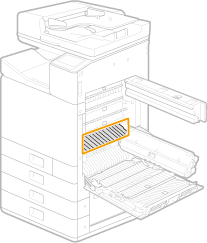

Do not wipe areas where star wheels are present.
Do not touch star wheels.
Be careful not to scratch the rollers at the back of the platen.
Please remove any objects from on the output tray.
The output tray cannot operate.
Remove any objects that are on the output tray.
Front Side
Front Side
Print Head Compartment Cover Open Error
Close the print head compartment cover.
Close the front cover.
The print head compartment cover is open.
Close the cover of the print head compartment.
Interior
Interior
Print Head Connection Error
Cannot communicate with the print head. Check the connection.
A print head connection error is preventing communication with the print head.
Check the print head connection.
Replacing the Print Head
Replacing the Print Head
Print Head Replacement
Please replace the print head.
A problem occurred with the print head.
Turn the machine off then on again. If the print head does not recover after turning the machine off then on, contact your dealer or the service center.
If you have a print head ready, replace the print head.
Replacing the Print Head
Replacing the Print Head
Printing is restricted.
Printing is disabled in the Department ID Management.
Log in with a Department ID for which printing is not disabled. For the Department ID and PIN, contact your Administrator.
Setting the Department ID Management
Setting the Department ID Management
Remote scanning is restricted.
Scanning that is operated by using a computer is disabled in the Department ID Management.
Log in to the Remote UI in System Manager Mode, display the edit screen of Department ID Management, and select the [Allow Scan Jobs with Unknown IDs] check box.
Setting the Department ID Management
Setting the Department ID Management
RX Data Print Error
Cannot print RX data because of an error (cartridge end of lifetime, out of paper, cover open, etc.). Check the cause of error.
Cannot print received faxes for some reason.
Check if any of the following apply. Read any cause and troubleshooting information that is displayed.
 A cover is open
A cover is open No paper is loaded
No paper is loaded Paper or an original is jammed
Paper or an original is jammed Ink tanks or the maintenance cartridge have reached time for replacement
Ink tanks or the maintenance cartridge have reached time for replacement Something is abnormal
Something is abnormalScanning is restricted.
Scanning is disabled in the Department ID Management.
Log in with a Department ID for which scanning is not disabled. For the Department ID and PIN, contact your Administrator.
Setting the Department ID Management
Setting the Department ID Management
Set the correct authentication information.
Client credentials (key and certificate, user name and password, and CA certificate) are not set correctly.
Check the set authentication and credentials (key and certificate, user name and password, and CA certificate).
Configuring IEEE 802.1X Authentication Settings
Configuring IEEE 802.1X Authentication Settings
Set the information necessary for authentication.
The IEEE 802.1X authentication has not been configured correctly.
Configure the IEEE 802.1X correctly from the Remote UI.
Configuring IEEE 802.1X Authentication Settings
Configuring IEEE 802.1X Authentication Settings
Slide Guide Error
The registered paper size and paper guide positions do not match.
Adjust the paper guides or load paper of the size set in <Paper Settings>.
Loading Paper in the Multi-Purpose Tray
Loading Paper in the Multi-Purpose Tray
Specifying and registering new destinations is restricted.
Only destinations that are registered in the Address Book can be specified to send a fax or e-mail.
To enter a new destination with the operation panel, or add or edit it in the Address Book, you need to set <Restrict New Destinations> to <Off>. For more information, contact your Administrator.
Restricting New Destinations that Can Be Specified
Restricting New Destinations that Can Be Specified
The authentication server certificate has expired.
The server certificate sent from the RADIUS server has expired.
Check the valid period of the server certificate on the RADIUS server.
Configuring IEEE 802.1X Authentication Settings
Configuring IEEE 802.1X Authentication Settings
The authentication server certificate is incorrect.
There is no CA certificate registered in the printer that is compatible with the authentication server certificate.
Check that there is a CA certificate registered in the printer that is compatible with the authentication server certificate.
Configuring IEEE 802.1X Authentication Settings
Configuring IEEE 802.1X Authentication Settings
The computer is restricted.
Scanning that is operated on the operation panel is disabled in the Department ID Management.
Log in to the Remote UI in System Manager Mode, display the edit screen of the corresponding Department ID, and select the [Allow Scan Jobs with Unknown IDs] check box.
Setting the Department ID Management
Setting the Department ID Management
The maintenance cartridge is almost full.
The maintenance cartridge is almost full.
Prepare a maintenance cartridge.
Consumables
Consumables
The memory is full.
A fax could not be sent or received, or an original could not be scanned due to insufficient memory space.
If a sending or printing job is queued, wait until the job is completed.
If a received document is stored to memory, print or delete it.
Saving Received Documents into the Machine (Memory Reception)
Saving Received Documents into the Machine (Memory Reception)
If sending an original with many pages, divide it into multiple sections.
If sending a fax, reduce the resolution to scan the original.
Basic Operations for Sending Faxes
Basic Operations for Sending Faxes
If scanning, change the file format to reduce its file size.
Basic Operations for Scanning Originals
Basic Operations for Scanning Originals
A scanned original could not be stored to a USB memory device due to insufficient memory space.
Delete unnecessary data to free space in the USB memory device, or connect a different USB memory device.
Insert a USB Memory Device
Insert a USB Memory Device
The memory is full. Enter the original type settings again.
An original could not be scanned because memory became full during copying.
Set <Original Type> to <Text/Photo/Map>, and copy.
Selecting the Type of Original for Copying
Selecting the Type of Original for Copying
The memory is full. Scanning will be canceled. Do you want to print?
An original could not be scanned due to insufficient memory space.
Select whether to print the pages that were scanned or cancel the job.
Copy the original in two or more parts.
Not all of the pages could be scanned during sorting and copying.
Select whether to print the pages that were scanned or cancel the job.
If this is a copy job, either copy the original in two or more parts or change the <Original Type> setting to <Text/Photo/Map> and then copy the original.
Selecting the Type of Original for Copying
Selecting the Type of Original for Copying
The number of entered characters is incorrect or invalid characters are used.
The network key (the WPA/WPA2-PSK or WEP key) of a wireless router is not entered correctly.
Check the network key (the WPA/WPA2-PSK or WEP key) of the wireless router, and set it to the machine again. For more information about how to check the network key, see the instruction manuals for your networking devices or contact your manufacturer.
Checking the SSID and Network Key
Setting Up Connection by Selecting a Wireless Router
Setting Up Connection by Specifying Detailed Settings
Checking the SSID and Network Key
Setting Up Connection by Selecting a Wireless Router
Setting Up Connection by Specifying Detailed Settings
The paper size/type combination is invalid.
The paper settings in the multi-purpose tray differ from the paper that is loaded.
Check the paper settings on the paper information in <Paper Settings>. If the paper settings are incorrect, match them with the paper size and type of the paper that is loaded. Paper settings can be specified for all the paper sizes and types set in the multi-purpose tray in <Paper Settings>.
Specifying Paper Size and Type in the Multi-Purpose Tray
Specifying Paper Size and Type in the Multi-Purpose Tray
The print head nozzles are clogged.
A problem occurred with the print head.
Turn the machine off then on again. If the print head does not recover after turning the machine off then on, contact your dealer or the service center.
If you have a print head ready, replace the print head.
Replacing the Print Head
Replacing the Print Head
The sensor's effectiveness is decreasing.
Sensor Error
The paper sensor may be dirty.
Cleaning the sensor is recommended.
Cleaning the Sensor Area
Cleaning the Sensor Area
The USB memory is restricted.
The function that stores a scanned original to a USB memory device is disabled.
Set <Use Scan Function> to <On>.
Restricting the Scan to USB Function
Restricting the Scan to USB Function
The WEP key is not set correctly. Check the WEP settings.
The network key (the WEP key) of a wireless router to be connected is not set to the machine correctly.
Check the network key (the WEP key) of the wireless router, and set it to the machine again.
Checking the SSID and Network Key
Setting Up Connection by Selecting a Wireless Router
Setting Up Connection by Specifying Detailed Settings
Checking the SSID and Network Key
Setting Up Connection by Selecting a Wireless Router
Setting Up Connection by Specifying Detailed Settings
The authentication method of the machine is set to <Shared Key>, but that of the wireless router is set to "Open System."
Connect again by selecting a wireless router or by manually changing the WEP authentication method to <Open System>.
Setting Up Connection by Selecting a Wireless Router
Setting Up Connection by Specifying Detailed Settings
Setting Up Connection by Selecting a Wireless Router
Setting Up Connection by Specifying Detailed Settings
Change the WEP authentication method to "Shared Key" at the wireless router, and connect again. For more information about how to change, see the instruction manuals for your networking devices or contact your manufacturer.
Transport Guide Open
The transport guide is open.
Transport Unit Cover Open
Transport unit covers 1 and 2 are open.
Close transport unit covers 1 and 2.
Interior
Interior
Use Remote UI to set the information necessary for authentication.
The IEEE 802.1X settings are incorrect.
Check whether [Login Name] is set correctly.
Check whether the [Use TLS], [Use TTLS], or [Use PEAP] check box is selected.
If using TLS, check whether a "key and certificate" is registered.
If using TTLS or PEAP, check whether a user name and password are set correctly.
Configuring IEEE 802.1X Authentication Settings
Configuring IEEE 802.1X Authentication Settings