Installation/Settings Problems
See Common Problems also.
Problems with the Wireless/Wired LAN Connection
 The wireless LAN and wired LAN cannot be connected at the same time.
The wireless LAN and wired LAN cannot be connected at the same time.
The wireless LAN and wired LAN cannot be connected at the same time. The following can be used at the same time: a USB cable and a wireless LAN, or a USB cable and a wired LAN.
 Remote UI is not displayed.
Remote UI is not displayed.
If the machine is connected to a wireless LAN, check that the Wi-Fi icon is displayed in the Home screen and that the IP address is set correctly, and then start the Remote UI again.
Home Screen
Viewing Network Settings
Home Screen
Viewing Network Settings
If the machine is connected to a wired LAN, check that the cable is connected firmly and the IP address is set correctly, and then start the Remote UI again.
Connecting to a Wired LAN
Viewing Network Settings
Connecting to a Wired LAN
Viewing Network Settings
Are you using a proxy server? If so, add the machine's IP address to the [Exceptions] list (addresses that do not use the proxy server) in the Web browser's proxy settings dialog.
Is communication not limited by the firewall on your computer? If IP addresses are or an MAC address is incorrectly entered, the Remote UI cannot be displayed. In that case, you need to use the operation panel to set <IPv4 Address Filter>, <IPv6 Address Filter>, or <MAC Address Filter> to <Off>.
Restricting Communication by Using Firewalls
<IPv4 Address Filter>
<IPv6 Address Filter>
<MAC Address Filter>
Restricting Communication by Using Firewalls
<IPv4 Address Filter>
<IPv6 Address Filter>
<MAC Address Filter>
 A connection to a network cannot be established.
A connection to a network cannot be established.
The IP address may not be set correctly. Set the IP address again.
Setting IP Addresses
Setting IP Addresses
When you connect the machine to a computer via wireless LAN, check whether the machine is properly installed and ready to connect to the network.
When the Machine Cannot Connect to the Wireless LAN
When the Machine Cannot Connect to the Wireless LAN
 You are unsure of the set IP address. Viewing Network Settings
You are unsure of the set IP address. Viewing Network Settings
 The connection method cannot be switched between a wired LAN and a wireless LAN.
The connection method cannot be switched between a wired LAN and a wireless LAN.
Did you select a wired LAN or a wireless LAN on the operation panel on the machine as well? This selection is required to have the machine switch to your selection.
Selecting Wired LAN or Wireless LAN
Selecting Wired LAN or Wireless LAN
 You are unsure of SSID and network key for wireless LAN router you want to connect to.
You are unsure of SSID and network key for wireless LAN router you want to connect to.
Refer to the wireless LAN router itself, its box, or instruction manual, or inquire with the manufacturer.
Checking the SSID and Network Key
Checking the SSID and Network Key
 The SSID of the wireless router to be connected is not displayed in the access point list.
The SSID of the wireless router to be connected is not displayed in the access point list.
Check whether the SSID for the wireless LAN router you copied down from the router or instruction manual is wrong.
Checking the SSID and Network Key
Checking the SSID and Network Key
If the SSID of the wireless router is hidden (using a stealth mode*), set the SSID to be visible on the wireless router.
|
|
* A mode that disables the SSID auto-detection of other devices.
|
Check whether the machine is properly installed and ready to connect to the network.
When the Machine Cannot Connect to the Wireless LAN
When the Machine Cannot Connect to the Wireless LAN
 The machine dials up to an unintended connection destination (if a dialup router is connected to a network).
The machine dials up to an unintended connection destination (if a dialup router is connected to a network).
If a dialup router does not need to pass broadcast packets, set the dialup router so that the broadcast packets will not pass. If the dialup router needs to pass broadcast packets, check whether the settings are correct.
If a DNS server is located in an external network, set the IP address to be connected, not the host name, even if connecting to the devices that are on the network that is connected to the machine.
If a DNS server is located on a network that is connected to the machine and the information about the devices that are connected to an external network is registered to the DNS server, check whether the settings are correct.
When the Machine Cannot Connect to the Wireless LAN
 |
|
 |
|
Check the status of your computer.
Have the settings of the computer and the wireless router been completed?
Are the cables of the wireless router (including the power cord and LAN cable) correctly plugged in?
Is the wireless router turned on?
If the problem persists even after checking the above:
Turn off the devices, and then turn them on again.
Wait for a while, and try again to connect to the network.
|
 |
||||
 |
 |
Check whether the machine is turned ON.
If the machine is turned ON, turn it OFF, and then turn it back ON.
|
||
 |
||||
 |
 |
Check the installation site of the machine and the wireless router.
Is the machine too far from the wireless router?
Are there any obstacles such as walls between the machine and the wireless router?
Are there any appliances such as microwave ovens or digital cordless phones that emit radio waves near the machine?
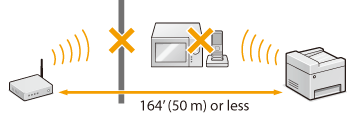 |
||
 |
||||
 |
 |
Perform one of the following settings again.
|
 |
||
When you need to manually set up the connectionIf the wireless router is set as described below, manually enter all the required information for the wireless LAN connection (Setting Up Connection by Specifying Detailed Settings).
ANY connection refusal* is activated.
The WEP key that was automatically generated (hexadecimal) is selected.
The stealth mode is activated.
When you need to change the settings of the wireless routerIf the wireless router is set as described below, change the settings of the router.
The MAC address packet filtering is set.
When only IEEE 802.11n is used for the wireless communication, WEP is selected or the WPA/WPA2 encryption method is set to TKIP.
|
Problem with the USB Connection
 Cannot communicate.
Cannot communicate.
Change the USB cable. If you are using a long USB cable, replace it with a short one.
If you are using a USB hub, connect the machine directly to your computer using a USB cable.
Problem with the Print Server
 You cannot find the print server to connect to.
You cannot find the print server to connect to.
Are the print server and computer connected correctly?
Is the print server running?
Do you have user rights to connect to the print server? If you are not sure, contact the server administrator.
Is [Network discovery] enabled?
Enabling [Network discovery]
Enabling [Network discovery]
 You cannot connect to a shared printer.
You cannot connect to a shared printer.
On the network, does the machine appear among the printers of the print server? If it is not displayed, contact the network or server administrator.
Displaying Shared Printers in the Print Server
Displaying Shared Printers in the Print Server