
Specifying Paper Size and Type in the Multi-Purpose Tray
The screen shown here is displayed when paper is loaded in the multi-purpose tray. Follow the on-screen instructions to specify settings that match the size and type of the loaded paper.
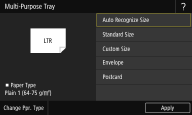
 |
If the screen shown above is not displayed when paper is loadedIf you always load the same paper in the multi-purpose tray, you can skip the paper setting operations by registering the paper size and type as the default setting. When the default setting is registered, however, the screen shown above is not displayed. To display the screen, select <Specify When Loading Paper> (Registering Default Paper Settings for the Multi-Purpose Tray).
When only changing the paper typeFollow step 2 and the following steps.
|
1
Select the paper size.
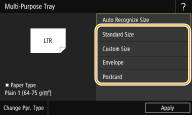
 When loading standard size paper
When loading standard size paper
|
1
|
Select <Standard Size>.
|
|
2
|
Select the paper size in the <Frequently Used Sizes> tab.
If the loaded paper size is not displayed, select <Other Sizes> tab.
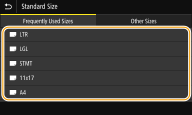 |
 When loading custom size paper
When loading custom size paper
|
1
|
Select <Custom Size>.
|
|
2
|
Specify the length of the <X> side and <Y> side.
Select <X> or <Y>, and enter the length of each side using <+>/<->, with
 / / to move the cursor between the digits for inputting whole numbers and fractions. to move the cursor between the digits for inputting whole numbers and fractions.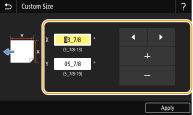  If you register the paper size you use frequently on buttons <S1> to <S3>, you can call them up with one touch. Registering a Custom Paper Size
|
|
3
|
Select <Apply>.
|
 When loading envelope
When loading envelope
|
1
|
Select <Envelope>.
|
|
2
|
Select the type of envelopes.
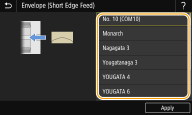 |
|
3
|
Select <Apply>.
|
2
Select <Change Ppr. Type>.
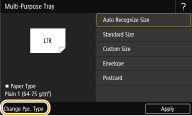
3
Select paper type.
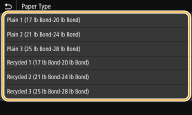
4
Select <Apply>.