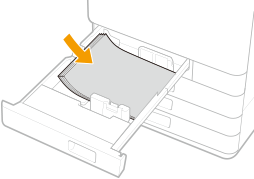Basic Paper Loading Method
This section describes the method for loading paper that is used relatively frequently such as plain paper or recycled paper. Load the paper you usually use into the paper drawer. Use the multi-purpose tray when you temporarily use a size or type of paper that is not loaded in the paper drawer.

For the optional cassette feeding unit, follow the procedure of paper drawer 2 to load paper.
Loading Paper in the Paper Drawer
1
Hold the handle of the paper drawer and pull it out until it stops.
|
|
Paper drawer 1
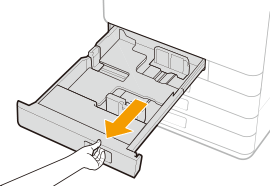 |
|
Paper drawer 2
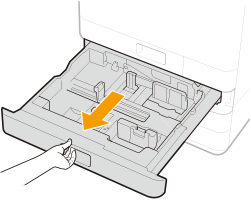 |
2
Adjust the positions of the paper guides to the paper size you want to use.
Align the left and front guides with the size indicators for the paper to be loaded by sliding each guide while pressing the top part of that guide.
|
|
Paper drawer 1
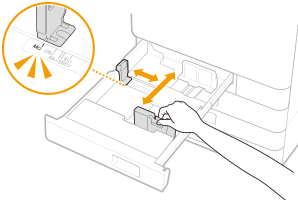 |
|
Paper drawer 2
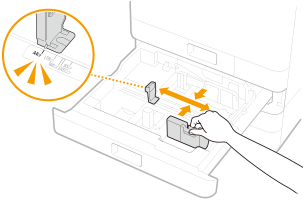 |

Slide the guides until they click into place. If the left guide and front guide are not aligned correctly, the paper size will not correctly appear on the touch panel display. It is also necessary to adjust the guides correctly to avoid causing a paper jam, dirty prints, or making the inside of the machine dirty.

Paper size indicators
The abbreviations on the paper size indicators in the paper drawer indicate paper sizes as follows:
LGL: Legal
LTR: Letter
EXEC: Executive
STMT: Statement
For information on available paper sizes, see Available Paper.
3
Load the paper.
Fan the paper stack well, and tap it on a flat surface to align the edges of the paper stack.
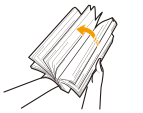

Fan all four sides of the paper stack well.
|
1
|
Make sure that the paper size setting of the paper drawer matches the size of the paper to load in the paper drawer.
|
|||
|
2
|
Load the paper stack with the side to print face up, and against the side wall of the paper drawer.
|

Do not exceed the load limit line when loading paper
Make sure that the paper stack does not exceed the load limit line ( ). Loading too much paper can cause paper jams.
). Loading too much paper can cause paper jams.
 ). Loading too much paper can cause paper jams.
). Loading too much paper can cause paper jams.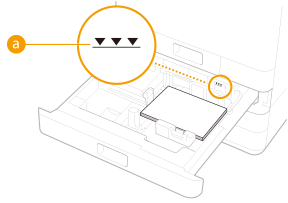

Do not exceed the load limit line when loading paper
Make sure that the paper stack does not exceed the load limit line. Loading too much paper can cause paper jams.
Paper (excluding envelopes): 

Envelopes: 


If you use paper with a logo mark, pay attention to the orientation when loading it in the paper source. Loading Preprinted Paper
When placing envelopes, pay attention to the orientation and the preparations before placing envelopes. Loading Envelopes
For paper that can be loaded in each paper drawer, see Specifications.
If there are instructions on the paper package about which side of the paper to load, follow those instructions.
Paper may overlap when it is fed or a paper jam may occur, depending on the cut surface of the paper. Changing the paper orientation and loading it again may reduce the effect of the cut surface.
If paper runs out and printing is stopped, load a new paper stack. Printing restarts after the new paper stack is loaded.
4
Gently insert the paper drawer into the machine.
 |
When changing the paper size and typeIf you load a different type of paper into the machine, make sure to change the settings. If you do not change the settings, the machine cannot print properly. Specifying Paper Size and Type in the Paper Drawer
|
Loading Paper in the Multi-Purpose Tray
1
Open the multi-purpose tray.

Pull out the tray extension when loading large-sized paper.
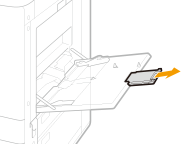
2
Adjust the paper guides to match the size of the paper.

3
Insert the paper into the multi-purpose tray until the paper stops.
Fan the paper stack well, and tap it on a flat surface to align the edges of the paper stack.
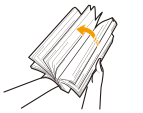

Fan all four sides of the paper stack well.
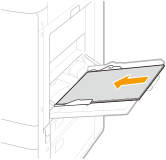
Load the paper with the print side face down.
The screen for specifying the paper size and type is displayed when the paper is fully inserted.

Do not exceed the load limit line when loading paper
Make sure that the paper stack does not exceed the load limit line ( ). Loading too much paper can cause paper jams.
). Loading too much paper can cause paper jams.
 ). Loading too much paper can cause paper jams.
). Loading too much paper can cause paper jams.

If you use envelopes or paper with a logo mark, pay attention to the orientation when loading them in the paper source.
Loading Envelopes
Loading Preprinted Paper
Loading Envelopes
Loading Preprinted Paper
4
Check the paper size and paper type, and select <Apply>.
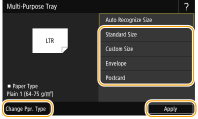
If you load free size paper, or if the displayed size or type is different from the actual paper that is loaded, see Specifying Paper Size and Type in the Multi-Purpose Tray.

A paper jam or other printing problems may occur if the size and type of paper specified in the printer driver do not match those of the actual paper loaded in the multi-purpose tray.
If the machine does not recognize the paper even if loaded in the multi-purpose tray, correct any slight curling in the paper so that the four corners are lower than 0.1 inches (2.5 mm), and then load the paper again.
Check that the paper is being detected with the paper settings.
|
|
|
When the paper is not recognized
|
|
When the paper is recognized
|
|
|
|
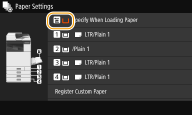 |
 |
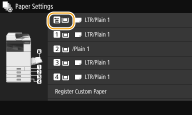 |