Paper Jams in the Feeder
Check the paper jam location on the screen, and follow the procedure below to remove the original.
1
Check whether an original is jammed in the feeder cover.
|
1
|
Pull the lever to open the feeder cover.
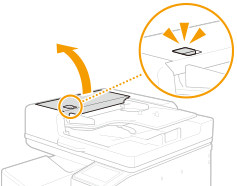 |
|
2
|
Remove any originals remaining in the original supply tray.
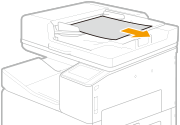 |
|
3
|
If an original is jammed, gently pull it out in the direction of the arrow.
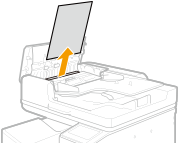 |
2
Check whether an original is jammed in the original output tray.
|
1
|
Turn the green feed wheel left.
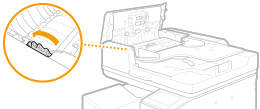 |
|
2
|
If an original is jammed, gently pull it out in the direction of the arrow.
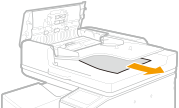 |
|
3
|
Close the feeder cover.
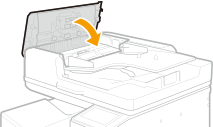 |
3
Lift up the feeder, and check whether there is a jammed original.
|
1
|
Lift up the feeder, and check the position indicated by
 . .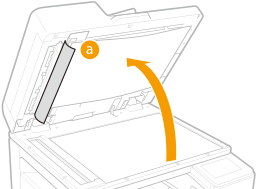 |
|
2
|
Pull on the green lever to open the document scan cover.
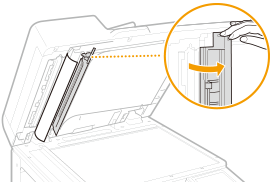 |
|
3
|
If an original is jammed, gently pull it out in the direction of the arrow.
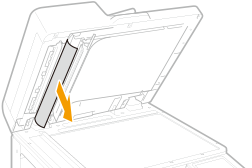 |
|
4
|
Close the document scan cover.
|
4
Return the feeder to its original position.
Continue following the instructions on the screen to proceed with the interrupted operation or continue clearing paper jams.