
Clearing Paper Jams
If a paper jams, <Paper jammed.> is displayed on the screen. Select <Next> to display simple solutions. If it is difficult to understand the procedures on the display, see the following sections to clear jams.
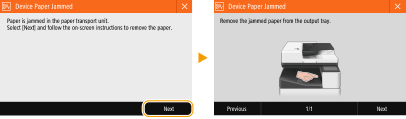
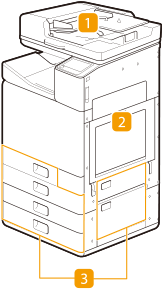
 |
Feeder Paper Jams in the Feeder
|
 |
Inside the main unit Paper Jams in the Main Unit
|
 |
Paper drawer Paper Jams in a Paper Source
|
 |
When removing the jammed paper, do not turn OFF the machineTurning OFF the machine deletes the data that is being printed. Be especially careful when receiving fax documents.
If paper tearsRemove all the paper fragments to prevent them from becoming jammed.
If paper jams repeatedlyIf paper jams during 2-sided printing, using 1-sided printing may resolve the problem.
Paper may jam if printing a high-density pattern on weak paper such as short grain paper using 2-sided printing.
If paper jams, changing the density and ink drying time may resolve the problem.Adjusting the Density and Ink Drying Time Do not forcibly remove the jammed paper from the machineForcibly removing the paper may damage parts. If you are not able to remove the paper, contact your dealer or the service center. When a Problem Cannot Be Solved
|
 |
|
Paper may not actually be jammed in the location you check. Even in this case, follow the instructions on the screen to check all the locations.
The screen indicating that there is a paper jam is repeatedly displayed until you clear the paper jam.
If you press <Close> on the screen indicating that there is a paper jam, you may be able to continue to perform operations and specify settings without immediately removing the paper jam.
Do not remove paper from a location other than that displayed as a paper jam location on the screen. This may cause paper jams in other locations or missing pages in output documents.
|