
Paper Jams in the Main Unit
Check the paper jam location on the screen, and follow the procedure below to remove the paper.
 |
Confirm before handlingBefore starting the operation to clear paper jams, confirm that the covers and paper drawers of the machine and optional equipment are closed.
|
1
Check whether paper is jammed in the output tray of the main unit.
If paper is jammed, gently pull it out in the direction of the arrow.
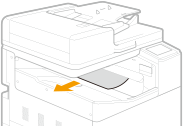
2
Unlock the right cover of the main unit.
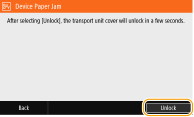
3
Check whether paper is jammed in the right cover of the main unit.

Paper may be jammed at a different location than shown on the screen. Remove paper following the instructions on the screen.
|
1
|
Open transport unit cover 1.
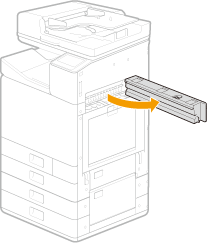 |
|
2
|
Open transport unit cover 2.
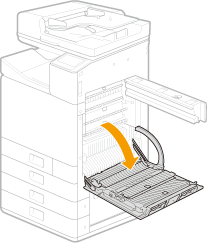 |
|
3
|
Open the transport guide.
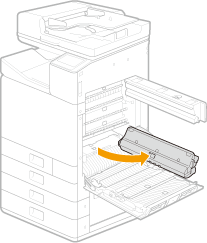 |
|
4
|
Open the platen.
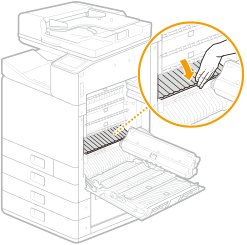 |
|
5
|
Check whether paper is jammed.
If paper is jammed, gently pull it out in the direction of the arrow.
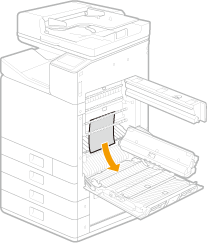 |
|
6
|
Close the platen.
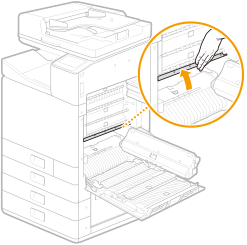 |
|
7
|
Close the transport guide.
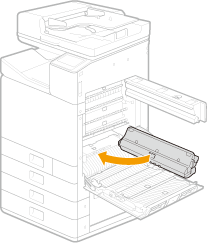 |
|
8
|
Open the duplex guide.
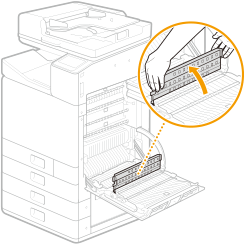 |
|
9
|
Check whether paper is jammed.
If paper is jammed, gently pull it out in the direction of the arrow.
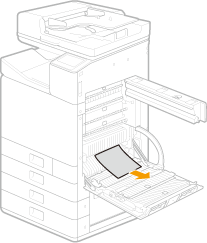 |
|
10
|
Close transport unit cover 1.
|
|
11
|
Close transport unit cover 2.
|
 |
|
If the problem persists even after removing jammed paper according to the steps, clean the sensor area. Cleaning the Sensor Area
|