
Adjusting the Density and Ink Drying Time
If ink from already output sheets smudges paper, setting the print density or wait time until ink dries after printing can correct the problem.
Also, if paper jams during 2-sided printing with weak paper such as short grain paper, setting the print density or wait time until ink dries after printing can correct the problem.
Also, if paper jams during 2-sided printing with weak paper such as short grain paper, setting the print density or wait time until ink dries after printing can correct the problem.
 |
|
Changing the setting from <Default> may cause print speed to be slower.
|
1
Select <Menu> in the Home screen. Home Screen
2
Select <Adjustment/Maintenance>  <Adjust Image Quality>.
<Adjust Image Quality>.
 <Adjust Image Quality>.
<Adjust Image Quality>.3
Select <Density/Drying Time Adjustment>.
4
Select <Adjust for All Paper Sources> or <Adjust by Paper Source>.
To specify settings for all paper sources at the same time, select <Adjust for All Paper Sources>, and proceed to step 6.
To specify settings for the multi-purpose tray and paper drawers individually, select <Adjust by Paper Source>, and proceed to step 5.
5
Select the paper source to set.
6
Select the setting value.
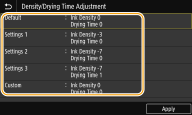
Correcting soiling on the print side
Cycle through and try the settings <Settings 1>, <Settings 2>, and <Settings 3>.
If the issue remains even after trying settings <Settings 1>, <Settings 2>, and <Settings 3>, set each of density and drying time with <Custom>.
Correcting jamming of paper
Set print density to 0 and drying time to 10 with <Custom>.
If the issue remains, set print density to -10 and drying time to 10 with <Custom>.
<Default>
Return to initial settings.
Return to initial settings.
<Settings 1> / <Settings 2> / <Settings 3>
These are preset settings. You can select a preset to change settings easily.
These are preset settings. You can select a preset to change settings easily.
<Custom> 
You can set any density and drying time.

You can set any density and drying time.
|
1
|
Select <Custom>.
|
|
2
|
Enter setting values for <Density> and <Drying Time>, and select <Apply>.
|
7
Select <Apply>.