
Restricting USB Functions
USB is a convenient way of connecting peripheral devices and storing or relocating data, but USB can also be a source of information leakage if it is not properly managed. Be especially careful when handling USB memory devices. This section describes how to restrict connection via the USB port of the machine and how to prohibit use of USB memory devices.
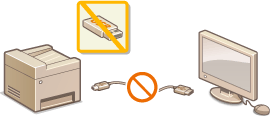
 |
|
If the login screen appears, enter the System Manager ID and PIN. Logging in to the Machine
|
Restricting the USB Connection with a Computer
You can disable the computer connection USB port located on the left side of the machine. If this port is disabled, the machine cannot communicate with a computer via USB. This setting does not affect the right-side USB port, which is for attaching USB memory devices.
<Menu>  <Preferences>
<Preferences>  <External Interface>
<External Interface>  <USB Settings>
<USB Settings>  Select <Off> in <Use as USB Device>
Select <Off> in <Use as USB Device>  <Apply>
<Apply>  Restart the machine
Restart the machine
 <Preferences>
<Preferences>  <External Interface>
<External Interface>  <USB Settings>
<USB Settings>  Select <Off> in <Use as USB Device>
Select <Off> in <Use as USB Device>  <Apply>
<Apply>  Restart the machine
Restart the machineRestricting the Scan to USB Function
You can disable storing scanned original data into a USB memory device.
<Menu>  <Function Settings>
<Function Settings>  <Store/Access Files>
<Store/Access Files>  <Memory Media Settings>
<Memory Media Settings>  Select <Off> in <Use Scan Function>
Select <Off> in <Use Scan Function>  <Apply>
<Apply>  Restart the machine
Restart the machine
 <Function Settings>
<Function Settings>  <Store/Access Files>
<Store/Access Files>  <Memory Media Settings>
<Memory Media Settings>  Select <Off> in <Use Scan Function>
Select <Off> in <Use Scan Function>  <Apply>
<Apply>  Restart the machine
Restart the machineRestricting the USB Print Function
You can disable printing data from a USB memory device. The data in the USB memory device cannot be printed.
<Menu>  <Function Settings>
<Function Settings>  <Store/Access Files>
<Store/Access Files>  <Memory Media Settings>
<Memory Media Settings>  Select <Off> in <Use Print Function>
Select <Off> in <Use Print Function>  <Apply>
<Apply>  Restart the machine
Restart the machine
 <Function Settings>
<Function Settings>  <Store/Access Files>
<Store/Access Files>  <Memory Media Settings>
<Memory Media Settings>  Select <Off> in <Use Print Function>
Select <Off> in <Use Print Function>  <Apply>
<Apply>  Restart the machine
Restart the machine