Printing from a USB Memory Device (Memory Media Print)
You can print files directly by connecting a USB memory device to the machine. Using this function, you can print without using a computer. For more information about the available USB memory devices and how to insert/remove the USB memory device, see Insert a USB Memory Device.
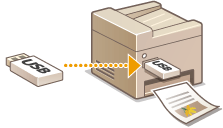
1
Select <Memory Media Print> in the Home screen. Home Screen
2
Select the check box for the file to print.
You can select multiple files.
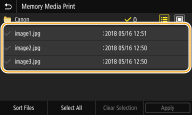
To clear a selection, select the file you have selected ( ) again.
) again.
 ) again.
) again.Selecting a folder displays its contents. To return to the folder in the upper level, select  .
.
 .
.
Folders and files in a level deeper than the fifth directory are not displayed.
When you move to another folder, the previous file selections will be cleared.
 To select all files
To select all files
|
1
|
Select <Select All>.
To clear all selections, select <Clear Selection>.
|
|
2
|
If file types are mixed, select <JPEG/TIFF Files> or <PDF Files>.
|
 To change the file display method
To change the file display method
You can select the file display method from "Preview"/"Details."
|
|
|
Preview
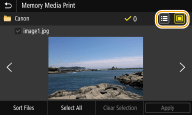 |
|
Details
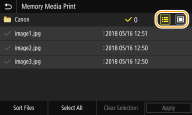 |

You cannot view the contents of a PDF file.
You can specify the file display method used to display the <Memory Media Print> screen. <Default Display Settings>
 To change the file sort order
To change the file sort order
You can change the sort order of the files in a USB memory device.

You can specify a sort setting such as <Name (Ascending)> or <Date/Time (Ascending)> as the default setting for the file sort order. <File Sort Default Settings>
|
1
|
Select <Sort Files>.
|
|
2
|
Select the criteria for file sorting.
 When you select <Date/Time (Ascending)> or <Date/Time (Descending)>, files are sorted based on the modification dates and time of the files.
|
3
Select <Apply>.
4
Specify the print settings as necessary.
You can select <Reset> to restore all the default print settings.
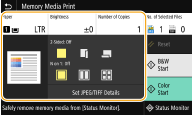
<Paper>
Select the paper source that contains the paper to use for printing.
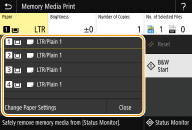
 |
Uses the paper that is loaded in the multi-purpose tray to print files.
|
 , ,  |
Uses the paper that is loaded in the paper drawer (Drawer 1, 2) of the machine to print files.
|
 , ,  |
Uses the paper that is loaded in the optional cassette feeding unit (Drawer 3, 4) to make copies.
|
 When specifying other print settings, select <Close>.
|
<Brightness>
You can adjust the brightness of images.
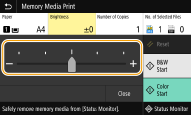
 When specifying other print settings, select <Close>.
|
<Number of Copies>
Enter the number of copies.
 When specifying other print settings, select <Close>.
|
<2-Sided> 
You can select 1-sided printing or 2-sided printing.
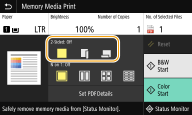
 |
Prints on one side of paper.
|
 |
Prints on both sides of paper in such a way that the printed pages are opened horizontally when bound.
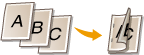 |
 |
Prints on both sides of paper in such a way that the printed pages are opened vertically when bound.
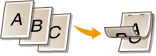 |
 <2-Sided> may not be available with some sizes or types of paper. Available Paper
|
<N on 1> 
<N on 1> is not available for printing TIFF files.
You can select an "N on 1" pattern to print multiple pages of image data on one side of a sheet of paper.
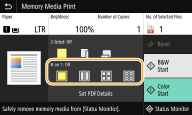
 |
Does not apply N on 1.
|
 |
Prints two pages of image data on one side of a sheet of paper.
|
 |
Prints four pages of image data on one side of a sheet of paper.
|
 (PDF only)
|
Prints eight pages of image data on one side of a sheet of paper.
|
 For a PDF file, you can print 9 or 16 pages of image data on one side of a sheet of paper by using <N on 1> under <Set PDF Details>.
|
<Set JPEG/TIFF Details> 
You can change the print settings for JPEG and TIFF images.
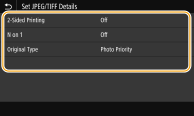
|
<2-Sided Printing>
You can make 2-sided printouts. Select the binding position.
|
|
<N on 1> (JPEG files only)
Prints data for multiple pages of image data on the same side of a sheet of paper. You can specify the number of pages to print on one side of a sheet of paper. For example, to print four pages on one side of a sheet of paper, select <4 on 1>.
|
|
<Original Type>
You can select the type of original depending on the image to print.
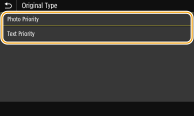 <Photo Priority>
Gives priority to printing photo images smoothly. <Text Priority>
Gives priority to printing text clearly. |
<Set PDF Details>
You can change the print settings for PDFs.
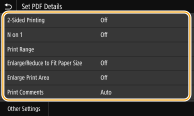
|
<2-Sided Printing>
You can make 2-sided printouts. Select the binding position.
|
|
<N on 1>
Prints data for multiple pages of image data on the same side of a sheet of paper. You can specify the number of pages to print on one side of a sheet of paper. For example, to print four pages on one side of a sheet of paper, select <4 on 1>.
|
|
<Print Range>
Specify pages you want to print.
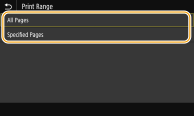 <All Pages>
Prints all pages. <Specified Pages>
Specify the range of pages you want to print. Enter the desired value in each of <Start Page> and <End Page>, and select <Apply>.  When the specified page range does not match any of the pages of the PDF file, printing is not performed.
|
|
<Enlarge/Reduce to Fit Paper Size>
Specify whether to enlarge or reduce the original according to the print range of paper. Note that size enlargement/reduction will not affect the aspect ratio of the original.
|
|
<Enlarge Print Area>
Specify whether to extend the print range to the paper size.
 If you set to <On>, part of print data may not be printed in edge areas or paper may be partly smudged depending on the document.
|
|
<Print Comments>
This setting specifies whether to print annotations in the PDF file.
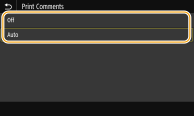 <Off>
Prints no annotations. <Auto>
Prints only those annotations that are specified to be printed in the PDF file. |
|
<Password to Open Document>
You can print password protected PDF files by entering the password required to open them. Enter the password, and select <Apply>.
|
|
<Other Settings>
|
<Pure Black Text>
You can print black text of which color information is "R=G=B=0%," "C=M=Y=100%," or "C=M=Y=0%/K=100%," using only the K (black) ink. See <Pure Black Text> for the description of the setting.
<RGB Source Profile>
Select the source profile for color matching to print RGB data, according to the monitor you are using. See <RGB Source Profile> for the description of the setting.
<CMYK Simulation Profile>
This setting allows you to specify the simulation target to print the CMYK (Cyan Magenta Yellow blacK) data. The machine converts CMYK data into a device dependent CMYK color model based on this simulation. See <CMYK Simulation Profile> for the description of the setting.
<Use Grayscale Profile>
Specify whether to convert gray data to CMYK (cyan, magenta, yellow, and black) data using the grayscale profile of the machine. See <Use Grayscale Profile> for the description of the setting.
<Output Profile>
Select the appropriate profile for print data. See <Output Profile> for the description of the setting.
<Matching Method>
Select the element to be prioritized when making color adjustment in <RGB Source Profile>. See <Matching Method> for the description of the setting.
<Grayscale Conversion>
Specify the way of printing color data in black and white. See <Grayscale Conversion> for the description of the setting.
<Print Quality>
<Ink Saving>
Selecting <On> prints in ink saving mode. Select <On> when you want to check the layout or other appearance characteristics before proceeding to final printing of a large job. See <Ink Saving> for the description of the setting.
<Resolution>
Specify the resolution to process print data. See <Resolution> for the description of the setting.
<Super Smooth>
Prints white text and lines on a black background clearly. See <Super Smooth> for the description of the setting.
<Sharpen Text>
Prints white text and lines on a black background clearly. See <Sharpen Text> for the description of the setting.
<Increase Line Density>
Makes pale-colored thin lines and text easier to see. Set this when gray lines are interrupted. See <Increase Line Density> for the description of the setting.
<Line Control>
Specify the processing method used to reproduce lines. See <Line Control> for the description of the setting.
<Width Adjustment>
Configure a setting to print text or fine lines in bold. See <Width Adjustment> for the description of the setting.
5
Select <Start>.
Black and white printing starts by selecting <B&W>, and color printing by selecting <Color>.
If you want to cancel printing, select <Cancel>  <Yes>.
<Yes>.
 <Yes>.
<Yes>.
 |
|
If you always want to print with the same settings: Memory Media Print
|