<Store/Access Files>
All the settings related to saving the scanned document to a USB memory device or printing stored files are listed with descriptions.
<Common Settings>
Configure the default settings for file saving and memory media print.
<Scan and Store Settings>
Configure settings for saving the scanned document to a USB memory device or file.
<USB Memory Settings>
You can change and register the settings used when data is saved to a USB memory device.
<Change Default Settings (USB Memory)>
Specify settings used for saving scanned originals to a USB memory device. The selected settings are used as the default settings when scanning originals. Changing the Default Settings for Functions
<Access Stored Files Settings>
You can change the settings to print files in a USB memory device and the method for displaying them.
<Change Default Settings (Memory Media Print)>
You can change the default settings associated with memory media print. The settings configured here are used as the default settings of the memory media print function. Changing the Default Settings for Functions
<Default Display Settings> 
Select Preview/Details as the method for displaying files in a USB memory device.
<Menu>  <Function Settings>
<Function Settings>  <Store/Access Files>
<Store/Access Files>  <Common Settings>
<Common Settings>  <Access Stored Files Settings>
<Access Stored Files Settings>  <Default Display Settings>
<Default Display Settings>  Select the method for displaying
Select the method for displaying 

 <Function Settings>
<Function Settings>  <Store/Access Files>
<Store/Access Files>  <Common Settings>
<Common Settings>  <Access Stored Files Settings>
<Access Stored Files Settings>  <Default Display Settings>
<Default Display Settings>  Select the method for displaying
Select the method for displaying 

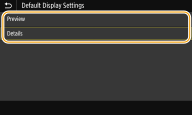
<Preview>
Displays a preview image.
Displays a preview image.
<Details>
Displays file names and dates in list form.
Displays file names and dates in list form.
<File Sort Default Settings> 
Select whether to display files in a USB memory device in ascending or descending order of file name or date.
<Menu>  <Function Settings>
<Function Settings>  <Store/Access Files>
<Store/Access Files>  <Common Settings>
<Common Settings>  <Access Stored Files Settings>
<Access Stored Files Settings>  <File Sort Default Settings>
<File Sort Default Settings>  Select the order of files that are displayed
Select the order of files that are displayed 

 <Function Settings>
<Function Settings>  <Store/Access Files>
<Store/Access Files>  <Common Settings>
<Common Settings>  <Access Stored Files Settings>
<Access Stored Files Settings>  <File Sort Default Settings>
<File Sort Default Settings>  Select the order of files that are displayed
Select the order of files that are displayed 

<File Name Display Format> 
Select whether to display short or long text for file names that are stored in a USB memory device.
<Menu>  <Function Settings>
<Function Settings>  <Store/Access Files>
<Store/Access Files>  <Common Settings>
<Common Settings>  <Access Stored Files Settings>
<Access Stored Files Settings>  <File Name Display Format>
<File Name Display Format>  Select <Short File Name> or <Long File Name>
Select <Short File Name> or <Long File Name> 

 <Function Settings>
<Function Settings>  <Store/Access Files>
<Store/Access Files>  <Common Settings>
<Common Settings>  <Access Stored Files Settings>
<Access Stored Files Settings>  <File Name Display Format>
<File Name Display Format>  Select <Short File Name> or <Long File Name>
Select <Short File Name> or <Long File Name> 

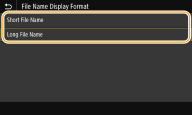
<Short File Name>
Shortens a file name to as few as eight characters. To distinguish files that have similar names, numbers such as "~1" or "~2" are added at the end of the file names.
Shortens a file name to as few as eight characters. To distinguish files that have similar names, numbers such as "~1" or "~2" are added at the end of the file names.
<Long File Name>
Displays a file name up to 20 characters.
Displays a file name up to 20 characters.
 The number of characters described above does not include the characters in file extensions, such as ".jpg."
|
<Memory Media Settings>
Specify whether to enable or disable the functions of a USB memory device.
<Use Scan Function>
Select whether to permit storing scanned originals into a USB memory device. Restricting the Scan to USB Function
<Use Print Function>
Select whether to permit printing data from a USB memory device when it is attached to the machine. Restricting the USB Print Function