
Front Side
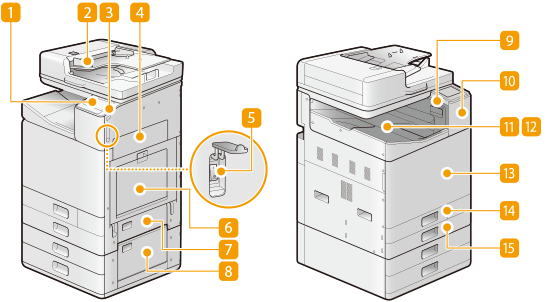
 Operation panel
Operation panel
The operation panel consists of keys such as Home key, Stop key, a display, and status indicators. You can perform all the operations and specify settings from the operation panel.
Operation Panel
Basic Screens
Operation Panel
Basic Screens
 Feeder (Auto Document Feeder (ADF))
Feeder (Auto Document Feeder (ADF))
Automatically feeds originals into the machine for scanning. When two or more sheets are loaded in the feeder, originals can be scanned continuously. Feeder
 USB port (for USB device connection)
USB port (for USB device connection)
Use this port to connect a third-party USB memory device. Connecting a USB memory device allows you to print data from the memory device or store scanned originals on the memory device.
Insert a USB Memory Device
Printing from a USB Memory Device (Memory Media Print)
Saving Data to a USB Memory Device
Insert a USB Memory Device
Printing from a USB Memory Device (Memory Media Print)
Saving Data to a USB Memory Device
 Right cover of the main unit
Right cover of the main unit
Open this cover when clearing a paper jam inside the machine. Paper Jams in a Paper Source
 Power switch
Power switch
Press the power switch when turning ON or OFF the machine. To restart the machine, turn OFF the machine, wait for at least 10 seconds, and turn it back ON.
Turning ON the Machine
Turning OFF the Machine
Turning ON the Machine
Turning OFF the Machine
 Multi-purpose tray
Multi-purpose tray
Load the paper into the multi-purpose tray when you want to temporarily use a type of paper different from that which is loaded in the paper drawer.
Multi-Purpose Tray
Loading Paper in the Multi-Purpose Tray
Multi-Purpose Tray
Loading Paper in the Multi-Purpose Tray
 Side cover of the standard paper drawer
Side cover of the standard paper drawer
Open this cover when clearing a paper jam inside the machine. Paper Jams in a Paper Source
 Side cover of the cassette feeding unit
Side cover of the cassette feeding unit
Open this cover when clearing a paper jam inside the machine. Paper Jams in a Paper Source
 Glass cleaning sheet storage box
Glass cleaning sheet storage box
Use this box to store sheets for cleaning the platen glass.
 NFC (Near Field Communication) mark
NFC (Near Field Communication) mark
You can also use functions such as printing by waving a mobile device with Canon Print Business installed over this mark. Connecting with Mobile Devices
 Output tray
Output tray
Paper is output here when printing finishes.
 Shift sorter
Shift sorter
Printed sheets are output sorted per each number of copies.
 Front cover of the main unit
Front cover of the main unit
Open this cover when replacing the ink tanks, the maintenance cartridge, or the print head.
Replacing the Ink Tanks
Replacing the Maintenance Cartridge
Replacing the Print Head
Replacing the Ink Tanks
Replacing the Maintenance Cartridge
Replacing the Print Head
 Paper drawer 1
Paper drawer 1
Load the type of paper that you frequently use. Paper Drawer
 Paper drawer 2
Paper drawer 2
Load the type of paper that you frequently use. You can load paper that cannot be loaded in the paper drawer 1, such as LGL/A3 size paper. Paper Drawer
 |
|
For more information about the configuration of optional equipment installed on the machine, see Options.
|