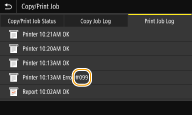
Countermeasures for Each Error Code
If an error occurs such as when printing is not successful or when you cannot send or receive a fax or scanned original, the corresponding error code is displayed in a report or in the job log screen as a three-digit number. Check the following to find out causes and solutions for each error code. For how to print an error report and information in the report, see Printing Reports and Lists. For details of the job log screen, see <Status Monitor> Screen.
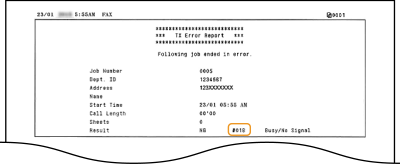 |
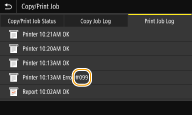 |
#001 to #800
#801 to #999
#001
An original jams in the feeder.
Remove the jammed original.
Paper Jams in the Feeder
Paper Jams in the Feeder
#003
A fax could not be sent or received due to its large data size.
When sending a fax: Reduce the resolution, and scan the original.
Basic Operations for Sending Faxes
Basic Operations for Sending Faxes
When receiving a fax: Ask the sender to divide the original into multiple sections or reduce the resolution before sending.
#005
A fax could not be sent because the recipient's machine did not respond within 35 seconds.
When the recipient's machine is turned OFF or the line is busy, a fax may not be sent. Ask the recipient to check the machine status. When sending the fax overseas, insert pauses in the fax number.
Basic Operations for Sending Faxes
Basic Operations for Sending Faxes
#012
A fax could not be sent because the recipient's machine ran out of paper.
Ask the recipient to reload the paper.
#018
A fax could not be sent since the recipient's machine did not respond because the line was busy or for other reasons.
When the recipient's machine is turned OFF or the line is busy, a fax may not be sent. Ask the recipient to check the machine status. When sending the fax overseas, insert pauses in the fax number.
Basic Operations for Sending Faxes
Basic Operations for Sending Faxes
#022
Sending of a fax from a computer is disabled.
To send a fax from a computer, you need to set <Allow Fax Driver TX> to <On>. For more information, contact your Administrator.
Restricting Fax Sending from a Computer
Restricting Fax Sending from a Computer
A fax could not be forwarded because the specified destination was deleted from the Address Book.
Register the forwarding destination again. If the documents that failed to be forwarded remain in memory, you can forward it again.
Registering Destinations
Printing/Resending/Deleting Documents that Failed to be Forwarded
Registering Destinations
Printing/Resending/Deleting Documents that Failed to be Forwarded
#037
A fax could not be sent because the memory is full.
If a job queued, wait until the job is completed.
If a received document is stored to memory, print or delete it.
Saving Received Documents into the Machine (Memory Reception)
Saving Received Documents into the Machine (Memory Reception)
If sending an original with many pages, divide it into multiple sections.
If sending a fax, reduce the resolution to scan the original.
Basic Operations for Sending Faxes
Basic Operations for Sending Faxes
The file is too large to print.
Optimize the file to reduce the size or divide the file into sections, and then proceed to printing again.
Try printing from the printer driver. This may work well.
#054
A fax could not be sent because the specified destination fax number exceeded 40 digits.
Specify the destination fax number within 40 digits.
#099
An operation that caused a job to be canceled has been performed.
When you cancel a job, this error code is displayed, but this is not abnormal. Print, send, or receive documents again as necessary.
#401
A scanned original could not be stored to a USB memory device due to insufficient memory space.
Delete unnecessary data to free space in the USB memory device, or connect a different USB memory device.
Insert a USB Memory Device
Insert a USB Memory Device
#406
A scanned document could not be stored to a USB memory device due to an error.
Remove the USB memory device, and connect it again.
Insert a USB Memory Device
Insert a USB Memory Device
Reduce the number of originals to scan.
#701
Authentication failed because an incorrect Department ID or PIN was entered when the Department ID Management was activated.
Enter the correct Department ID and PIN.
Continuing operating without entering a Department ID was attempted even though unknown-ID jobs (functions that permit operations without a Department ID and PIN) were disabled in the Department ID Management.
Enable unknown-ID jobs in System Manager Mode in Remote UI.
Blocking Jobs When Department ID Is Unknown
Blocking Jobs When Department ID Is Unknown
#751
The FTP server has not been started up or a network connection has been cut.
(Failure to connect to the destination is sometimes caused by a disconnection en route.)
(Failure to connect to the destination is sometimes caused by a disconnection en route.)
Check the destination.
Check the network status.
Viewing Network Settings
Viewing Network Settings
The IP address was not set correctly.
Check <TCP/IP Settings>.
Setting IP Addresses
Setting IP Addresses
#752
E-mail sending or I-Fax sending/receiving was impossible because an incorrect SMTP/POP3 server name was set.
Check the SMTP/POP3 server name, and correct the setting.
Configuring E-Mail/I-Fax Communication Settings
Configuring E-Mail/I-Fax Communication Settings
E-mail sending or I-Fax sending/receiving was impossible because an incorrect domain name was set.
Check the domain name, and correct the setting.
Configuring DNS
Configuring DNS
E-mail sending or I-Fax sending/receiving was impossible because the machine was not connected to a network correctly.
Check whether the machine is properly installed and correctly connected to the network.
Installation/Settings Problems
Installation/Settings Problems
#753
Scanned data could not be sent as e-mail, not sent/received as I-Fax, or not stored in the shared folder/FTP server because the LAN cable is disconnected.
Check whether the LAN cable is connected correctly.
Connecting to a Wired LAN
Connecting to a Wired LAN
#755
Scanned data could not be sent as e-mail or I-Fax nor stored in the shared folder or FTP server because TCP/IP was not working correctly.
Check <TCP/IP Settings>, and set correctly.
<Network>
<Network>
An IP address is not set.
Set the IP address correctly.
Setting IP Addresses
Setting IP Addresses
The machine cannot communicate with devices on a network immediately after the machine starts up because the waiting time for the start of the communication is set.
The machine cannot start communicating immediately after it is turned ON. Wait until the set time for <Waiting Time for Connection at Startup> passes after turning ON the machine, and send again.
Setting a Wait Time for Connecting to a Network
Setting a Wait Time for Connecting to a Network
#766
The certificate has expired.
Update the certificate or use a certificate that has not expired.
Check that the <Current Date/Time Settings> are correct.
Setting the Date/Time
Setting the Date/Time
#801
When communicating with an SMTP server to send an e-mail/I-Fax, a timeout error occurred from the server.
Check whether SMTP is running on the network correctly.
Check whether the machine is properly installed and correctly connected to the network.
Installation/Settings Problems
Installation/Settings Problems
When communicating with the SMTP server, an error returned from the server.
Check whether the SMTP server is set correctly.
A destination is not set correctly.
Check whether the destination is set correctly.
When storing a scanned original into the shared folder, an error occurred from the folder.
Check whether the shared folder and the computer that has the shared folder are running correctly.
The incorrect folder name or password was specified when storing to the shared folder.
Check the destination settings.
#802
The SMTP/POP3/FTP server name is not set correctly.
Set the SMTP/POP3/FTP server name correctly.
Configuring E-Mail/I-Fax Communication Settings
Registering Destinations from Remote UI
Configuring E-Mail/I-Fax Communication Settings
Registering Destinations from Remote UI
#804
No access privileges to access the shared folder/FTP server are granted.
Assign the privilege for writing data to the storage folder to the sender (user name registered in the destination). For details, contact your Network Administrator.
The incorrect folder name was specified when storing to the shared folder/FTP server.
Check the destination settings.
#806
When storing data to a shared folder/FTP server, an incorrect user name or password was specified.
The same user name and password as those registered in a shared folder/FTP server must be registered in the Address Book.
Procedure for Setting a Shared Folder as a Save Location
Registering Destinations from Remote UI
Procedure for Setting a Shared Folder as a Save Location
Registering Destinations from Remote UI
When sending an e-mail/I-Fax, an incorrect destination was specified.
Enter the correct e-mail address, and send the message again. If the destination that was registered in the Address Book was used, check whether the e-mail address is correct.
Registering Destinations
Registering Destinations
#808
An error or timeout occurred on the FTP server.
Check the FTP server settings.
Registering Destinations from Remote UI
Registering Destinations from Remote UI
#810
An error has been returned from the POP3 server when sending an e-mail or sending/receiving I-Fax.
Check whether the POP3 server is set correctly.
Check whether your mail server and network are running correctly. For more information, contact your Network Administrator.
#812/813
The login name or the password that is used on the POP3 server is not set correctly.
Correctly enter the login name or the password that is used on the POP3 server.
#818
The received data is in a file format that the machine cannot print.
Contact the other party and ask them to resend the data in a different file format.
#819
The received data is not supported (incorrect MIME information).
Contact the other party and ask them to check the settings and then resend the data.
#820
The received data is not supported (incorrect BASE64 or uuencode information).
Contact the other party and ask them to check the settings and then resend the data.
#822
An file in a USB memory device could not be printed because the format of the file is not supported.
Check the supported file formats and save the file again.
Insert a USB Memory Device
Insert a USB Memory Device
#827
The received data is not supported (includes unsupported MIME information).
Contact the other party and ask them to check the settings and then resend the data.
#829
The received data exceeds the maximum receivable size.
In fax reception, the machine deletes the data for page 1,000 onwards and either prints the first 999 pages or holds them in memory. Get the sender to resend page 1,000 onwards.
In I-Fax reception, the machine cannot receive the e-mail if its size exceeds 24 MB. Ask the sender to reduce the size of the e-mail down to under 24 MB and try resending.
#839
A user name and password that are used for SMTP authentication are not set correctly.
Set the user name and password correctly.
Configuring E-Mail/I-Fax Communication Settings
Configuring E-Mail/I-Fax Communication Settings
#841
When sending an e-mail/I-Fax, an encryption algorithm that is common to the mail server is not present.
Clear the [Use TLS for SMTP]/[Use TLS for POP] check box.
Configuring E-Mail/I-Fax Communication Settings
Configuring E-Mail/I-Fax Communication Settings
Add the common encryption algorithm to the mail server settings.
A TLS server certificate verification error has occurred during communication with the SMTP server.
Check that the CA certificate that signed the TLS server certificate on the SMTP server side is registered to the machine by using the Remote UI.
Check that the TLS server certificate on the SMTP server side is valid.
Check that the TLS server certificate is not a self-signed one.
#844
TLS encrypted communication to a POP3 server failed when sending an e-mail with POP before SMTP.
Check the TLS encrypted communication settings in the POP3 server.
Clear the [Use TLS for POP] check box. If the problem persists, clear the [Use POP Authentication Before Sending] check box, and set the communication setting to a setting other than POP before SMTP.
Configuring E-Mail/I-Fax Communication Settings
Configuring E-Mail/I-Fax Communication Settings
When verifying an TLS server certificate to communicate to the POP3 server, a verification error occurred.
Check that the CA certificate that signed the TLS server certificate on the POP3 server side is registered to the machine by using the Remote UI.
Check that the TLS server certificate on the POP3 server side is valid.
Check that the TLS server certificate is not a self-signed certificate.
#846
An e-mail or I-Fax could not be sent due to a POP authentication failure.
Check the setting, and try again.
Configuring E-Mail/I-Fax Communication Settings
Configuring E-Mail/I-Fax Communication Settings
#852
The machine turns OFF for some reason.
Check whether the power plug is inserted into an outlet firmly.
#853
A document could not be printed because its data size exceeded the machine's upper processing capability.
The machine may not be able to print documents with many pages. Reduce the number of pages per printing, or print when no print job is queued or no document is being printed. If you are still unable to print, check the document data for any defects.
Printing was canceled from the computer.
If you cancel an operation when the print data is being sent to the machine from a computer, this error code is displayed, but this is not abnormal. Print again as necessary.
A secured document that was left unprinted was deleted.
If the secured document is not printed within a specific period of time (30 minutes by default), it is deleted from memory. Send the secured document again, and print it within the period.
Printing via Secure Print
Printing via Secure Print
Printing using Secure Print was attempted when Secure Print was restricted.
When <Secure Print> is set to <Off>, you cannot use Secure Print. Set the setting to <On> and print again.
Printing via Secure Print
Printing via Secure Print
Print without using Secure Print.
Basic Printing Operations
Basic Printing Operations
You tried to print a file that is either corrupted or not supported.
Check the file and try again.
Basic Printing Operations
Basic Printing Operations
Password protected PDF files could not be printed.
Enter the correct password for the PDF file.
Printing from a USB Memory Device (Memory Media Print)
Printing from a USB Memory Device (Memory Media Print)
Custom size settings outside the machine's printable range were configured.
If a custom size was specified with the printer driver, paper size settings that are outside the machine's printable range may have been set.
The settable range differs for each paper drawer and the multi-purpose tray; configure paper size settings that are appropriate for the custom size.
Available Paper
The settable range differs for each paper drawer and the multi-purpose tray; configure paper size settings that are appropriate for the custom size.
Available Paper
#861
A document could not be printed because a printer driver that was not intended for this machine was used.
Print again by using the printer driver for this machine.
Basic Printing Operations
Basic Printing Operations
A document could not be printed due to a defect in its data.
Check the document data for any defects.
#862
Could not print, as unsupported print settings are configured on the machine.
Is the resolution set to 1200 dpi? Try changing the resolution to 600 dpi.
Paper size settings for the custom size may be outside the printable range. Try either setting a smaller value for the paper size setting or selecting a standard size.
Check the print settings and print again.
Basic Printing Operations
Basic Printing Operations
#863
An error occurred when printing from a computer.
Turn OFF the machine, wait for at least 10 seconds, and turn it back ON. After the restart is complete, try printing again.
#995
A document waiting to be sent or received was canceled.
Send or receive the document again as necessary.