<Status Monitor> Screen
When you select <Status Monitor>, a screen appears in which you can check the progress of document processing as well as the status of the machine (the amount of ink remaining in the ink tanks, etc.) and network settings such as the machine's IP address.
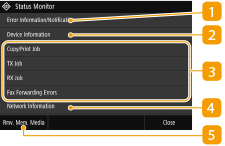
 <Error Information/Notification>
<Error Information/Notification>
Displays the details of any errors that occurred. Countermeasures for Each Message
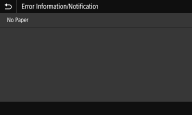
 <Device Information>
<Device Information>
Displays the status of the machine, such as the amount of paper or the amount of ink remaining in the ink tanks.
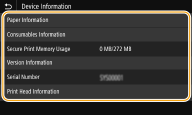
<Paper Information>
Displays whether paper is loaded in each paper source.
Displays whether paper is loaded in each paper source.
<Consumables Information>
Displays model numbers of consumables installed in the machine, the amount of ink remaining in the ink tanks, and space used in the maintenance cartridge.
Displays model numbers of consumables installed in the machine, the amount of ink remaining in the ink tanks, and space used in the maintenance cartridge.
<Secure Print Memory Usage>
Displays the amount of memory currently used for storing secured document data. Printing a Document Secured by a PIN (Secure Print)
Displays the amount of memory currently used for storing secured document data. Printing a Document Secured by a PIN (Secure Print)
<Version Information>
Displays firmware version information.
Displays firmware version information.
<Serial Number>
Displays the serial number of the machine.
Displays the serial number of the machine.
<Print Head Information>
Displays print head usage. When transporting the machine or replacing the print head, displays information on the number of consumables for ink tanks and the maintenance cartridge that are required.
Displays print head usage. When transporting the machine or replacing the print head, displays information on the number of consumables for ink tanks and the maintenance cartridge that are required.
 Status and logs of copied, printed, and sent/received documents
Status and logs of copied, printed, and sent/received documents
Displays the current status of the selected item. The <Copy/Print Job> screen is shown below as an example.
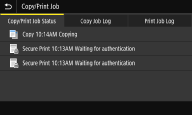
 <Network Information>
<Network Information>
Displays the network settings such as the IP address of the machine and status such as the condition of wireless LAN communications. Viewing Network Settings
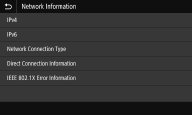
 <Rmv. Mem. Media>
<Rmv. Mem. Media>
Used to safely remove a USB memory device. This is only displayed when a USB memory device is connected to the machine. Remove the USB Memory Device