Forwarding the Received Documents Automatically
The machine can forward all the received documents to specified destinations. Even if you are out of the office, you can receive fax information anytime, anywhere.
Specifying Settings for Documents to be Forwarded Automatically
While the Forwarding feature is activated, all the documents to be received are automatically forwarded.
<Menu>  <Function Settings>
<Function Settings>  <Receive/Forward>
<Receive/Forward>  <Fax Settings>
<Fax Settings>  <Forwarding Settings>
<Forwarding Settings>  <Forwarding Function>
<Forwarding Function>  Select <On> in <Use Forwarding Function>
Select <On> in <Use Forwarding Function>  <Forwarding Destination>
<Forwarding Destination>  Select the check box for the target forwarding destination in the Address Book, and select <Apply>
Select the check box for the target forwarding destination in the Address Book, and select <Apply>  <Apply>
<Apply> 

 <Function Settings>
<Function Settings>  <Receive/Forward>
<Receive/Forward>  <Fax Settings>
<Fax Settings>  <Forwarding Settings>
<Forwarding Settings>  <Forwarding Function>
<Forwarding Function>  Select <On> in <Use Forwarding Function>
Select <On> in <Use Forwarding Function>  <Forwarding Destination>
<Forwarding Destination>  Select the check box for the target forwarding destination in the Address Book, and select <Apply>
Select the check box for the target forwarding destination in the Address Book, and select <Apply>  <Apply>
<Apply> 

Printing Documents to be Forwarded
If you want to check the documents to be forwarded for yourself, you can set the machine to print the documents whenever they are forwarded, or to print only the documents that failed to be forwarded.
<Menu>  <Function Settings>
<Function Settings>  <Receive/Forward>
<Receive/Forward>  <Fax Settings>
<Fax Settings>  <Forwarding Settings>
<Forwarding Settings>  <Print Images>
<Print Images>  Select <On> or <Only When Error Occurs>
Select <On> or <Only When Error Occurs> 

 <Function Settings>
<Function Settings>  <Receive/Forward>
<Receive/Forward>  <Fax Settings>
<Fax Settings>  <Forwarding Settings>
<Forwarding Settings>  <Print Images>
<Print Images>  Select <On> or <Only When Error Occurs>
Select <On> or <Only When Error Occurs> 

Printing/Resending/Deleting Documents that Failed to be Forwarded
You can store documents that failed to be forwarded in memory, and print, resend, or delete them later.
Storing Documents that Failed to be Forwarded in Memory
<Menu>  <Function Settings>
<Function Settings>  <Receive/Forward>
<Receive/Forward>  <Fax Settings>
<Fax Settings>  <Forwarding Settings>
<Forwarding Settings>  <Store Images in Memory>
<Store Images in Memory>  <Only When Error Occurs>
<Only When Error Occurs> 

 <Function Settings>
<Function Settings>  <Receive/Forward>
<Receive/Forward>  <Fax Settings>
<Fax Settings>  <Forwarding Settings>
<Forwarding Settings>  <Store Images in Memory>
<Store Images in Memory>  <Only When Error Occurs>
<Only When Error Occurs> 

Printing/Resending/Deleting Documents Stored in Memory
1
Select <Status Monitor>.
2
Select <Fax Forwarding Errors>.
3
Select the document you want to print/resend/delete.
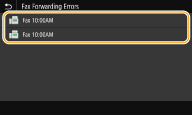
Displays detailed information about the document.
To print the document, select <Print>  <Yes>.
<Yes>.
 <Yes>.
<Yes>.To resend the document, select <Forward>, select the check box for the target destination, and then select <Apply>.
To delete the document, select <Delete>  <Yes>.
<Yes>.
 <Yes>.
<Yes>.