Printing Reports and Lists
You can print reports and lists to check information such as the conditions of each department and machine settings.
Printing Use Condition Reports by Department
Department ID Management Report 
When Department ID Management is enabled, you can check the total volume of printouts for each <Department ID> by printing a Department ID Management Report. By checking the printout totals, you can better manage your paper and ink tank supplies.
<Menu>  <Output Report>
<Output Report>  <Print List>
<Print List>  <Department ID Management Report>
<Department ID Management Report>  Check that the size and type of paper displayed on the screen is loaded in the machine, and select <Start>
Check that the size and type of paper displayed on the screen is loaded in the machine, and select <Start> 

 <Output Report>
<Output Report>  <Print List>
<Print List>  <Department ID Management Report>
<Department ID Management Report>  Check that the size and type of paper displayed on the screen is loaded in the machine, and select <Start>
Check that the size and type of paper displayed on the screen is loaded in the machine, and select <Start> 

Setting Reports on the Communication Results
You can print reports on the results of sending/receiving by e-mail, fax, and I-Fax, or saving to shared folders and FTP servers. Some reports can be printed automatically while others are only printed when an error occurs.
 |
|
If "Result" in a printed list contains "NG," you can check details of the error from a three-digit number prefixed with "#" displayed in the next to the result. Countermeasures for Each Error Code
Reports printed for e-mail/I-Fax indicate the transmission result between the machine and the mail server, not between the machine and the destination address.
|
Communication Management Report
You can check the fax and e-mail logs of sent and received documents by printing a Communication Management Report. The report can be printed automatically after every 40 transmissions, or you can print it manually.
<Menu>  <Output Report>
<Output Report>  <Report Settings>
<Report Settings>  <Communication Management Report>
<Communication Management Report>  Configure report settings
Configure report settings  <Apply>
<Apply> 

 <Output Report>
<Output Report>  <Report Settings>
<Report Settings>  <Communication Management Report>
<Communication Management Report>  Configure report settings
Configure report settings  <Apply>
<Apply> 

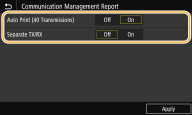
<Auto Print (40 Transmissions)>
Select <On> to print the report automatically after every 40 transmissions, or <Off> if you do not want to print the report automatically.
Select <On> to print the report automatically after every 40 transmissions, or <Off> if you do not want to print the report automatically.
<Separate TX/RX>
Select <On> to print sent and received reports separately, or <Off> to print both reports on one sheet.
Select <On> to print sent and received reports separately, or <Off> to print both reports on one sheet.
 Print the report manually
Print the report manually<Menu>  <Output Report>
<Output Report>  <Print List>
<Print List>  <Communication Management Report>
<Communication Management Report>  Check that the size and type of paper displayed on the screen is loaded in the machine and select <Start>
Check that the size and type of paper displayed on the screen is loaded in the machine and select <Start> 

 <Output Report>
<Output Report>  <Print List>
<Print List>  <Communication Management Report>
<Communication Management Report>  Check that the size and type of paper displayed on the screen is loaded in the machine and select <Start>
Check that the size and type of paper displayed on the screen is loaded in the machine and select <Start> 

Fax TX Result Report
You can check the communication result of sending faxes with a TX Result Report. The report can be printed either every time a transmission is completed or only when a sending error occurs.
<Menu>  <Output Report>
<Output Report>  <Report Settings>
<Report Settings>  <Fax TX Result Report>
<Fax TX Result Report>  Select <On> or <Only When Error Occurs>
Select <On> or <Only When Error Occurs>  Select <Off> or <On>
Select <Off> or <On>  <Apply>
<Apply> 

 <Output Report>
<Output Report>  <Report Settings>
<Report Settings>  <Fax TX Result Report>
<Fax TX Result Report>  Select <On> or <Only When Error Occurs>
Select <On> or <Only When Error Occurs>  Select <Off> or <On>
Select <Off> or <On>  <Apply>
<Apply> 

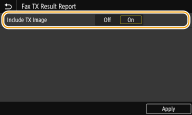
<Include TX Image>
When you select <On>, a part of a sent document can be included in the TX Result Report.
When you select <On>, a part of a sent document can be included in the TX Result Report.
E-Mail/I-Fax/File TX Result Report
You can check the communication results of sending e-mails or I-Faxes and saving documents to the shared folder or FTP server with a TX Result Report. The report can be printed automatically each time a communication is completed. If necessary, you can configure a setting so that the report is printed only when a sending error occurs.
<Menu>  <Output Report>
<Output Report>  <Report Settings>
<Report Settings>  <E-Mail/I-Fax/File TX Result Report>
<E-Mail/I-Fax/File TX Result Report>  Select <On> or <Only When Error Occurs>
Select <On> or <Only When Error Occurs> 

 <Output Report>
<Output Report>  <Report Settings>
<Report Settings>  <E-Mail/I-Fax/File TX Result Report>
<E-Mail/I-Fax/File TX Result Report>  Select <On> or <Only When Error Occurs>
Select <On> or <Only When Error Occurs> 

 |
Communication resultIf an error occurs during transmission by e-mail/I-Fax or saving to a shared folder/FTP server, the report does not show the error code. To check the error code, print a Communication Management Report. Communication Management Report
|
RX Result Report
You can check the logs of received fax and I-Fax documents by printing an RX Result Report. The report can be printed either every time a transmission is completed or only when a receiving error occurs.
<Menu>  <Output Report>
<Output Report>  <Report Settings>
<Report Settings>  <RX Result Report>
<RX Result Report>  Select <On> or <Only When Error Occurs>
Select <On> or <Only When Error Occurs> 

 <Output Report>
<Output Report>  <Report Settings>
<Report Settings>  <RX Result Report>
<RX Result Report>  Select <On> or <Only When Error Occurs>
Select <On> or <Only When Error Occurs> 

Printing Lists of Settings
You can print information and settings registered in the machine as a list.
Address Book List
You can check the list of destinations registered in the Address Book as <Coded Dial>, <Favorites>, and <Group> by printing an Address Book List.
<Menu>  <Output Report>
<Output Report>  <Print List>
<Print List>  <Address Book List>
<Address Book List>  Select the setting you want to print out
Select the setting you want to print out  Check that the size and type of paper displayed on the screen is loaded in the machine, and select <Start>
Check that the size and type of paper displayed on the screen is loaded in the machine, and select <Start> 

 <Output Report>
<Output Report>  <Print List>
<Print List>  <Address Book List>
<Address Book List>  Select the setting you want to print out
Select the setting you want to print out  Check that the size and type of paper displayed on the screen is loaded in the machine, and select <Start>
Check that the size and type of paper displayed on the screen is loaded in the machine, and select <Start> 

User Data List/System Manager Data List
You can check the list of the settings (Setting Menu List) as well as the content that has been registered in the machine by printing a User Data List or a System Manager Data List. Both lists include the firmware version, the paper size and type registered in the machine, and the print settings of TX Result Report, Communication Management Report, and RX Result Report.
<Menu>  <Output Report>
<Output Report>  <Print List>
<Print List>  <User Data List> or <System Manager Data List>
<User Data List> or <System Manager Data List>  Check that the size and type of paper displayed on the screen is loaded in the machine, and select <Start>
Check that the size and type of paper displayed on the screen is loaded in the machine, and select <Start> 

 <Output Report>
<Output Report>  <Print List>
<Print List>  <User Data List> or <System Manager Data List>
<User Data List> or <System Manager Data List>  Check that the size and type of paper displayed on the screen is loaded in the machine, and select <Start>
Check that the size and type of paper displayed on the screen is loaded in the machine, and select <Start> 

 |
|
The User Data List does not include certain settings such as Network Settings and Management Settings. To check all the settings items print the System Manager Data List.
|
IPSec Policy List
You can check the list of policy names and the IPSec settings registered in the machine by printing an IPSec Policy List.
<Menu>  <Output Report>
<Output Report>  <Print List>
<Print List>  <IPSec Policy List>
<IPSec Policy List>  Check that the size and type of paper displayed on the screen is loaded in the machine, and select <Start>
Check that the size and type of paper displayed on the screen is loaded in the machine, and select <Start> 

 <Output Report>
<Output Report>  <Print List>
<Print List>  <IPSec Policy List>
<IPSec Policy List>  Check that the size and type of paper displayed on the screen is loaded in the machine, and select <Start>
Check that the size and type of paper displayed on the screen is loaded in the machine, and select <Start> 

Printing Reports on Print Head Usage
Print Head Information Report 
You can print a report showing the condition of the print head and its usage.
<Menu>  <Output Report>
<Output Report>  <Print List>
<Print List>  <Print Head Information Report>
<Print Head Information Report>  Check that the size and type of paper displayed on the screen is loaded in the machine, and select <Start>
Check that the size and type of paper displayed on the screen is loaded in the machine, and select <Start> 

 <Output Report>
<Output Report>  <Print List>
<Print List>  <Print Head Information Report>
<Print Head Information Report>  Check that the size and type of paper displayed on the screen is loaded in the machine, and select <Start>
Check that the size and type of paper displayed on the screen is loaded in the machine, and select <Start> 

Printing Reports on the Usage Condition of the Machine
You can print the list of fonts available in PCL or PS mode.
PCL Font List
You can check the list of fonts available in PCL mode.
<Menu>  <Output Report>
<Output Report>  <Print List>
<Print List>  <PCL Font List>
<PCL Font List>  Check that the size and type of paper displayed on the screen is loaded in the machine, and select <Start>
Check that the size and type of paper displayed on the screen is loaded in the machine, and select <Start> 

 <Output Report>
<Output Report>  <Print List>
<Print List>  <PCL Font List>
<PCL Font List>  Check that the size and type of paper displayed on the screen is loaded in the machine, and select <Start>
Check that the size and type of paper displayed on the screen is loaded in the machine, and select <Start> 

PS Font List
You can check the list of fonts available in PS mode.
<Menu>  <Output Report>
<Output Report>  <Print List>
<Print List>  <PS Font List>
<PS Font List>  Check that the size and type of paper displayed on the screen is loaded in the machine, and select <Start>
Check that the size and type of paper displayed on the screen is loaded in the machine, and select <Start> 

 <Output Report>
<Output Report>  <Print List>
<Print List>  <PS Font List>
<PS Font List>  Check that the size and type of paper displayed on the screen is loaded in the machine, and select <Start>
Check that the size and type of paper displayed on the screen is loaded in the machine, and select <Start> 
