Main Screen
This is the main screen of PosterArtist. Use various functions in each area to edit posters, print them, and more.
 Important
Important
- Some functions are not available when using PosterArtist Lite. For details, see Restrictions on Using PosterArtist Lite.
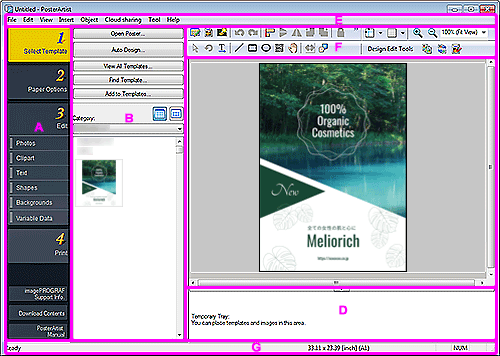
- A: Task Area
- B: Settings Panel for Each Task
- C: Poster Design Area
- D: Temporary Tray
- E: Menu Bar
- F: Toolbars
- G: Status Bar
A: Task Area
The task area contains four separate tasks. Posters can be created easily by completing each task in order.
In addition, view support information and download content from the lower part.
- Select Template
- Paper Options
- Edit
- imagePROGRAF Support Info.
- Displays our website for viewing the latest information for imagePROGRAF printers. Tips on poster creation are also available.
The button may not be displayed depending on the version of the printer driver. - Download Contents
- Displays the website for downloading templates.
- PosterArtist Manual
- Opens this guide.
B: Settings Panel for Each Task
Click each task to switch the settings panel.
Select templates and images, or specify advanced print settings such as the print method and paper to use.
C: Poster Design Area
Displays the layout of the poster you are creating.
Design your poster here by arranging text, images, and other objects. You can also display the guide and ruler.
D: Temporary Tray
Templates and photos that you plan to use can be placed in the temporary tray.
This saves the trouble of searching through thumbnails.
E: Menu Bar
Displays the menu.
For details, see Menus and Commands.
Context menus are also available for efficient editing.
For more information, see Context Menus.
F: Toolbars
Displays buttons for frequently used functions. The toolbar is separated into two sections.
- Main toolbar (upper):
- Displays toolbar buttons for functions such as Artwork Manager Dialog, Print Preview, Use Image File, Align and Distribute Objects Dialog, and Show / Hide Guide and Grid.
- Sub toolbar (lower):
- Displays toolbar buttons for functions such as Resize Selection Tool, Rotation Selection Tool, Horizontal Text, Vertical Text, Line, QR Code, and Design Check.
For details, see Main Screen Toolbar.
 Important
Important
- The toolbar button for vertical text may not be available for your language.
G: Status Bar
Displays the following.
- General status
- Displays general information about the status of the application, menus, toolbar buttons, and objects.
- Paper size
- Displays the paper size for the poster displayed in the poster design area.
- Keyboard status
- Displays the status of the Caps Lock, Num Lock, and Scroll Lock keys on the keyboard.

