Paper Options Screen
This is the screen for specifying the paper to print the poster on.
To display the screen, click Paper Options in the task area.
 Important
Important
-
Some functions are not available when using PosterArtist Lite or any of the following printers. For details, see Restrictions on Using PosterArtist Lite.
- Printers other than Canon imagePROGRAF series
- PRO-1000 and PRO-500
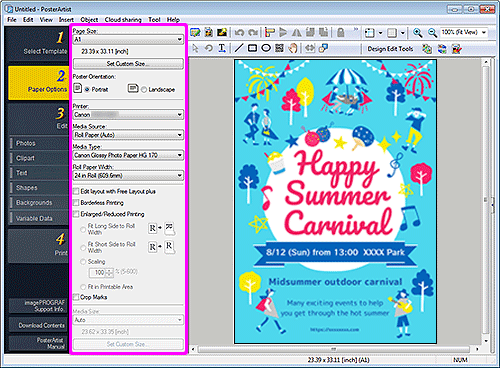
 Note
Note
- For details on other areas of the screen, see Main Screen.
- Page Size
- Select the page size of the poster.
- Set Custom Size...
- Displays the Set Custom Size dialog box for specifying non-standard page sizes.
- Poster Orientation
- Select Portrait or Landscape.
- Printer
-
Select the printer to use.
 Note
Note- Only printers installed on your computer which are compatible with PosterArtist are displayed.
- Media Source
- Select the paper source from the list.
- Media Type
- Select the paper type from the list. Supported paper types vary depending on the printer.
- Roll Paper Width
- Select the width of roll paper loaded in the printer from the list. Selectable roll paper widths vary depending on the printer.
- Edit layout with Free Layout plus
-
Select this checkbox when printing at a larger size than roll paper.
Free Layout plus starts when printing. You can adjust the layout.
 Note
Note- This function is available only when the Free Layout plus application is installed. For details, refer to the Free Layout plus manual.
- When the checkbox is selected, the media size cannot be specified in PosterArtist.
- Borderless Printing
-
Select this checkbox when printing without borders.
 Note
Note- For borderless printing, select a roll paper width and paper type that support borderless printing. For the types of paper supporting borderless printing, refer to the manual of your printer.
- Enlarged/Reduced Printing
-
Select this checkbox to scale the page size for printing.
Use the following settings for scaling.- Fit Long Side to Roll Width
- The poster will be printed to scale so that the length of its long side will be the same as the width of the roll paper loaded in the printer.
If the poster is in portrait orientation, the poster height will match the roll paper width. - Fit Short Side to Roll Width
- The poster will be printed to scale so that the length of its short side will be the same as the width of the roll paper loaded in the printer.
If the poster is in portrait orientation, the poster width will match the roll paper width. - Scaling
- Specify the scale by entering a value or clicking
 (Up Arrow) or
(Up Arrow) or  (Down Arrow).
(Down Arrow). - Fit in Printable Area
- Prints the poster by reducing the size of the poster to fit within the printable area of the paper.
- Crop Marks
-
Prints crop marks in the poster's margins to indicate cutting positions.
 Note
Note- Crop marks cannot be printed when there are no margins on the paper to print on.
- Media Size
-
Select the media size in the following cases.
- When Cut Sheet is selected in Media Source
- When Fit in Printable Area is selected for Enlarged/Reduced Printing
 Note
Note- Apart from the above, the default Media Size is set to Auto. The media size is set automatically according to the current settings.
- Set Custom Size...
- Displays the Set Custom Size dialog box for specifying non-standard media sizes.

