Edit Screen (Photos)
Edit, add, or replace photos.
To display the screen, click Edit in the task area, and then click Photos.
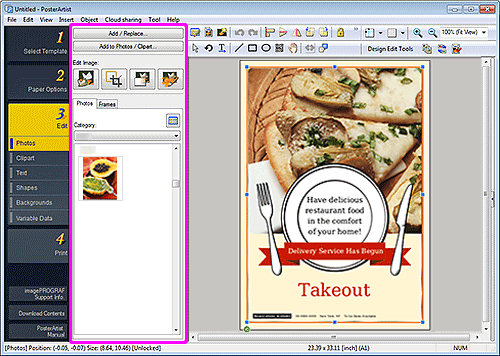
- Add / Replace...
- Displays the Insert Image dialog box for adding or replacing photos.
- Add to Photos / Clipart...
- Displays the Saving Artwork dialog box (Images) for adding photos or clipart to the library.
- Edit Image
-
 (Cut Out)
(Cut Out)- Displays the Cut Out dialog box for cutting out images.
 (Trim)
(Trim)- Displays the Edit Image dialog box (Trim) for trimming images.
 (Gradation)
(Gradation)- Displays the Edit Image dialog box (Gradation) for applying gradation to images.
 (Retouch Image)
(Retouch Image)- Displays the Retouch Image dialog box for correcting image color levels.
- Photos tab
-
- Category
- Select a photo category from the list. The thumbnails of templates in the selected category appear.
 (View All Photos)
(View All Photos)- Displays the View All Photos dialog box for viewing all photos.
- Frames tab
-
- Category
- Select a frame category from the list. The thumbnails of templates in the selected category appear.
 (View All Frames)
(View All Frames)- Displays the View All Frames dialog box for viewing all frames.
- Frame Color
- Displays the current frame color and basic colors. To use other colors, click Custom... to display the Color dialog box, and then select a color.

