Edit Screen (Text)
Add text to posters. Decorate the added text as needed.
To display the screen, click Edit in the task area, and then click Text.
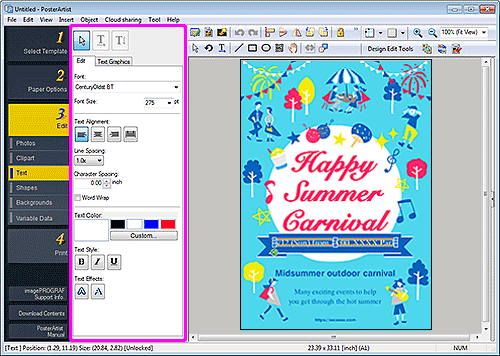
 (Horizontal Text)
(Horizontal Text)- Add horizontal text.
 (Vertical Text)
(Vertical Text)- Add vertical text.
- Edit tab
-
- Font
- Select the font type.
- Font Size
- Select the font size. You can also set by entering a value directly.
- Text Alignment
-


 (Left Align / Center Align / Right Align)
(Left Align / Center Align / Right Align)- Specify how you want to align text.
 (Justify)
(Justify)- Position the text evenly across the text box.
- Line Spacing
- Select the line spacing.
- Increase the value to widen the space between lines and decrease the value to narrow it.
- Character Spacing
- Specify the character spacing.
- Increase the value to widen the space between characters and decrease the value to narrow it.
- Word Wrap
- Wrap text at the end of a line automatically.
- Text Color
- Displays the current text color and basic colors. To use other colors, click Custom... to display the Color dialog box, and then select a color.
- Text Style
-


 (Bold / Italic / Underline)
(Bold / Italic / Underline)- Make the text italic or bold. Underline the text as needed.
- Text Effects
-

 (Fill and Stroke / Shaded Text)
(Fill and Stroke / Shaded Text)- Outline the text or add a drop shadow to it.
- Text Graphics tab
-
- Category
- Select a text graphic category from the list. The thumbnails of templates in the selected category appear.
 (View All Text Graphics)
(View All Text Graphics)- Displays the View All Text Graphics dialog box for viewing all text graphics.
- Text Graphic Color
- Displays the current text graphic color and basic colors. To use other colors, click Custom... to display the Color dialog box, and then select a color.

