Edit Screen (Variable Data)
Automatically substitute text and images on the poster by using tabular data.
To display the screen, click Edit in the task area, and then click Variable Data.
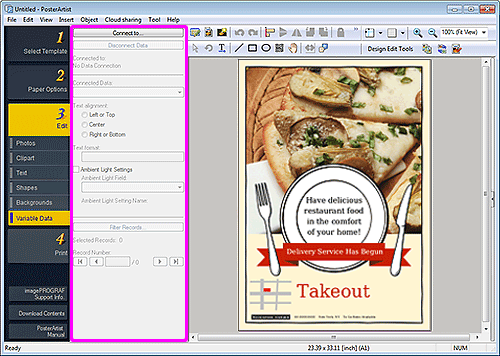
- Connect to...
- Displays the Open Data Source dialog box for specifying the location to save the tabular data.
- Disconnect Data
- Cancels the link to the tabular data and disables the variable printing settings.
- Connected to
- Displays the name of the linked tabular data file.
- Connected Data
- Displays the field names that indicate the data type of the read tabular data.
-
Select a field name to link the selected text string or image to the corresponding record.
 Note
Note- To cancel the link, select Unselected.
- To substitute images, select the field name of the file paths to the target images.
- Text alignment
- Align the text of each record.
-
For horizontal text, select left, center, or right. For vertical text, select top, center, or bottom.
 Important
Important- Settings for vertical text are not available depending on your language.
- Text format
- Format the text of each record.
- Ambient Light Settings
- Change the ambient light setting.
- Ambient Light Field
- Select the field name for which you want to change the ambient light setting.
- Filter Records...
-
Displays the Filter Records dialog box for setting the number of copies to print.
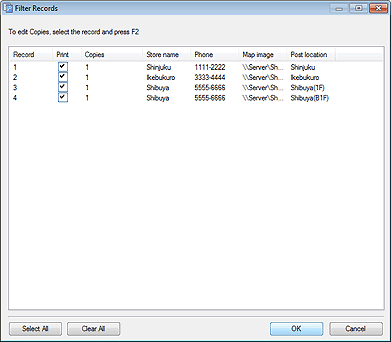
 Note
Note- To exclude from the data to be printed, deselect the Print checkbox.
- To change the number of prints, double-click Copies, and then enter the value directly or click
 (Up Arrow) or
(Up Arrow) or  (Down Arrow) on the right to increase or decrease the number.
(Down Arrow) on the right to increase or decrease the number.
- Selected Records
- Displays the number of records to be printed.
- Record Number
- Displays the number of the record displayed in the poster design area.
- Click
 (Previous) or
(Previous) or  (Next) to check that the text string or image is replaced with each record.
(Next) to check that the text string or image is replaced with each record.

