Main Screen
The media information registered in the printer selected at startup or with  (Find Printer) appears in the main screen.
(Find Printer) appears in the main screen.
 Note
Note
-
In Media Configuration Tool, the printer at startup or selected with
 (Find Printer) is called the base printer.
(Find Printer) is called the base printer.
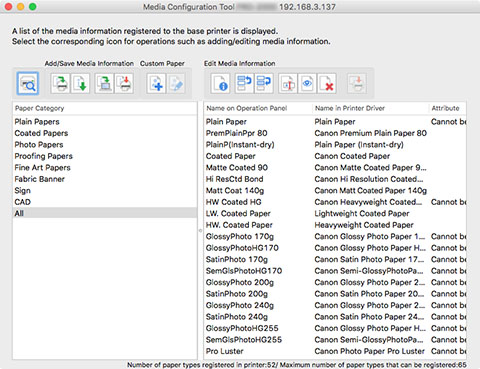
 Note
Note
-
In the Media Configuration Tool, paper created by customizing existing media information is called custom paper.
Custom will appear in Attribute for custom paper.
-
Cannot be deleted will appear in Attribute for paper that cannot be deleted.
-
Paper that is displayed grayed out does not appear in the printer control panel and printer driver.
-
If the media information displayed in the main screen and the media information displayed in the printer driver are different, update the media information in the printer driver.
Main Screen Buttons
Click the buttons in the main screen to select the base printer and to add or edit media information.

 Note
Note
-
Any operation that you can perform by clicking a button in the main screen, you can also perform from a menu in the main screen.

 (Find Printer)
(Find Printer)-
Select the printer for which you want to change the media information.
- Add/Save Media Information Button Group
-
Using this group, you can add Canon genuine paper or Canon feed confirmed paper not registered to the printer and update the printer's media information to the latest information and register the same media information for the same model printers.
-
You can also save the printer's media information to your computer and add media information for custom paper created with another printer.
-
You can update the media information for several printers at the same time.
-
 Note
Note-
If Maximum number of paper types that can be registered displayed on the lower left of the main screen is exceeded, media information cannot be added to the printer.
-
-
 (Add/Update Media Information)
(Add/Update Media Information)-
Updates the media information.
-
Also, media information files downloaded from the Canon website and media information files exported from the Media Configuration Tool are imported.
 (Export Media Information)
(Export Media Information)-
Select the paper for the base printer's media information, export the file, and save it.
 (Back Up Media Information)
(Back Up Media Information)-
The base printer's media information is consolidated, exported to a file, and saved (backed up).
-
You can also save the paper display order and Show/Hide setting.
 (Copy Media Information to Specified Printer)
(Copy Media Information to Specified Printer)-
The backed up media information will be applied to other printers of the same model.
- Custom Paper Button Group
-
In the Media Configuration Tool, paper created by customizing existing media information is called custom paper.
-
To improve the print quality and feeding of paper other than Canon genuine paper or Canon feed confirmed paper, add and edit custom paper.
-
With this group, you can add a new custom paper and edit the media information of a custom paper you have added.
-
You can also create a calibration target for performing color calibration using the custom paper.
-
You can add and edit custom papers for multiple printers at the same time.
-
 (Create Custom Paper)
(Create Custom Paper)-
Add a new custom paper to the printer.
 (Edit Custom Paper)
(Edit Custom Paper)-
Change the settings of custom paper you have already added.
-
You can set the printhead height and ink usage settings, create a calibration target, and specify an ICC profile.
- Edit Media Information Button Group
-
With this group, you can change the media information displayed in the control panel and printer driver for the base printer.
-
 Note
Note-
It may not be possible to delete or show/hide under some conditions.
-
-
 (Simple Paper Reference)
(Simple Paper Reference)-
Displays the media information details.
 (Change Display Order of Paper (Up))
(Change Display Order of Paper (Up)) (Change Display Order of Paper (Down))
(Change Display Order of Paper (Down))-
Change the display order of media information displayed in the printer control panel and printer driver.
 (Change Paper Name)
(Change Paper Name)-
Change the name of the paper displayed in the printer control panel and printer driver.
 (Show/Hide Paper)
(Show/Hide Paper)-
Switch between showing and hiding the media information displayed in the printer control panel and printer driver.
 (Delete Media Information)
(Delete Media Information)-
Delete the printer control panel and printer driver media information.
 (Apply Edits)
(Apply Edits)-
The media information edited with the Media Configuration Tool are applied to the printer.

