Copying Media Information from the Base Printer to Another Printer
Copy all the media information registered in the printer to other printers of the same model.
The same media information will be registered for printers of the same model.
To copy the media information of the base printer to another printer, first save (back up) the media information of the base printer to your computer.
Next, import the media information that you backed up.
 Important
Important
-
You cannot add or edit media information if a printer is not connected.
Browse "Changing the Base Printer" and reselect the base printer to add and edit media information.
-
Do not attempt to print or turn the printer off while the program is communicating with the printer.
Do not add or edit media information on a printer from another computer while it is being added or edited.
-
When you execute the copy, the media information registered in the printer being copied to will be deleted.
 Note
Note
-
The media information of the custom paper will also be copied.
-
If the copied media information file of the custom paper contains calibration target information, the calibration target will also be registered in the printer.
Back Up Base Printer Media Information
You can save (back up) the base printer's media information to your computer.
-
Click
 (Back Up Media Information) in the Add/Save Media Information button group (or select Back Up Media Information from the Add/Save Media Information menu).
(Back Up Media Information) in the Add/Save Media Information button group (or select Back Up Media Information from the Add/Save Media Information menu).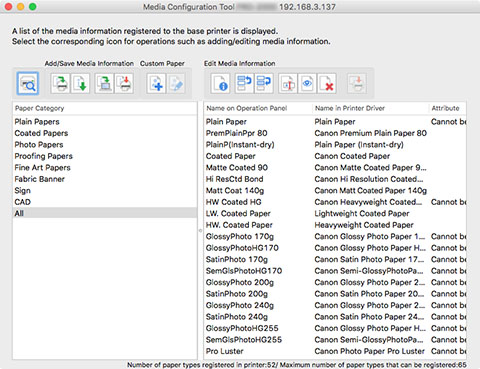
-
Click the Yes button.
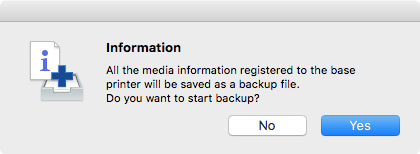
The Save dialog appears.
-
Specify the folder where you want to save the media information backup file, and click the Save button.
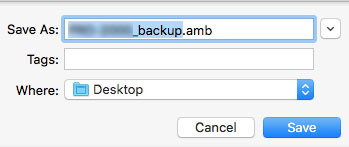
 Note
Note-
You can change the file name by selecting and editing the file name.
-
For custom paper where a calibration target has been created, the calibration target information is also exported to the file.
-
-
Click the OK button.
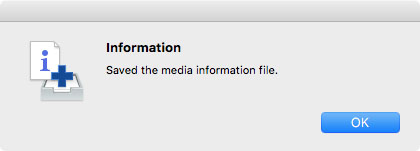
The media information backup file (.amb file) is saved.
Copy Backed Up Media Information to the Printer
Import the media information file that you backed up.
If you want to restore the media information that you backed up in advance, import the media information file using the following procedure.
The following explains how to copy backup media information files to a printer.
Copying Media Information to a Specified Printer from the Main Screen
-
Click
 (Copy Media Information to Specified Printer) in the Add/Save Media Information button group (or select Copy Media Information to Specified Printer from the Add/Save Media Information menu).
(Copy Media Information to Specified Printer) in the Add/Save Media Information button group (or select Copy Media Information to Specified Printer from the Add/Save Media Information menu).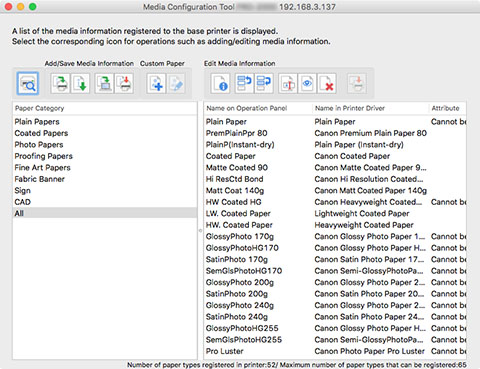
The Copy Media Information to Specified Printer dialog box appears.
-
Click the Browse button.
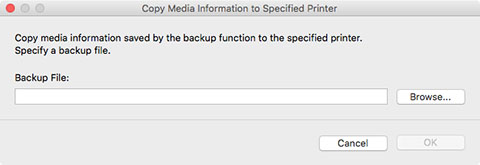
The Open dialog appears.
-
Select the saved media information backup file (.amb file), and then click the Open button.
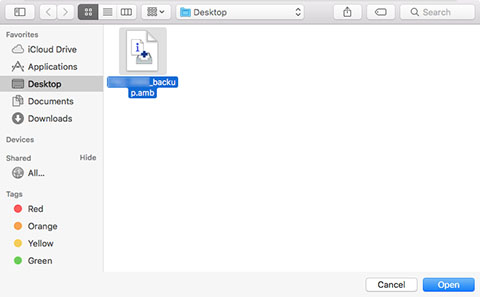
-
Click the OK button.
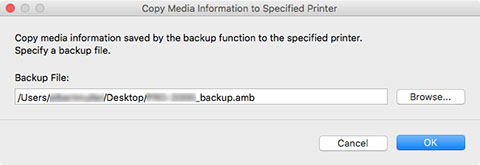
The Update Media Information dialog box appears.
-
Click the Start button.
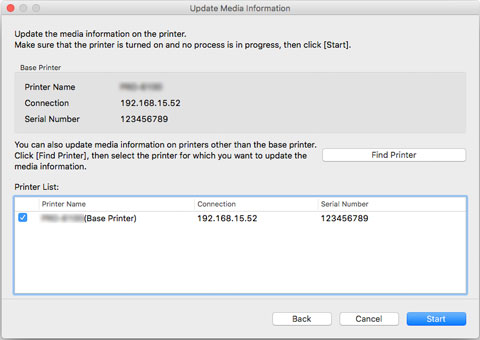
 Important
Important-
When you execute the copy, the media information registered in the printer being copied to will be deleted.
We recommend backing up the media information in advance before executing copy.
For how to back up media information, see "Back Up Base Printer Media Information" in "Copying Media Information from the Base Printer to Another Printer".
 Note
Note-
Click the Find Printer button to display printers other than the base printer. If there are other printers that you want to copy the media information of at the same time as the base printer, check this check box.
-
In addition to the base printer, the printers that are the same model as the base printer appear.
-
You cannot clear the check mark for the base printer.
-
-
Click the Yes button.
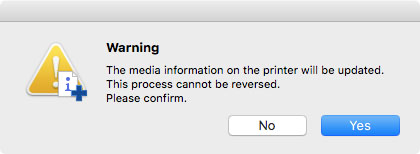
The Check Update Results dialog box appears.
-
Verify that
 mark appears to the left of the Printer Name, and then click the OK button.
mark appears to the left of the Printer Name, and then click the OK button.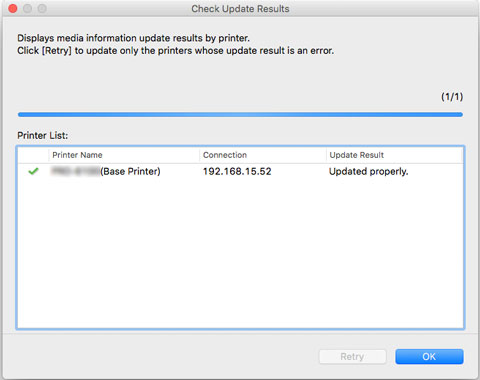
 Note
Note-
Media information was not copied for printers with a
 mark displayed to the left of the Printer Name.
mark displayed to the left of the Printer Name.Verify the state of the printer and network, and click the Retry button.
Media information is copied again for printers with the
 mark.
mark.
The media information of the base printer is copied to the specified printers.
Next, apply the media information to the printer driver.
-
-
Click the Yes button.
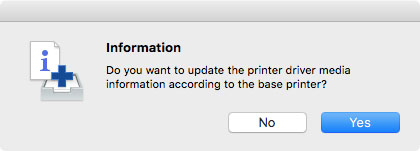
 Note
Note-
If the following dialog box appears, select the printer with the media information that you would like to copy, and then click the OK button.
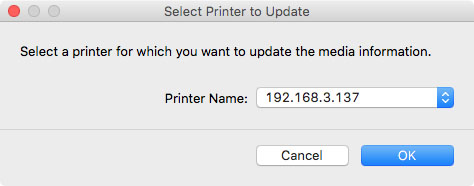
The printer driver's Utility screen will appear.
-
-
Update the media information on the printer driver's Utility screen.
For details, search for and refer to the "Updating Media Information in Printer Driver" page from the home page of the Online Manual for your model.
Double Click the Backup Files
Double-click the backup file (.amb) to copy the backup file to the printer.
 Note
Note
-
Operations differ depending on the status of the media information, which is retained (cached) in Media Configuration Tool, for printers that are for copying backup files.
-
Double Click the Backup Files
Double-click the backup file (.amb) to load it.
The following procedure differs depending on the status of the media information cache for printers that are for copying backup files.
-
If there is only 1 printer
Go to step 3.
-
If there is no cache or if there are multiple printers
Go to step 2.
 Note
Note-
If you cannot specify or connect to the target printer, the procedure is the same as in "Copying Media Information to a Specified Printer from the Main Screen."
-
-
-
Select Base Printer
The Select Base Printer screen appears if there are multiple media information caches for printers that are for copying backup files.
Select the printer on which to copy, and then click OK.
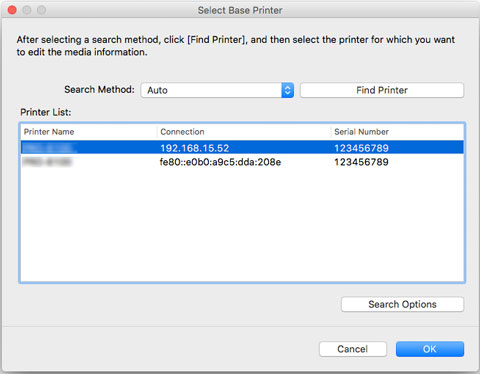
-
Click the Start button.
When the Update Media Information screen appears, click Start.
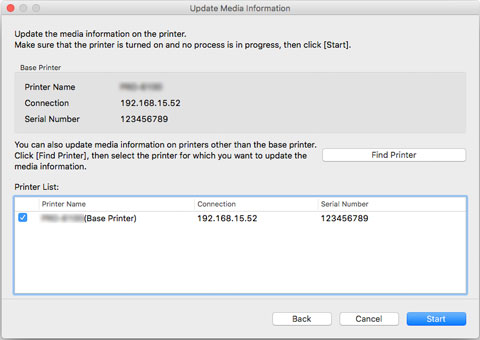
 Important
Important-
When you execute the copy, the media information registered in the printer being copied to will be deleted.
We recommend backing up the media information in advance before executing copy.
For how to back up media information, see "Back Up Base Printer Media Information" in "Copying Media Information from the Base Printer to Another Printer".
 Note
Note-
Click the Find Printer button to display printers other than the base printer. If there are other printers that you want to copy the media information of at the same time as the base printer, check this check box.
-
In addition to the base printer, the printers that are the same model as the base printer appear.
-
You cannot clear the check mark for the base printer.
-
-
Click the Yes button.
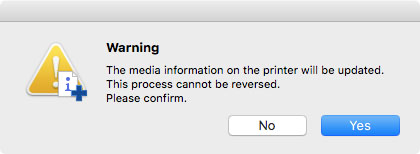
The Check Update Results dialog box appears.
-
Verify that
 mark appears to the left of the Printer Name, and then click the OK button.
mark appears to the left of the Printer Name, and then click the OK button.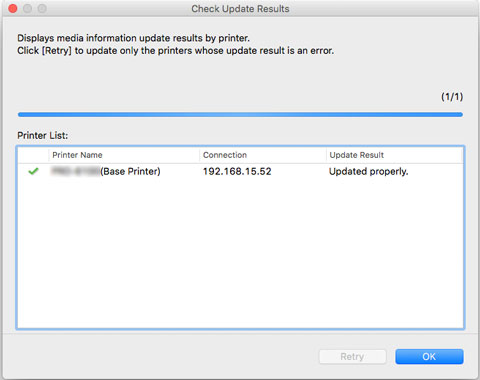
 Note
Note-
Media information was not copied for printers with a
 mark displayed to the left of the Printer Name.
mark displayed to the left of the Printer Name.Verify the state of the printer and network, and click the Retry button.
Media information is copied again for printers with the
 mark.
mark.
The media information of the base printer is copied to the specified printers.
Next, apply the media information to the printer driver.
-
-
Click the Yes button.
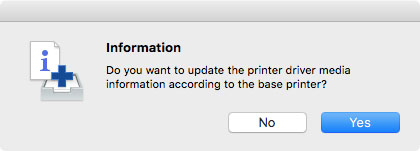
 Note
Note-
If the following dialog box appears, select the printer with the media information that you would like to copy, and then click the OK button.
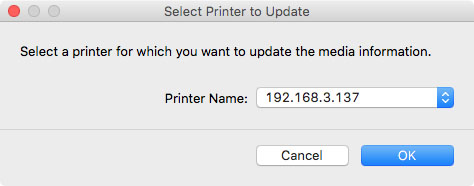
-
-
Update the media information on the printer driver's Utility screen.
For details, search for and refer to the "Updating Media Information in Printer Driver" page from the home page of the Online Manual for your model.

