Editing Custom Paper
Edit the media information of the custom paper you added to the printer to obtain a high quality print result.
For details on the procedure for adding custom paper to the printer, see "Adding Custom Paper."
 Important
Important
-
You cannot add or edit media information if a printer is not connected.
Browse "Changing the Base Printer" and reselect the base printer to add and edit media information.
-
Do not attempt to print or turn the printer off while the program is communicating with the printer.
Do not add or edit media information on a printer from another computer while it is being added or edited.
-
We recommend backing up the media information in advance before editing media information.
For how to back up media information, see "Back Up Base Printer Media Information" in "Copying Media Information from the Base Printer to Another Printer".
-
Select the custom paper that you want to edit.
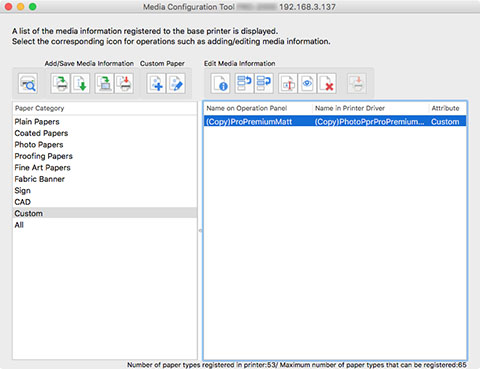
-
Click
 (Edit Custom Paper) in the Custom Paper button group (or select Edit Custom Paper from the Custom Paper menu).
(Edit Custom Paper) in the Custom Paper button group (or select Edit Custom Paper from the Custom Paper menu). Note
Note-
If the media information on the internet has been changed, the following dialog box appears.
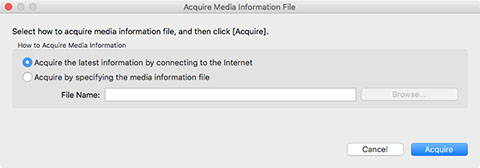
Select Acquire the latest information by connecting to the Internet, and then click the Acquire button.
-
If the following message appears, the media information file cannot be downloaded from the Internet.
Obtain the media information file from the Canon website using a computer connected to the Internet.
Specify the media information file that you obtained by selecting Acquire by specifying the media information file, clicking the Browse button, and specifying the file in the Open dialog.
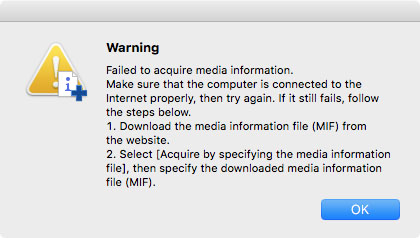
The Edit Custom Paper dialog box appears.
 Important
Important-
Edit the custom paper in the Edit Custom Paper dialog box in the order shown below.
If you do not follow this order, you may need to configure the settings again.
-
Paper Feed Adjustment sheet
-
Advanced Print Settings sheet
-
Advanced Paper Settings sheet
-
Calibration Target sheet
-
ICC Profile sheet
-
-
Always perform paper feed adjustment.
- If you are using the detect paper type function, custom paper for which Paper Feed Adjustment was not executed may not be targeted for detect paper type.
Set other items as needed.
-
Depending on your model, the Calibration Target sheet may not appear.
-
After setting the Calibration Target and ICC Profile sheets, changes to the ink usage on the Advanced Paper Settings sheet will disable the settings on the Calibration Target and ICC Profile sheets. In this case, set the Calibration Target and ICC Profile sheets again.
-
After you have selected the settings, always click the Update button.
-
-
In the Edit Custom Paper dialog box, edit the media information for custom paper.
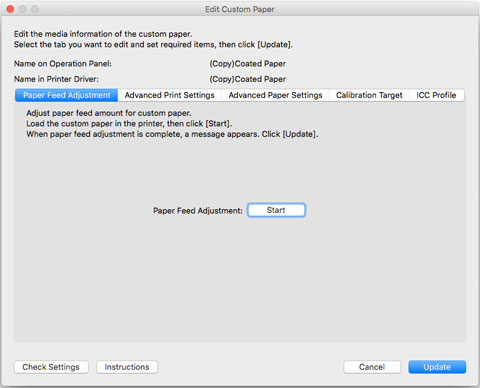
For details on the settings, see "Edit Custom Paper Dialog Box.".
-
Click the Check Settings button.
The Check Custom Paper Settings dialog box appears.
-
Verify the settings of the custom paper, and then click the OK button.
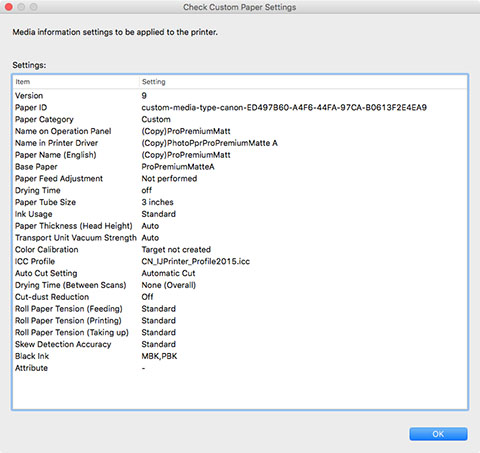
-
In the Edit Custom Paper dialog box, click the Update button.
The Update Media Information dialog box appears.
 Note
Note-
If paper feed adjustment is not performed, the following message appears.

-
-
Click the Start button.
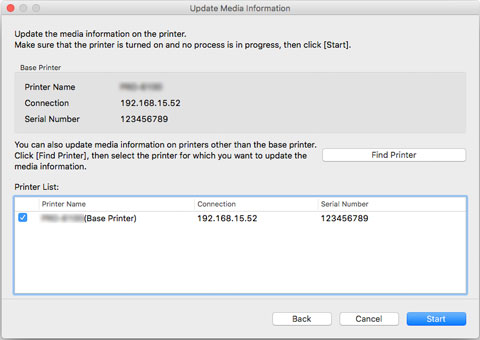
 Note
Note-
Click the Find Printer button to display printers other than the base printer. If there are other printers that you want to update the custom media information for at the same time as the base printer, check this check box.
-
In addition to the base printer, the printers that are the same model as the base printer appear.
-
You cannot clear the check mark for the base printer.
-
-
Click the Yes button.
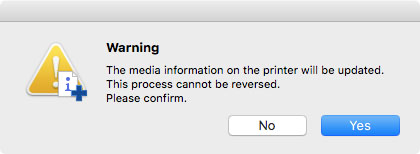
The Check Update Results dialog box appears.
-
Verify that
 mark appears to the left of the Printer Name, and then click the OK button.
mark appears to the left of the Printer Name, and then click the OK button.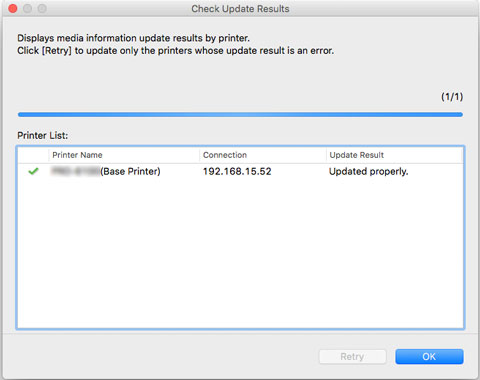
 Note
Note-
Custom paper media information was not updated for printers with a
 mark displayed to the left of the Printer Name.
mark displayed to the left of the Printer Name.Verify the state of the printer and network, and click the Retry button.
Custom paper media information will be updated again for printers with the
 mark.
mark.
The edited media information for the custom paper is applied to the printers.
Next, apply the media information to the printer driver.
-
-
Click the Yes button.
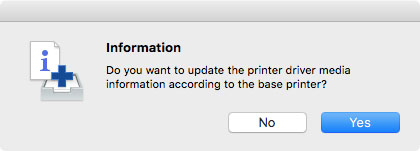
 Note
Note-
If the following dialog box appears, select the printer that you are updating the media information of, and then click the OK button.
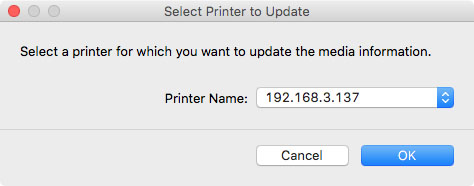
The printer driver's Utility screen will appear.
-
-
Update the media information on the printer driver's Utility screen.
For details, search for and refer to the "Updating Media Information in Printer Driver" page from the home page of the Online Manual for your model.
-
Click the Yes button.
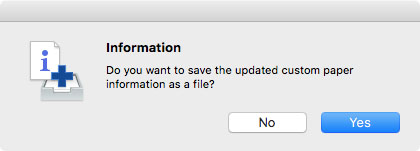
 Note
Note-
Click No if you do not want to save custom media information that has been updated as a file.
The Save dialog appears.
-
-
Specify the folder where you want to save the media information file, and click the Save button.
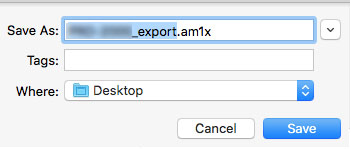
 Note
Note-
You can change the file name by selecting and editing the file name.
-
For custom paper where a calibration target has been created, the calibration target information is also exported to the file.
-
-
Click the OK button.
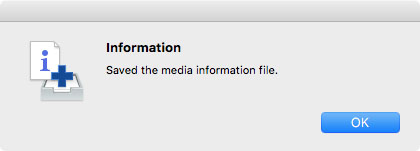
The media information file (.am1x file) for custom paper is saved.

