Switching Media Information to Show/Hide
Switch between showing and hiding the media information displayed in the printer control panel and printer driver.
 Important
Important
-
You cannot add or edit media information if a printer is not connected.
Browse "Changing the Base Printer" and reselect the base printer to add and edit media information.
-
Do not attempt to print or turn the printer off while the program is communicating with the printer.
Do not add or edit media information on a printer from another computer while it is being added or edited.
 Note
Note
-
The media information is not deleted from the printer even if the media information is hidden.
-
If you want to apply the same media information to another printer, make the other printer the base printer and edit or copy the media information.
-
Select the paper you want to show/hide.
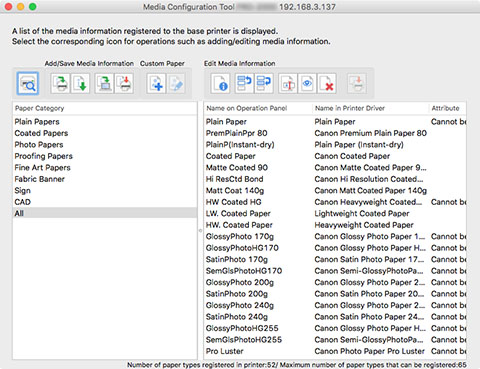
-
Click
 (Show/Hide Paper) in the Edit Media Information button group (or select Show/Hide Paper from the Edit Media Information menu).
(Show/Hide Paper) in the Edit Media Information button group (or select Show/Hide Paper from the Edit Media Information menu).The selected paper is alternately shown or hidden.

 Note
Note-
You can select multiple paper.
-
The names of paper that are hidden appear grayed out in the media information list.
-
Paper for which the following message appears cannot be switched between show and hide.
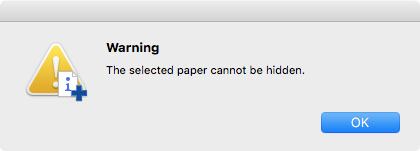
-
-
Click
 (Apply Edits) in the Edit Media Information button group (or select Apply Edits from the Edit Media Information menu).
(Apply Edits) in the Edit Media Information button group (or select Apply Edits from the Edit Media Information menu). -
Click the Yes button.
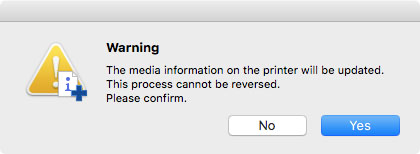
The media information is applied to the printer.
Next, apply the media information to the printer driver.
-
Click the Yes button.
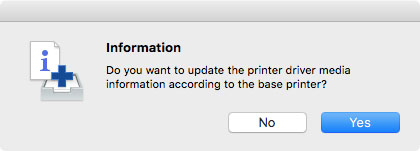
-
Click the OK button.
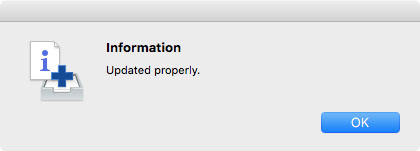
 Note
Note-
If the following dialog box appears, select the printer that you are updating the media information of, and then click the OK button.
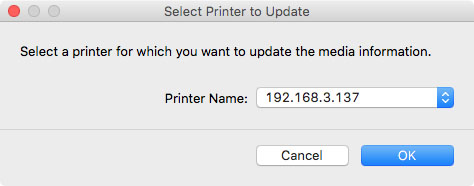
The printer driver's Utility screen will appear.
-
-
Update the media information on the printer driver's Utility screen.
For details, search for and refer to the "Updating Media Information in Printer Driver" page from the home page of the Online Manual for your model.

