 The back side of the paper is dirty
The back side of the paper is dirty
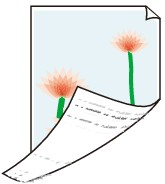

-
Check 1 Was the previous print job printed on small paper?
Open the scanning unit / cover (TC-20M only) and the access cover, and clean the platen.
-
Check 2 Is Detect paper width in the touch screen menu set to Disable?
Printing with Detect paper width set to Disable may cause the platen to be dirtied.
Set Detect paper width in the touch screen menu to Enable, and then open the scanning unit / cover (TC-20M only) and the access cover, and clean the platen.
-
Check 3 Does this paper take longer to dry?
Increase the length of the Pause between pages and Pause between scans settings from the touch screen menu.
 Note
Note-
When printing on paper that takes longer to dry, the paper may curl during printing and come in contact with the output tray.
In such situations, set an Ink drying wait time and an Ink drying target area for Pause between scans in the touch screen menu.
However, note that printing will now take longer.
-
If the platen is dirty, open the scanning unit / cover (TC-20M only) and the access cover, and clean the platen.
-
-
Check 4 Is the media type specified in the printer driver the same as the media type in the printer?
The platen may become dirty if the loaded paper does not match the settings. After cleaning the platen, adjust the paper size.
When printing with the media type specified in the printer driver, load the specified media type in the printer.
When printing with the media type loaded in the printer, specify the same media type in the printer driver.
-
To stop printing, press the Stop button.
-
Change the type of paper in the printer driver and try printing again.
 Note
Note-
When Auto (Use Printer Settings) is selected for the media type, printing is performed with the media type loaded in the printer.
-
Click Get Information to reflect the paper information set in the printer to the printer driver.
-
-
Check 5 Does the paper type selected in the printer driver or on the touch screen match the actual paper type loaded?
Clean the platen and match the paper type selected in the printer driver or touch screen with the actual paper type loaded.
-
Check 6 Dirt may be removed by letting a blank sheet of paper pass through.
If the roll is dirty, repeat the Set cut length several times.
If the sheet is dirty, perform Bottom Plate Cleaning.

