Specifying the Cutting Method for Rolls
How rolls are cut after ejection varies depending on printer settings.
-
Automatic cut
The roll is automatically cut by the cutter blade.
-
Printer Setting
Cutting mode > Automatic cut
-
-
Eject cut (when the paper surface is being scratched / to wait for ink to dry)
Select this to move the cutter by operation panel operation and cut paper. With Automatic cut, the paper drops and may rub against the basket, resulting in damage to the print surface, but you can cut using this method and supporting the paper so that it does not drop to avoid damage to the paper. Also, you can prevent paper that has not dried from dropping by visually checking the ink has dried, and then cutting the paper.
After printing is finished, select Cut paper to cut the roll.
-
Printer Setting
Cutting mode > Eject cut
-
-
Set cut length (feeds and cuts paper rolls by a specified length)
The roll paper is fed by the amount specified from the operational panel. The roll paper is always cut after being fed.
Use this function when you want to cut the leading edge of the paper after the roll paper is loaded.
 Note
Note
-
For some paper types, the default Cutting mode may be set to something other Automatic cut. For this paper, we recommend keeping the preset cutting mode.
-
If documents printed using Automatic cut or Eject cut are short, rolls are advanced a specific amount before cutting to prevent problems with cutting and paper ejection. This may create a wider bottom margin, in some cases.
Eject cut (when the paper surface is being scratched / to wait for ink to dry)
 Important
Important
-
When cutting wide printed documents after Eject cut, have two people support the documents. If the paper drops, printed documents may be damaged.
-
Do not lift the paper when holding printed documents before cutting. If the paper rises, it may affect the printing quality or cause rough cut edges.
-
After printing is completed, Eject cut is possible after the set ink drying time has passed. If 5 minutes have passed without Eject cut, the printed document will be cut automatically to protect the printer mechanism.
 Note
Note
-
With Eject cut, printing does not resume after a series of jobs have been printed continuously until the roll is cut.
-
Select Eject cut in Cutting mode.
-
Select
 (Setup) on the HOME screen.
(Setup) on the HOME screen. -
Select
 Printer settings.
Printer settings. -
Select Paper-related settings.
-
Select Advanced paper settings.
-
Select the paper type for which you want to change the setting.
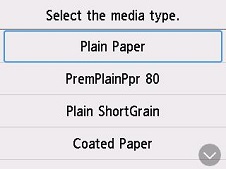
-
Select Cutting mode.
-
Select Eject cut.
-
-
Print the job.
When printing is finished, the printer will stop without cutting.
-
While holding the printed document from the bottom edge to prevent it from dropping, select Cut paper to cut the roll paper.
Set cut length (feeds and cuts paper rolls by a specified length)
-
Select paper settings display area on the Home Screen.
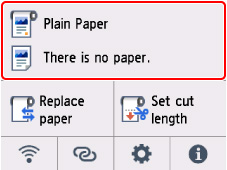
-
Select the roll paper area.
-
Select Set cut length.
-
Select the input field and enter the length by which you want to feed the roll paper.
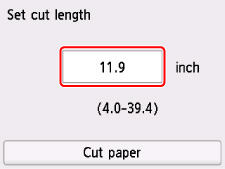
-
Select Cut paper.
-
Select Yes.
The roll paper is cut after the specified length is fed.

