Loading Sheets in the Printer
Follow these steps to load sheets in the printer.
 Important
Important
-
Do not load any sheet smaller than A4 size. Doing so may cause a paper jam.
 Note
Note
-
For the page size and paper weight you can use for this printer, see Paper Sizes or Paper Information List.
-
Prepare sheets.
Align the edges of paper. If paper is curled, flatten it.
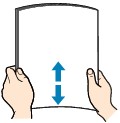
 Important
Important-
Align the edges of paper neatly before loading. Loading paper without aligning the edges may cause paper jams.
-
If paper is curled, hold the curled corners and gently bend them in the opposite direction until the paper becomes completely flat.
-
-
Open the cut sheet feed cover.

-
Open the top feed and then pull it upwards.
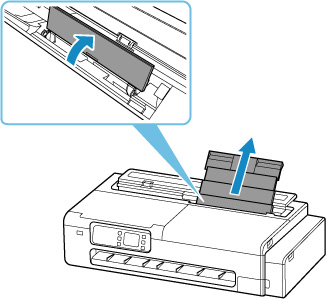
-
Slide the left and right paper guides (A) to open both paper guides.
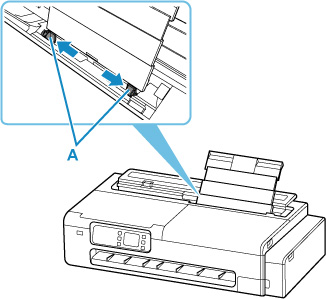
-
Load the sheets in portrait orientation with the print side facing up.
After loading the paper, the paper setting confirmation screen for the top feed appears on the touch screen.
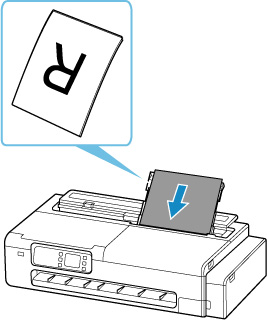
-
Slide the left and right paper guides to align with both sides of the sheets.
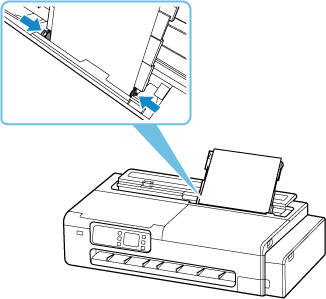
 Important
Important-
Do not slide the paper guides too hard against the paper. The paper may not be fed properly.
-
Always load sheets in portrait orientation. Loading paper in landscape orientation can cause paper jams.
-
Do not load sheets of paper higher than the load limit mark (B).
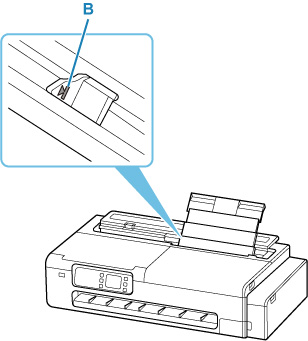
-
-
If the page size and type displayed on the touch screen match size and type of the sheets loaded in the top feed, select Yes.
If not, select Change to change the settings in accordance with the size and type of the loaded paper.

-
There are many types of paper available, each best suited to a particular printing use. Each media type has specific preset settings (how ink is used and sprayed, distance from nozzles, etc.), that allow you to print to that type with optimal image quality. The wrong paper settings may cause poor printout color quality or scratches on the printed surface.
-
For details on media types that you can select, see "Paper Information List".
 Important
Important

