Specifying the Ink Drying Time
When you are using paper that takes longer for ink to adhere, ink may be transferred onto the paper surface during ejection, soiling it. In that case, you may be able to improve the condition by setting the time to wait for the ink to dry after printing.
 Important
Important
-
Printer settings are applied when the ink drying time is not set in the printer driver. If the ink drying time is set in the printer driver, that setting has priority.
 Note
Note
-
If the cutter touches the print surface on which the ink is not dry, the paper surface may become scratched or soiled, or the paper surface may rub when the paper falls and the surface may become soiled.
To wait for the ink to dry without dropping the printed documents into the basket immediately after printing, set Cutting mode to Eject cut.
Set on the Printer
-
Select
 (Setup) on the HOME screen.
(Setup) on the HOME screen. -
Select
 Printer settings.
Printer settings. -
Select Paper-related settings.
-
Select Advanced paper settings.
-
Select the paper type for which you want to change the setting.
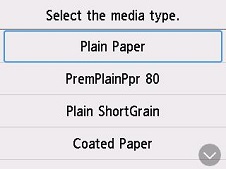
-
Select Pause between scans or Pause between pages.
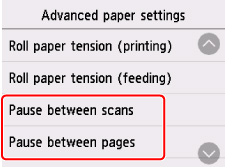
- Pause between scans
-
Specify the waiting time between printing one scan and printing the next one. You can set the drying waiting time and the target area where the waiting time occurs.
- Pause between pages
-
Specify the waiting time between printing one page and ejecting the paper. If there is a next page, it will be printed after the ink drying time has passed.
Set on your Computer
Refer to the followings for how to set from your computer.
-
Main Tab Description (Windows)
-
Advanced Paper Settings (macOS)

