Advanced Paper Settings
Use this dialog box to set detailed print settings that match the media type loaded on the printer.
If the paper becomes stained during printing or if the quality of the print results is less than expected, using these settings may improve the print results.
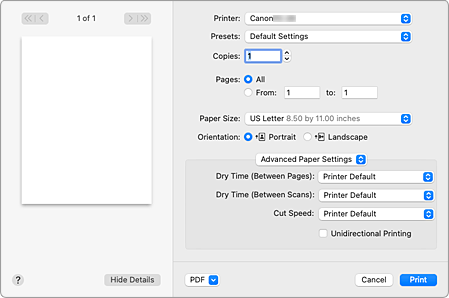
- Dry Time (Between Pages)
-
Allows you to set the interval between the time each page is printed and the time it exits the printer. Since a certain waiting time is required for the ink to dry before the roll paper is cut, even when automatic cutting is set, you can cut the paper when the ink is dry.
The Dry Time (Between Pages) setting is effective only for roll paper.- Printer Default
- Applies the settings configured in operation panel of the printer.
- None
- Documents are ejected immediately after printing is over.
- 30 seconds / 1 minute / 3 minutes
- After printing is over, documents are ejected after the set time has elapsed.
- Dry Time (Between Scans)
-
Allows you to set the interval between the printing of a scan on a page and the printing of the next scan. Prevents ink bleeding on a page or uneven coloring during borderless printing.
- Printer Default
- Applies the settings configured in operation panel of the printer.
- None
- Each scan is printed immediately after the previous one.
- 0.5 seconds / 1 second / 3 seconds
-
After one scan has been printed, the next one will be printed after the set time has elapsed.
Increase the interval depending on the occurrence of bleeding and uneven coloring.
- Cut Speed
-
Allows you to select the speed of automatic cutting. Use it to adjust the automatic cutting function when clean cutting is not possible.
- Printer Default
- Applies the settings configured in operation panel of the printer.
- Fast
- Choose this if clean cut surfaces are not possible with the Standard setting.
- Standard
- Choose this if there are no particular problems with automatic cutting.
- Slow
- Choose it when using adhesive paper in order to prevent the glue from sticking to the cutter and to avoid a drop in cutting performance.
- Unidirectional Printing
-
Suppresses uneven coloring and line shifts during printing.
To perform unidirectional printing, check this check box.

