Loading Rolls in the Printer
Follow these steps to load rolls in the printer.
 Caution
Caution
- Set the roll on its side on a table or other flat surface so that it does not roll or fall. Rolls are heavy, and dropping a roll may cause injury.
 Important
Important
-
Before loading a roll, make sure that the inside of the printer and the output guide are clean. If these areas are dirty, we recommend cleaning them in advance.
-
When handling the roll, be careful not to soil the printing surface. This may affect the printing quality. We recommend wearing clean cloth gloves when handling rolls to protect the printing surface.
-
Cut the edge of the roll paper if it is uneven, dirty, or has tape residue. Otherwise, it may cause feeding problems and affect the printing quality.

-
Align the edges of the paper on both ends of the roll. This may cause feeding problems.
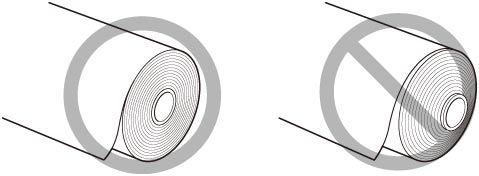
 Note
Note
-
For details on roll paper sizes and types that can be used, see "Paper Sizes" or "Paper Information List".
-
Select paper settings display area on the Home Screen.
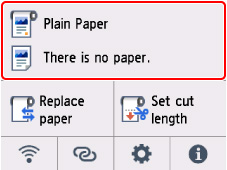
-
Select the roll paper area.
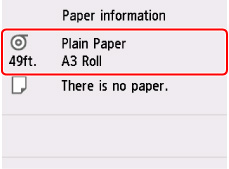
-
Select Load roll paper or Replace paper.
 Important
Important-
If paper that will not be used is fed, a message confirming paper replacement is displayed. Follow the instructions on the screen, and then go to the next step.
-
When the cover is ready to be opened, instructions will be displayed on the touch screen. Do not open the cover before these instructions are displayed.
-
-
When a message confirming the change of roll paper width is displayed, confirm the contents and select OK.
-
Open the cut sheet feed cover.

-
Unlock with the lever and open the roll paper feed cover.
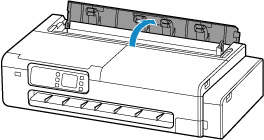
-
Load rolls on the roll holder.
-
Make sure that the lock levers on the left and right roll holders are toward
 and unlocked.
and unlocked.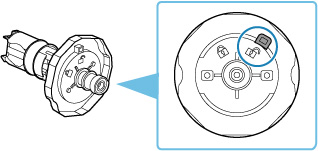
-
Align the roll paper winding direction as shown in the figure, insert the roll holder marked with [R] from the right, and press it firmly until the side of the roll paper (A) sits flush against the roll holder without any gap.
Insert the roll holder marked with [R] so that it is on the right side.

 Caution
Caution-
Do not touch the metal part inside the roll holder when setting the roll holder. The sharp edges of the metal may cause injury.

 Important
Important-
When loading a roll, be careful to avoid hitting the printer hard with the roll. This may damage the roll holder.
-
-
Turn the lock lever (B) of the inserted roll holder toward
 to lock it.
to lock it.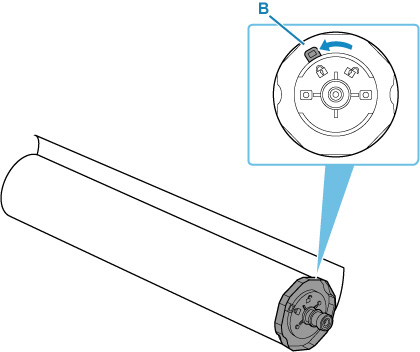
-
Insert the roll holder marked with [L] from the left and press it firmly until the side of the paper roll (C) sits flush against the roll holder with no gap.
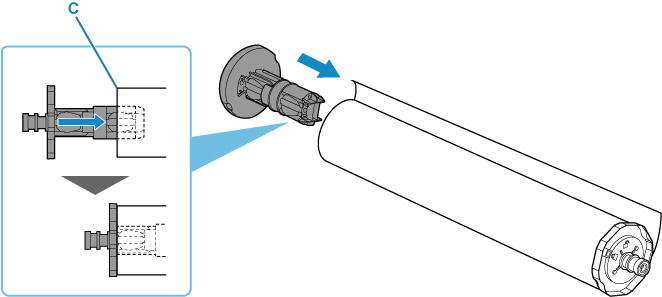
-
Turn the lock lever (D) of the inserted roll holder toward
 to lock it.
to lock it.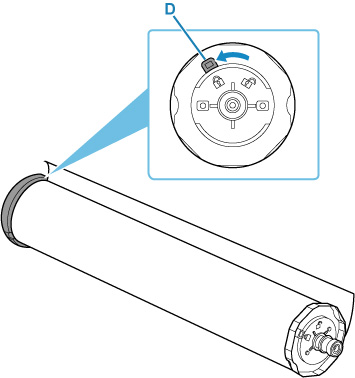
-
-
If necessary, move the roll holder support to match the width of the roll paper to be loaded.
-
Before setting the roll holder, make sure that the roll holder support is firmly fixed.
Depending on your printer, there may be one or two knurled screws.
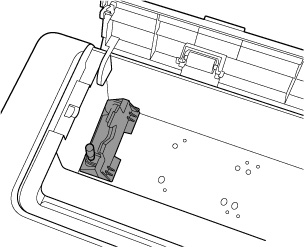
 Important
Important-
Make sure that the knurled screws on the roll holder support are tightened until they do not turn.
-
-
Hold the left and right roll holders (E) and place the roll paper on the slide guide (H) so that the roll holder shafts (F) are in front of the roll holder slots (G).
Place the paper roll so that the roll holder marked with [R] is on the right side and the roll holder marked with [L] is on the left side.
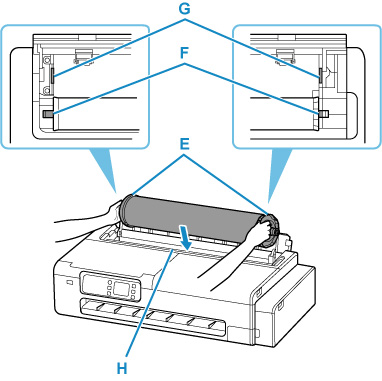
 Important
Important-
Do not allow roll paper or other materials to come in strong contact with the feed cover rollers located inside the roll paper feed cover. Doing so may result in problems with paper feeding.
-
-
Set the shafts (F) of the left and right roll holders in the roll holder slots (G) by sliding them on the slide guides (H).
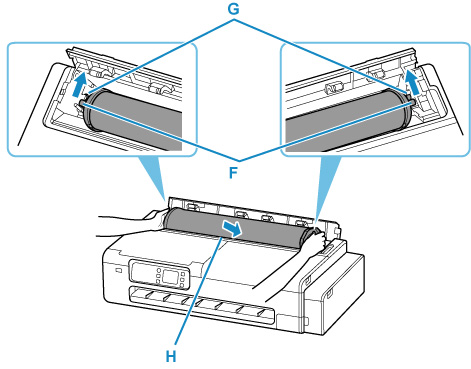
 Caution
Caution-
Do not force the roll holder into the printer with the right and left ends reversed. This may damage the printer and roll holder.
-
Do not release the roll holder until the holder is loaded in the roll holder slot.
-
Be careful not to pinch your fingers between the roll holder shafts (F) and the roll holder slots (G) when loading rolls.
 Important
Important-
If the leading edge of the roll paper is cut crooked or folded, it may not be fed correctly. Cut the leading edge of the roll paper with scissors or the like and straighten it.
-
Load the roll paper so that it is not loaded in the opposite direction.
-
If the roll paper has become unwound, remove the slack before loading the roll paper.
-
If the paper is wrinkled or warped, straighten it out before loading it.
-
Load the roll so that there is no gap between the sides of the roll and the roll holder.
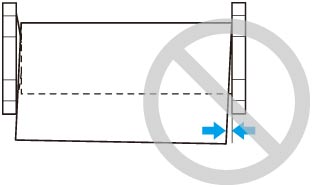
-
-
Insert the leading edge of the roll into the feed slot (I) and feed it until you hear a sound.
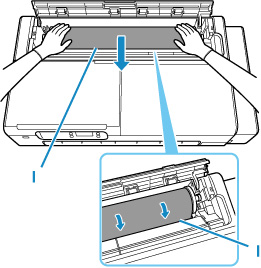
 Important
Important-
If the leading edge of the paper is stuck to the roll and difficult to insert into the feed slot, pull out the roll slightly before inserting the edge into the feed slot.
-
Be careful not to soil the printing surface of roll paper as you insert it in the slot. This may affect the printing quality. We recommend wearing clean cloth gloves when handling rolls to protect the printing surface.
-
-
Close the roll paper feed cover completely.
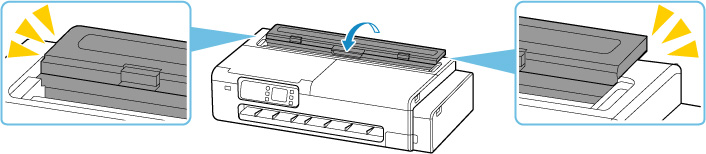
-
Select OK.
-
Select the type of paper to use.
After selecting the paper type, paper feeding starts.
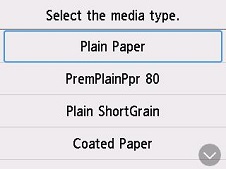
 Important
Important-
Do not open the roll paper feed cover after the paper feeding has started. It may cause paper feeding to fail.
-
Cut the edge of the roll using the Set cut length function if the edge is creased or soiled.
-
Depending on the type of paper, the paper width may not be detected automatically. Follow the instructions on the screen to manually select the paper size.
 Note
Note-
For details on media types that you can select, see "Paper Information List."
-
When selecting Enable in Keep roll paper type, there is no need to specify the type of the paper.
-


