Removing the Roll from the Printer
Remove rolls from the printer as follows.
-
Select paper settings display area on the Home Screen.
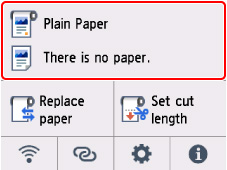
-
Select the roll paper area.
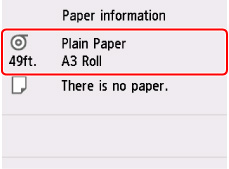
-
Select Remove paper.
-
Select Yes.
The roll is rewound.
 Important
Important-
When the cover is ready to be opened, instructions will be displayed on the touch screen. Do not open the cover before these instructions are displayed.
-
-
Open the cut sheet feed cover.

-
Unlock with the lever and open the roll paper feed cover.
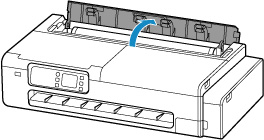
-
Using both hands, rotate the roll holder toward the back to rewind the roll.

-
Hold the left and right roll holders (A) and remove the roll paper from the printer.
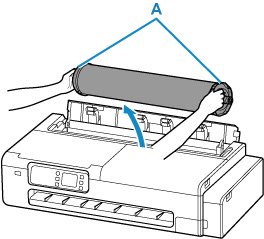
-
Remove the roll from the roll holder.
-
Turn the lock lever (B) on the left roll holder toward
 to unlock.
to unlock.
-
Remove the unlocked roll holder from the roll paper.
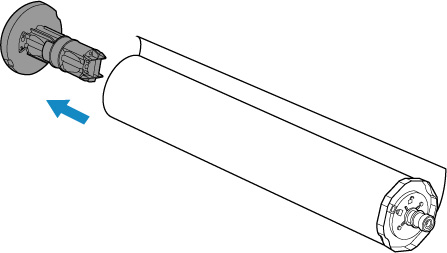
 Caution
Caution-
Do not touch the metal part inside the roll holder when removing the roll holder. The sharp edges of the metal may cause injury.

-
-
Turn the lock lever (C) on the right roll holder toward
 to unlock.
to unlock.
-
Remove the unlocked roll holder from the roll paper.
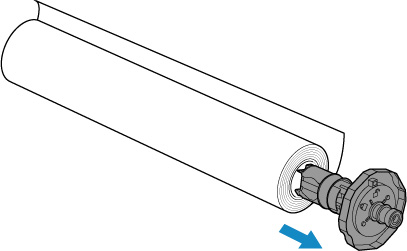
 Important
Important-
Store the roll in the original bag or box, away from high temperature, humidity, and direct sunlight. If paper is not stored properly, the printing surface may become scratched, which may affect the printing quality when you use it again.
-
-
-
Close the roll paper feed cover completely.
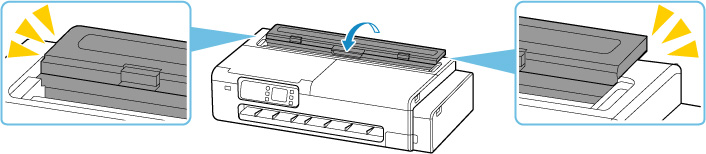
 Note
Note-
To load new roll paper in the printer at this point, see "Loading Rolls in the Printer."
-

