Cleaning Inside the Printer
Clean inside the printer about once a month to maintain better printing quality and help prevent problems.
Also clean inside the printer in the following situations to ensure optimal operation.
- If the printed surface or the underside of paper is dirty after printing
- When a roll paper runs out
- After printing on small paper
- After printing on paper that generates a lot of cutting debris
- After changing the roll paper
- After printing on paper that generates a lot of paper dust
 Important
Important
- If the platen inside the printer becomes dirty, it may soil the underside of paper. We recommend cleaning the platen after printing on small paper.
- If the output guide is dirty, it may soil the edge of the paper when the paper is cut. We recommend cleaning the output guide even if it does not appear dirty, because it may actually be covered with paper dust.
- Cleaning may not be performed if there is paper in the cleaning area. Remove the paper.
-
Select
 (Setup) on the Home Screen.
(Setup) on the Home Screen. -
Select
 Maintenance.
Maintenance. -
Select Platen cleaning.
-
Select Yes.
 Important
Important-
When the cover is ready to be opened, instructions will be displayed on the touch screen. Do not open the cover before these instructions are displayed.
-
-
Open the access cover on the right side of the printer.
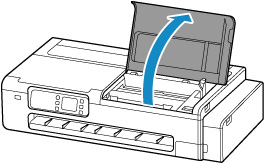
 Important
Important-
Do not touch the linear scale (A) or carriage rail (B). Touching these may cause malfunction.
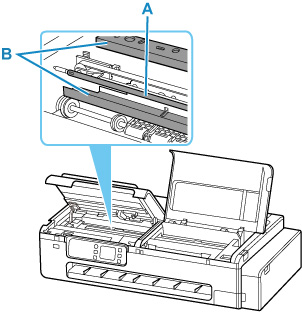
-
-
Clean the inside of the right side of the printer with a well wrung-out damp cloth.
Wipe off ink stains and paper dust (such as cutting scraps) on the platen (C), paper retainer (D), and output guide (E).
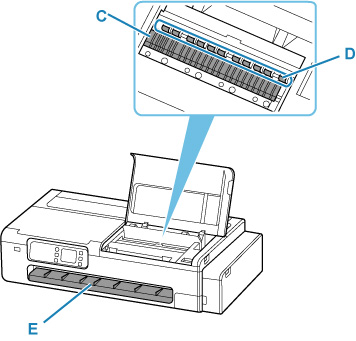
 Warning
Warning- Never use flammable solvents such as alcohol, benzine, or thinner. If these substances come into contact with electrical components inside the printer, there is a risk of fire or electrical shock.
 Important
Important- Do not use a dry cloth to wipe the inside of the printer. This may create a static charge, which may attract dust and affect the printing quality.
- Do not use tissue paper, paper towels, rough-textured cloth, or similar materials for cleaning so as not to scratch the surface.
- If the protruding part of the platen is badly dirty, gently wipe off the ink stain on the protruding part with a cotton swab.
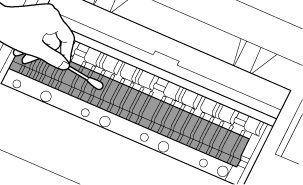
-
After wiping off the inside of the right side of the printer, select OK.
-
Close the access cover on the right side of the printer.
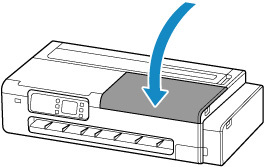
 Important
Important-
When the cover is ready to be opened, instructions will be displayed on the touch screen. Do not open the cover before these instructions are displayed.
-
-
Open the scanning unit / cover (TC-20M) or the access cover on the left (TC-20).

-
Clean the inside of the left side of the printer with a well wrung-out damp cloth.
Follow the same procedure for cleaning the inside of the left side of the printer as for cleaning the right side.
-
After wiping off the inside of the left side of the printer, select OK.
-
Close the scanning unit / cover (TC-20M) or the access cover on the left (TC-20).
To close the scanning unit / cover, hold it up once, then take it down gently.

 Caution
Caution-
When closing the scanning unit / cover, be careful not to get your fingers caught.
-
If the printed document is still dirty after performing these operations, the part that cannot be wiped off may be dirty. The dirt may be removed by passing a blank sheet of paper, so perform the following operations.
-
If the roll paper is dirty, perform Set cut length several times.
-
If the sheet is dirty, perform Bottom Plate Cleaning.

