


In the My Art edit screen, you can set the theme and main people of your items.
 Note
NoteRefer to "My Art Edit Screen" for how to switch to the My Art edit screen.
Collage editing is used as an example in the following descriptions. The screen(s) may vary depending on what you create.
Click Theme and Main People in the My Art edit screen.
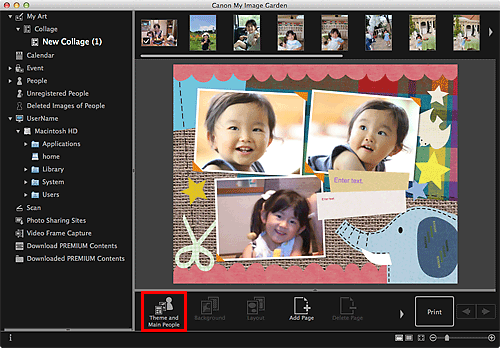
The Select Theme and Main People dialog appears.
 Note
NoteWhen editing photo layouts, stickers, disc labels (CD/DVD/BD), or paper crafts, click Theme. The Select Theme dialog appears.
Select the theme you want to use.
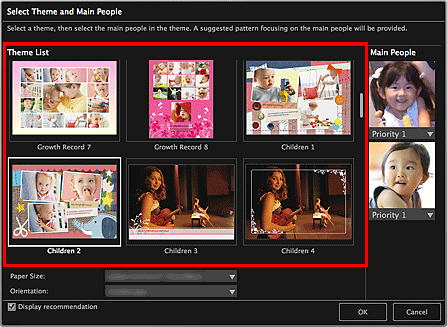
Set the priority of people.
You can select Priority 1 or Priority 2.
Select No priority if not setting the priority.
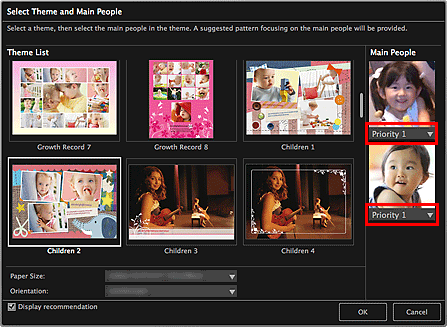
 Important
ImportantIn the Select Theme dialog, you cannot set the priority of people.
Select Paper Size and Orientation.
 Note
NoteSelectable Paper Size and Orientation vary depending on the theme.
Make sure that the Display recommendation checkbox is selected.
Images will be automatically inserted to the item's layout frames based on the information registered to the images.
Refer to "Registering Various Information to Photos" for how to register information to images.
 Note
NoteImages with higher favorite levels and frequently browsed images are used with priority.
Deselect the checkbox if you want to specify the images that are to be inserted into your item. Refer to "Inserting Images" for how to insert images.
In cases such as when Identifying people appears at Unregistered People in Global Menu, the result may not be as expected since automatic placement does not apply to images for which analysis has not been completed.
People different from those set as the main people may be placed depending on the image analysis results.
Click OK.
The theme, main people, etc. are set, and the item appears.
 Important
ImportantWhen you change the theme of an item that consists of two pages or more, the second and subsequent pages will be deleted.
Page top |