


You can set your item's theme, paper size, etc.
Display the Select Theme dialog by one of the following operations.
Select images, then click Photo Layout, Stickers, Disc Label (CD/DVD/BD), or Paper Craft from New Art at the bottom of the screen
Click Photo Layout, Stickers, Disc Label, or Paper Craft at the top of the My Art view
Click Theme at the bottom of the My Art edit screen while editing a photo layout, sticker, disc label (CD/DVD/BD), or paper craft
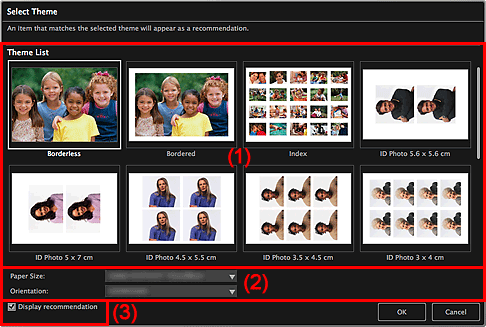
Theme List
Displays a list of themes. You can select the theme you want to use.
 Note
NoteThe themes displayed vary depending on the item.
Paper Size
You can select the paper size.
Orientation
You can select the paper orientation.
Select this checkbox to place images selected for the item in a state suitable for the layout frames of the item.
When your item is a photo layout or sticker and the number of images selected for the item or displayed in the Materials area is larger than the number of layout frames in a page, one or more pages will be automatically added.
 Note
NoteIn cases such as when Identifying people appears at Unregistered People in Global Menu, the result may not be as expected since automatic placement does not apply to images for which analysis has not been completed.
Refer to "Creating and Printing Items" for how to create new items.
Page top |