


Displays the thumbnails of created items by category. You can create, edit, or copy items.
Click My Art in Global Menu to switch to the My Art view.
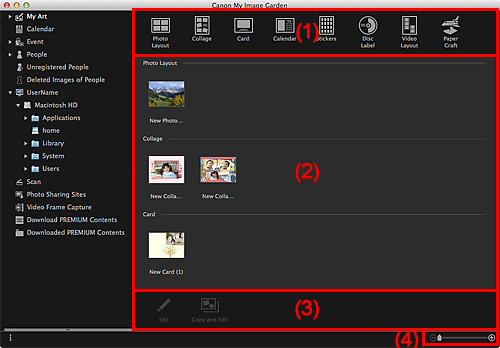
Click a button to display the Select Theme and Main People dialog or Select Theme dialog in which you can set the theme, etc. of the item to create.
The view switches to My Art edit screen when selection of the theme is completed.
 Note
NoteRefer to "Editing Items" for how to edit items.
 Photo Layout
Photo Layout
You can print your favorite photos with dates or in a variety of layouts.
 Collage
Collage
You can create collages using your favorite photos and print them.
 Card
Card
You can create cards for anniversaries and annual events using your favorite photos and print them.
 Calendar
Calendar
You can create personalized calendars using your memorable photos and print them.
 Stickers
Stickers
You can create personalized stickers by printing your favorite photos on sticker sheets.
 Disc Label
Disc Label
You can create personalized disc labels (CD/DVD/BD) using your favorite photos and print them.
 Video Layout
Video Layout
You can print your favorite photos in a layout that resembles a film or theater.
 Paper Craft
Paper Craft
You can print downloaded PREMIUM Contents (paper crafts) and create three-dimensional art.
Displays the thumbnails of created items by category. Double-click a thumbnail to switch to the My Art edit screen.
 Note
NoteAvailable editing functions vary depending on the selected item.
You cannot edit multiple items at the same time.
 Edit
Edit
You can edit the selected item.
 Copy and Edit
Copy and Edit
You can copy and edit the selected item.
 (Reduce/Enlarge)
(Reduce/Enlarge)
Click  (Reduce) or
(Reduce) or  (Enlarge) to reduce or enlarge the display size. You can also freely change the display size by dragging the slider.
(Enlarge) to reduce or enlarge the display size. You can also freely change the display size by dragging the slider.
Page top |