


You can create personalized disc labels (CD/DVD/BD) using your favorite photos and print them.
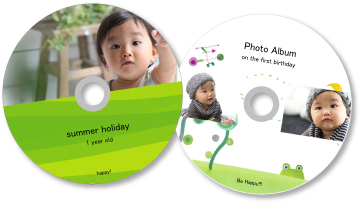
 Important
ImportantDo not set the disc tray until a message prompting you to load a printable disc appears. Loading a printable disc while the printer is operating may damage the printer.
Select the image(s) you want to use for a disc label (CD/DVD/BD).
Click Disc Label (CD/DVD/BD) from New Art.
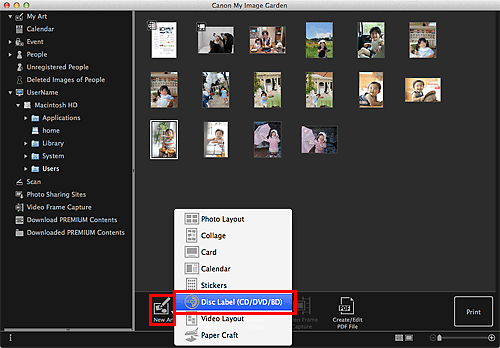
The Select Theme dialog appears.
Set the theme, Paper Size, etc., then click OK.
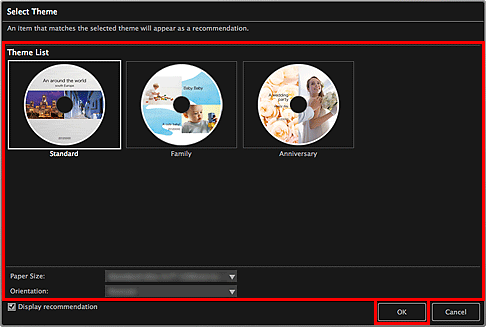
The disc label (CD/DVD/BD) appears in the My Art edit screen.
 Note
NoteThe layout may not be as expected depending on the photo information or analysis results of the selected images.
Edit the item according to your preference.
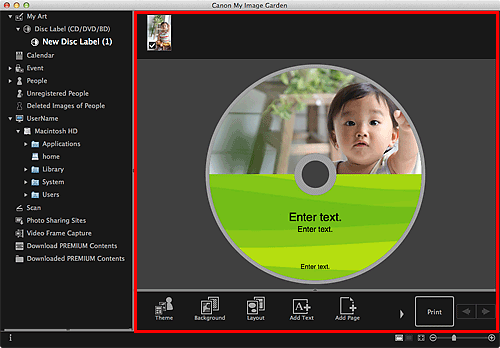
 Note
NoteIn the Advanced Settings dialog displayed by clicking Advanced... at the bottom of the screen, you can set the print area. If Advanced... is not displayed, click  (Right Scroll).
(Right Scroll).
In cases such as when Identifying people appears at Unregistered People in Global Menu, the result may not be as expected since automatic placement does not apply to images for which analysis has not been completed.
Refer to "Inserting Images" to swap automatically placed images.
Click Print at the bottom right of the screen.
The Print Settings dialog appears.
Set the number of copies to print, the printer and paper to use, etc.
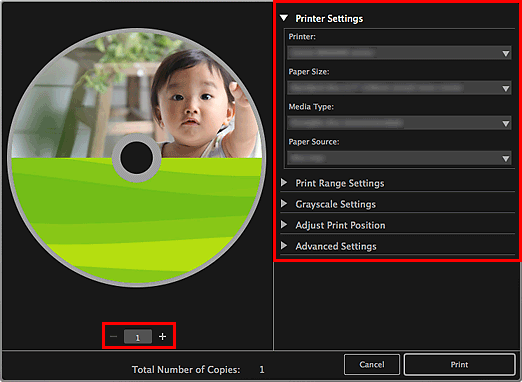
 Note
NoteRefer to "Print Settings Dialog" for details on the Print Settings dialog.
Click Print.
A message appears.
Click OK.
The Print dialog appears.
 Important
ImportantIf you change the printer in the Print dialog, a message appears and printing will be canceled.
Click Print.
Page top |