Setting Items for Copying
You can change the copy settings such as magnification and intensity.
Print Settings Screen
The following screen is displayed by selecting Settings in the Copy standby screen.
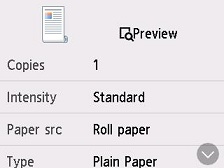
Preview
When Preview is displayed on the print settings screen, selecting Preview allows you to preview an image of the printout on the preview screen.
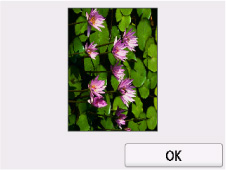
 Important
Important
-
The original will be scanned to display the preview image. Therefore, do not open the document cover until the preview screen is displayed.
-
Originals are rescanned after displaying the preview screen and before copying starts. Therefore, do not open the document cover or remove the original from the platen while Scanning original... is displayed.
Setting Items
Flick to display setting items and select the setting item to display the settings. Select to specify the setting.
 Note
Note
-
The setting items displayed vary depending on the copy function.
-
Some settings cannot be specified in combination with the setting of other setting item. If the setting which cannot be specified in combination is selected,
 appears on the touch screen. In this case, select
appears on the touch screen. In this case, select  on the upper left on the touch screen to check the message and change the setting.
on the upper left on the touch screen to check the message and change the setting. -
The settings of the page size, media type, etc. are retained even if the printer is turned off.
-
When copying starts in the copy setting that is not copied, The specified function is not available with current settings. is displayed on the touch screen. Change the setting, following the on-screen instructions.
Following setting items can be changed.
-
Copies
Specify the number of copies.
-
Intensity
Specify the intensity.
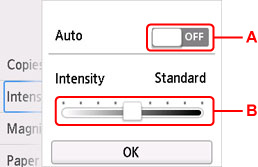
-
A: Select to activate/deactivate automatic intensity adjustment.
When ON is selected, the intensity is adjusted automatically according to the originals loaded on the platen.
-
B: Drag to specify the intensity.
-
-
Magnif. (Magnification)
Specify the reduction/enlargement method.
- Reducing/Enlarging Copies (Roll paper)
- Reducing/Enlarging Copies (Cut sheet)
-
Original size
Select the size of the document you want to copy.
-
Paper src
Select the paper source.
-
Page size
Select the page size of the loaded paper.
-
Type (Media type)
Select the media type of the loaded paper.
-
Print qlty (Print quality)
Adjust print quality according to the original.
 Important
Important-
If you use Draft with Type set to Plain paper and the quality is not as good as expected, select Standard or High for Print qlty and try copying again.
-
Select High for Print qlty to copy in grayscale. Grayscale renders tones in a range of grays instead of black or white.
-
-
Layout
Select the layout.
-
Position
Select the orientation.

