Making Image Stitch Copies
You can scan oversized originals in two halves and then print them onto a single sheet.
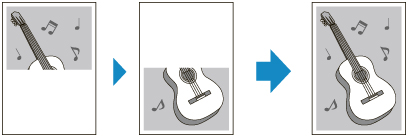
-
Load paper.
-
Select
 Copy on the HOME screen.
Copy on the HOME screen. Note
Note-
If both roll paper and cut sheet are loaded, a screen will appear asking which one to use. Select Copy to cut sheet.
-
-
Select
 Image stitch copy.
Image stitch copy. -
Check message and select OK.
-
Select the size of the original.
-
Select page size to print onto.
-
Loading Originals on Document Platen
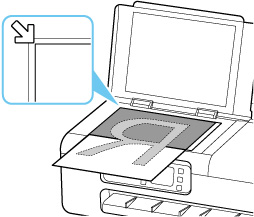
-
Check message and select OK.
-
On the Copy standby screen, specify settings as necessary.
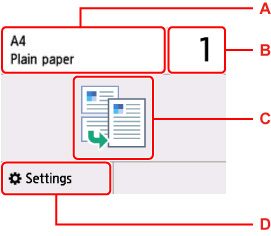
-
A: The size and type of the loaded paper.
-
B: Specify the number of copies.

Select the numbers to specify the number of copies.
-
C: The copy layout.
-
D: Display the print setting items.
For more on the setting items:
-
-
Press the Black button or the Color button.
The printer starts scanning of the first half of the original.
When scanning of the original is finished, the printer beeps.
-
Rotate the oversized original 180 degrees to place its other half on platen, and then align it with alignment mark (
 ).
).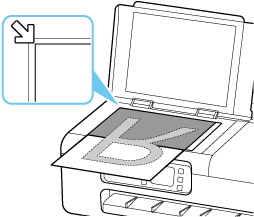
-
Check the message, and select Scan.
The printer scans the other half of the oversized original and starts copying.
 Note
Note
-
To cancel copying, press the Stop button.
-
White lines or image misalignment may occur in the center of the copy due to the contents of the original or how it was placed. If the print results are not as expected, try Canon IJ Scan Utility (Windows) or Canon IJ Scan Utility Lite (macOS) located on the computer.

