Preparing to Transfer the Printer
To protect the internal parts in transit, always follow these steps before transferring the printer to a new location.
For details on installing printer after transfer, see Reinstalling the Printer.
 Important
Important
-
You cannot take ink out of ink tanks.
-
Prepare for transporting the printer with the print head attached. This allows the printer to automatically cap the print head, thus preventing it from drying.
-
Do not remove the print head. Ink may leak.
-
If ink stains the inside of the printer, wipe them using a soft cloth dampened with water.
-
Transport the printer in a plastic bag to prevent ink leakage. Prepare the plastic bag before transporting the printer.
 Note
Note
- If you can move the printer in a level state using casters or something similar, you do not need to execute Transport mode.
Switch to Transport mode using the Operation Panel
To switch to Transport mode using the operation panel, follow the steps below. If you cannot switch to Transport mode using the operation panel due to a malfunction, see "Repairing Your Printer".
-
Remove all paper.
-
Select
 (Setup) on the Home Screen.
(Setup) on the Home Screen. -
Select
 Maintenance.
Maintenance. -
Select Transport mode.
-
Confirm the message, then select Yes.
The mode is shifted to the Transport mode.
When it is completed, the power is turned off automatically.
Packing Printer
-
Check that ON lamp is off and unplug power cord.
 Important
Important-
Do not unplug the printer while the ON lamp is lit or flashing. This may cause malfunction or damage to the printer, making the printer unable to print, or it may not be ready for transport, leading to ink leakage during transportation.
-
-
Unplug the printer cable from the computer and from the printer, then unplug the power cord from the printer.
-
Open the ink tank cover (A).
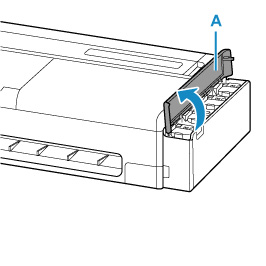
-
Open all the ink tank inner covers (B).
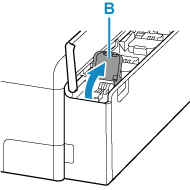
-
Make sure tank caps are closed securely.
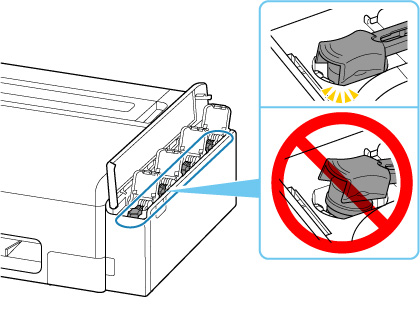
 Important
Important-
Check if the tank cap is completely inserted. If the ink tank inner cover is not completely closed, insert the tank cap properly.
-
-
Close all the ink tank inner covers.
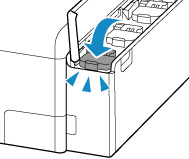
-
Close the ink tank cover.
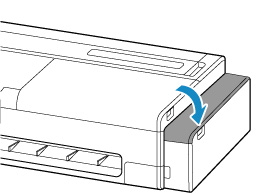
-
Open the cut sheet feed cover.

-
Unlock with the lever and open the roll paper feed cover.
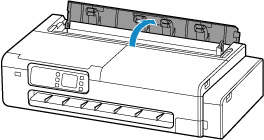
-
Loosen the knurled screws (C) securing the roll holder support by turning them counterclockwise.
Depending on your printer, there may be one or two knurled screws.
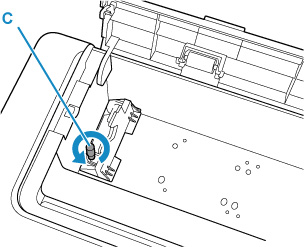
-
Remove the roll holder support.
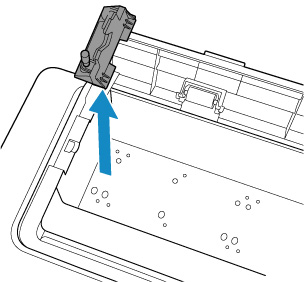
-
Use adhesive tape to secure the top feed to keep it from opening.
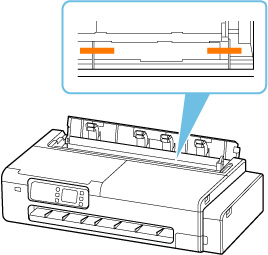
-
Close the roll paper feed cover completely.
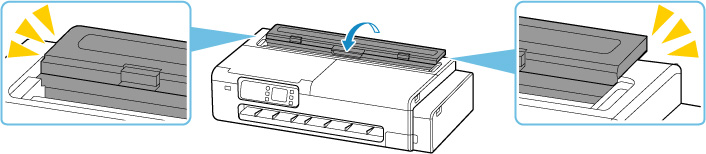
-
Close the cut sheet feed cover.

-
Use adhesive tape to secure all covers on the printer to keep them from opening.
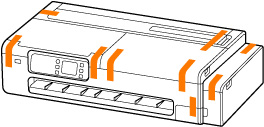
-
Remove the desktop basket or printer stand by following the installation instructions in reverse.
 Important
Important-
When removing the desktop basket, hold down the buttons on the basket adapters and pull it out from the printer.
 Note
Note-
Refer to the Desktop Basket Setup Guide for the desktop basket installation procedure and the Printer Stand Setup Guide for the printer stand installation procedure.
 Caution
Caution-
Moving the printer requires two people. Be careful to avoid back strain and other injuries.
-
When moving the printer, firmly grasp the carrying grips. The printer may be unsteady if you hold it at other positions, which poses a risk of injury from dropping the printer.
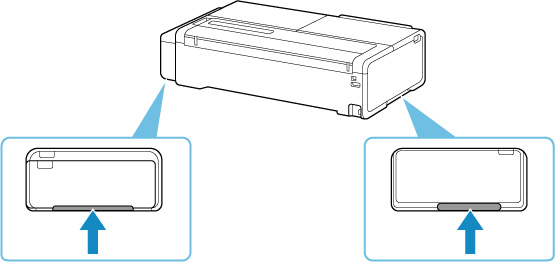
-
-
Pack printer in plastic bag.
Seal the mouth of the plastic bag with the tape or tie it tightly so that ink does not leak.
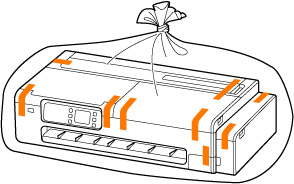
-
Pack printer in box.
Attach the protective material to the printer to pack it securely in the box.
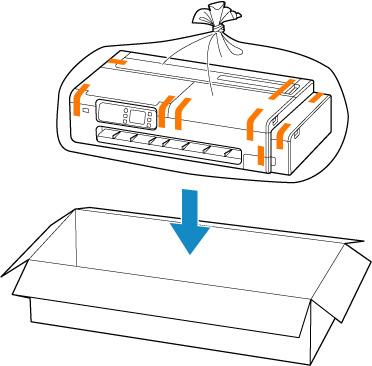
 Important
Important-
Pack the printer in a sturdy box so that it is placed with its bottom facing down, using sufficient protective material to ensure safe transport.
-
Do not tilt the printer. Ink may leak.
-
When a shipping agent is handling transport of the printer, have its box marked "THIS SIDE UP" to keep the printer with its bottom facing down. Mark also with "FRAGILE" or "HANDLE WITH CARE".
-
Please handle with care and ensure the box remains flat and NOT turned upside down or on its side, as the printer may be damaged and ink in the printer may leak.
-
Pack the removed roll holder and roll holder support separately from the printer.
-
-
Disassemble and pack the removed desktop basket or printer stand by following the installation instructions in reverse.
 Important
Important-
Pack the removed desktop basket or printer stand separately from the printer.
-

