Repairing Your Printer
If the power does not turn on or you cannot run the transport mode from the operation panel, perform the following steps.
 Important
Important
-
You cannot take ink out of ink tanks.
-
Make sure the tank caps of ink tanks are closed securely. If the tank caps are open, close the tank caps properly.
-
Press the ON button to turn off the printer with the print heads installed. The printer protects the print heads by covering them automatically to prevent them from being dried.
-
Do not remove the print heads. Ink may leak.
-
If the inside of the printer becomes dirty, clean with a soft cloth that gets wet with water and squeezed firmly.
-
When transporting the printer, pack the printer in a plastic bag so that ink does not leak.
-
Pack the printer in a sturdy box so that it is placed with its bottom facing down, using sufficient protective material to ensure safe transport.
-
Do not tilt the printer; otherwise, ink may leak.
-
When a shipping agent is handling transport of the printer, have its box marked "THIS SIDE UP" to keep the printer with its bottom facing down. Mark also with "FRAGILE" or "HANDLE WITH CARE".
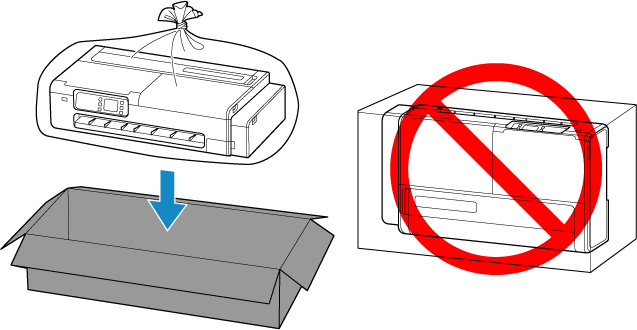
-
Please handle with care and ensure the box remains flat and NOT turned upside down or on its side, as the printer may be damaged and ink in the printer may leak.
-
If the power is on, press the ON button to turn off the printer.
-
Remove all paper.
-
Open the access cover on the right side of the printer.
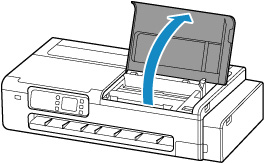
-
Close ink valve.
Close the ink valve by tilting the ink valve lever tightly to the left.
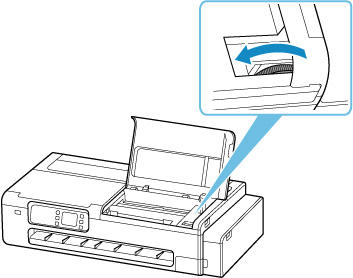
 Important
Important-
If you pack the printer without closing the ink valve, ink may leak out. Be sure to close the ink valve before packing the printer.
-
If the ink valve lever is dirty, wipe the lever clean before closing the valve.
 Note
Note- If the ink valve lever is already tilted to the left and the ink valve is closed, leave it in place.
-
-
Close the access cover on the right side of the printer.
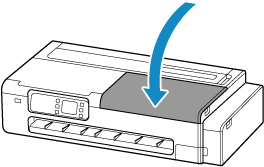
-
Pack the printer.

