Reinstalling the Printer
The basic workflow for reinstalling the printer is as follows.
Assemble the stand (Option)
-
If you want to use the printer stand, assemble the printer stand.
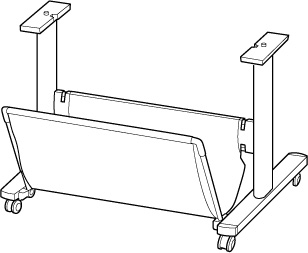
 Note
Note-
For instructions on assembling and installing the printer stand, see the Printer Stand Setup Guide.
-
Install the printer
-
Remove the packed printer from the box and bag.
 Caution
Caution-
Moving the printer requires two people. Be careful to avoid back strain and other injuries.
-
When moving the printer, firmly grasp the carrying grips. The printer may be unsteady if you hold it at other positions, which poses a risk of injury from dropping the printer.
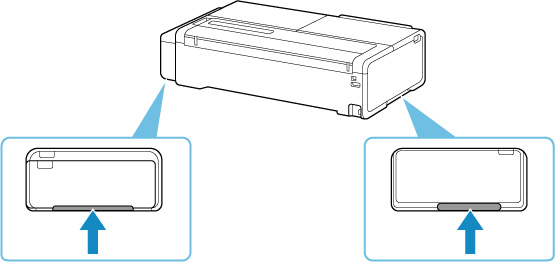
-
-
When using the printer stand, attach the printer to the assembled stand.
-
When using a desktop basket, attach the desktop basket to the printer.
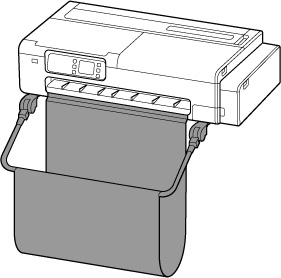
 Important
Important-
The printer stand and desktop basket cannot be installed at the same time.
 Note
Note-
For instructions on installing the desktop basket, see the Desktop Basket Setup Guide.
-
-
Install the roll holder support.
Depending on your printer, there may be one or two knurled screws.
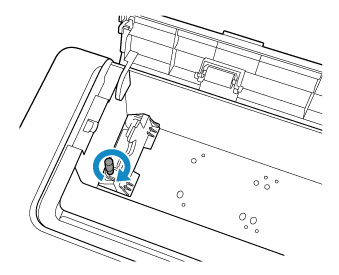
-
Plug the power cord into the power cord connector on the back of the printer.
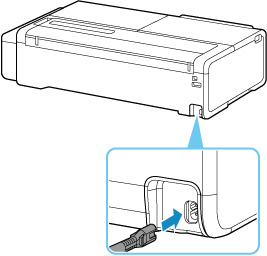
-
Plug the power plug into an outlet.
-
Press ON button to turn on printer.
-
Load paper in the printer.
-
Install the software.
Note that the driver installation procedure varies depending on the type of connection.
- Installing the Printer Driver (Windows)
- Installing the Printer Driver (macOS)
 Important
Important-
When the printer is connected to a network (via TCP/IP), the printer's IP address may be changed if you reinstall the printer.
In this case, be sure to reconfigure the printer's IP address.

