Preparations Required Before Use
Set up the machine following steps 1 to 5 in order. For more information about a particular step, click on the link to go to the corresponding section. In addition, to use the machine safely, also check Preventing Unauthorized Access.
|
Step 1
|
|
If the Setup Guide does not start up, or you want to reconfigure Setup Guide settingsYou can use the menu. Setup Guide options and setting
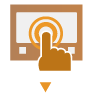 |
|
|
Step 2
|
|
|
Configure the network settings that are not included in the Setup Guide. If you do not need to use the Setup Guide, configure the network settings from here.
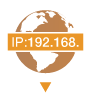 |
|
|
Step 3
|
|
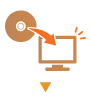 |
|
|
Step 4
|
|
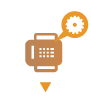 |
|
|
Step 5
|
|
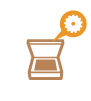 |
Setup Guide options and setting
|
Setup Guide option
|
Setting from the menu
|
|
(1) Language setting*
|
|
|
(2) Country/region selection*
|
|
|
(3) Time zone*
|
|
|
(4) Current date/time
|
|
|
(5) Machine information send setting
|
|
|
(6) Remote UI access prevention*
|
<Menu>
 <Management Settings> <Management Settings> <Remote UI Settings/Update Firmware><Remote UI Settings> <Remote UI Settings/Update Firmware><Remote UI Settings> <Restrict Access> <Restrict Access> |
|
(7) Network setting
|
|
|
(8) Margin adjustment values for optional paper drawers
|
*: Not included in Setup Guide depending on country/region.
 |
Setting from the Remote UIWhen the network environment settings are complete, you can efficiently set the machine from a computer using Remote UI. Starting Remote UI
Importing data from another machine to save timeAs long as the model is the same, you can save setting data registered on another Canon printer/multifunction machine to a computer (export) and load the setting data to this machine (import). Importing/Exporting the Setting Data
|