
<Timer/Energy Settings>
All the settings related to the timer and energy are listed with descriptions.
 |
Asterisks (*)Settings marked with "*1" cannot be imported or exported.
Settings marked with "*2" may be unavailable or vary depending on your country or region.
|
<Current Date/Time Settings> *1
Set the current date and time. Setting the Date/Time
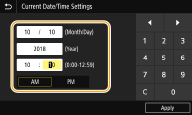
 |
|
Set <Time Zone> before setting the current date and time. If the <Time Zone> setting is changed, the current date and time are also changed accordingly.
|
 |
|
The current date and time cannot be changed for 1 hour after daylight saving time goes into effect. <Daylight Saving Time Settings>
|
<Date/Time Settings>
Specify the date and time standard of the region in which the machine is to be installed.
<Time Zone> *2
Select the time zone. If the time zone setting is changed, the values set in <Current Date/Time Settings> are also changed accordingly. Setting the Date/Time
 |
UTCCoordinated Universal Time (UTC) is the primary time standard by which the world regulates clocks and time. The correct UTC time zone setting is required for Internet communications.
|
<Daylight Saving Time Settings> 
Enable or disable daylight saving time. If daylight saving time is enabled, specify the dates from which and to which daylight saving time is in effect.
<Menu>  <Preferences>
<Preferences>  <Timer/Energy Settings>
<Timer/Energy Settings>  <Date/Time Settings>
<Date/Time Settings>  <Daylight Saving Time Settings>
<Daylight Saving Time Settings>  Select <On>, and specify the dates
Select <On>, and specify the dates  <Apply>
<Apply> 

 <Preferences>
<Preferences>  <Timer/Energy Settings>
<Timer/Energy Settings>  <Date/Time Settings>
<Date/Time Settings>  <Daylight Saving Time Settings>
<Daylight Saving Time Settings>  Select <On>, and specify the dates
Select <On>, and specify the dates  <Apply>
<Apply> 

<Date Format> *2
Select the date format (order of year, month, and day).
<Menu>  <Preferences>
<Preferences>  <Timer/Energy Settings>
<Timer/Energy Settings>  <Date Format>
<Date Format>  Select the date format
Select the date format 

 <Preferences>
<Preferences>  <Timer/Energy Settings>
<Timer/Energy Settings>  <Date Format>
<Date Format>  Select the date format
Select the date format 

<Time Format>
Select the 12- or 24-hour clock display setting.
<Menu>  <Preferences>
<Preferences>  <Timer/Energy Settings>
<Timer/Energy Settings>  <Time Format>
<Time Format>  Select the display setting
Select the display setting 

 <Preferences>
<Preferences>  <Timer/Energy Settings>
<Timer/Energy Settings>  <Time Format>
<Time Format>  Select the display setting
Select the display setting 

<Auto Reset Time>
|
If a key is not pressed for a specified period of time, the screen and the settings are initialized to display the default screen (Auto Reset). Specify the interval at which the Auto Reset is performed. The Auto Reset is not performed in the following cases:
The setting menu is displayed.
The machine is processing data, such as when printing documents or sending or receiving faxes.
An error message is displayed and the Error indicator is blinking (However, Auto Reset is performed when the error does not prevent the user from continuing to use a function.)
|
<Menu>  <Preferences>
<Preferences>  <Timer/Energy Settings>
<Timer/Energy Settings>  <Auto Reset Time>
<Auto Reset Time>  Select <On> in <Set This Function>
Select <On> in <Set This Function>  Enter the time in <Set Time>
Enter the time in <Set Time>  <Apply>
<Apply> 

 <Preferences>
<Preferences>  <Timer/Energy Settings>
<Timer/Energy Settings>  <Auto Reset Time>
<Auto Reset Time>  Select <On> in <Set This Function>
Select <On> in <Set This Function>  Enter the time in <Set Time>
Enter the time in <Set Time>  <Apply>
<Apply> 

 |
|
The screen displayed after the Auto Reset is performed can be selected in <Function After Auto Reset>.
|
<Function After Auto Reset> 
Select whether to return the display to the default screen after the Auto Reset is performed. If <Default Function> is selected, the main screen of the function selected in <Default Screen After Startup/Restoration> is displayed (<Default Screen After Startup/Restoration>). If <Selected Function> is selected, the display returns to the main screen of the function that was selected.
<Menu>  <Preferences>
<Preferences>  <Timer/Energy Settings>
<Timer/Energy Settings>  <Function After Auto Reset>
<Function After Auto Reset>  Select <Default Function> or <Selected Function>
Select <Default Function> or <Selected Function> 

 <Preferences>
<Preferences>  <Timer/Energy Settings>
<Timer/Energy Settings>  <Function After Auto Reset>
<Function After Auto Reset>  Select <Default Function> or <Selected Function>
Select <Default Function> or <Selected Function> 

<Auto Shutdown Time> *2
Set a timer to automatically shut down the machine after the specified period of idle time has elapsed since the machine entered the sleep mode. This setting is available when a telephone line cable is not connected to the machine or when the machine is not communicating with the computer via USB cable or LAN Cable.
 |
Before setting <Auto Shutdown Time>When the <Auto Shutdown Time> setting is enabled, the machine may automatically shut down even if you are operating the machine from the Remote UI. A malfunction may occur, particularly if the machine shuts down while data is being imported. When you import data using the Remote UI, set <Auto Shutdown Time> to <Off> in advance.
|
 |
|
If any setting of the [Timer Settings] is changed from the Remote UI while the machine is in the sleep mode, the timer for the <Auto Shutdown Time> setting is reset to the beginning. The machine automatically shuts down after the specified period of idle time has elapsed since the timer was reset.
Specifying an auto shutdown time shorter than the default setting (4 hours) may shorten the life of the ink.
After the power is turned OFF by Auto Shutdown, the machine may perform maintenance for several minutes the next time it is turned ON. Printing waits until maintenance has completed.
|
<Auto Sleep Time>
If the machine has not been operated or has had no data to process for a specified period of time, the machine enters sleep mode to save energy consumption (Auto Sleep). Specify the period of time after which auto sleep is performed. Auto Sleep is not performed when the setting menu is displayed. We recommend using the factory default settings to save the most power. Entering Sleep Mode
<Auto Sleep Daily Timer>
You can specify the time when the machine is automatically set to the sleep mode. Entering Sleep Mode
<Sleep Mode Exit Time Settings>
Specify the time when the machine is recovered from the sleep mode. Entering Sleep Mode
<Ink Quality Maintenance> 
Specify a scheduled maintenance time. If the scheduled maintenance time is set to off, printing is more likely to be interrupted due to maintenance. It is recommended to use the default setting.
<Menu>  <Preferences>
<Preferences>  <Timer/Energy Settings>
<Timer/Energy Settings>  <Ink Quality Maintenance>
<Ink Quality Maintenance>  Select <On>, and specify the time <Apply>
Select <On>, and specify the time <Apply> 

 <Preferences>
<Preferences>  <Timer/Energy Settings>
<Timer/Energy Settings>  <Ink Quality Maintenance>
<Ink Quality Maintenance>  Select <On>, and specify the time <Apply>
Select <On>, and specify the time <Apply> 

 |
|
During ink quality maintenance, a little time is required before printing can begin. In a workplace, set a time ahead of when work starts to allow printing without waiting.
If the main power is off when ink quality maintenance or other maintenance is scheduled, the machine performs maintenance the next time the power is turned on.
|