Retouch Image Dialog Box
Correct photos, apply effects to photos to create a particular mood in photos, adjust the colors, and use other retouching features to enhance your posters.
Click Edit in the task area, click Photos, and then select the image you want to retouch on the poster.
To display the Retouch Image dialog box, click  (Retouch Image) in Edit Image.
(Retouch Image) in Edit Image.
 Note
Note
- Alternatively, right-click the image you want to edit (such as a photo) on the poster, and then click Retouch Image... to display the Retouch Image dialog box.
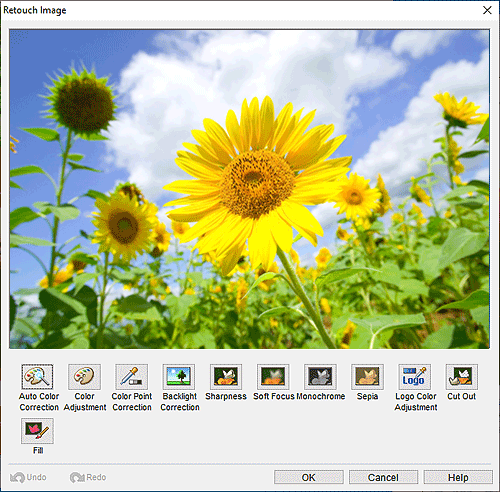
- Auto Color Correction
- Automatically retouch image color levels.
- Color Adjustment
- Displays the Color Adjustment dialog box for retouching image color levels manually.
- Color Point Correction
- Displays the Color Point Correction dialog box for adjusting the brightness based on the brightest point in the image (white point), the point of intermediate brightness (gray point), or the darkest point (black point).
- Backlight Correction
- Displays the Backlight Correction dialog box for correcting backlit images or blown-out highlights in images.
- Sharpness
- Displays the Sharpness dialog box for sharpening image edges.
- Soft Focus
- Displays the Soft Focus dialog box for blurring images to create a softer effect.
- Monochrome
- Converts images to monochrome.
- Sepia
- Converts images to sepia.
- Logo Color Adjustment
- Displays the Logo Color Adjustment dialog box for adjusting a portion of the logo image colors.
- Cut Out
- Displays the Cut Out dialog box for discarding the unwanted areas such as the background.
- Fill
- Displays the Fill dialog box for changing the colors of the specified areas of the object or image.
- Undo
- Undoes the last operation.
- Redo
- Redoes the last undone correction.
- Help
- Opens this guide.
