Soft Focus Dialog Box
Blur images to create a softer effect.
Click Edit in the task area, click Photos, and then select the image you want to retouch on the poster.
To display the Retouch Image dialog box, click  (Retouch Image) in Edit Image. To display the Soft Focus dialog box, click Soft Focus.
(Retouch Image) in Edit Image. To display the Soft Focus dialog box, click Soft Focus.
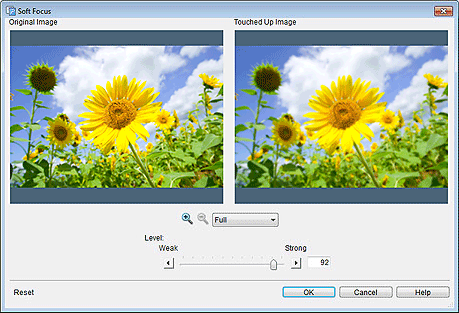
- Original Image
- Displays the original image.
- Touched Up Image
- Displays the retouched image.


 (Zoom In / Zoom Out)
(Zoom In / Zoom Out)- Click
 (Zoom In) or
(Zoom In) or  (Zoom Out) to enlarge or reduce the display size. You can also enlarge or reduce the display size by specifying the scale.
(Zoom Out) to enlarge or reduce the display size. You can also enlarge or reduce the display size by specifying the scale. - Level
-
Adjust the level of blur.
Adjust within the range of 0 to 100; move the slider to the right to increase blur and left to reduce it. You can also set by entering a value directly.
- Reset
- Restores the original image.
- Help
- Opens this guide.
