Color Point Correction Dialog Box
Adjust the overall brightness based on the brightest point in the image (white point), the point of intermediate brightness (gray point), or the darkest point (black point).
Click Edit in the task area, click Photos, and then select the image you want to retouch on the poster.
To display the Retouch Image dialog box, click  (Retouch Image) in Edit Image. To display the Color Point Correction dialog box, click Color Point Correction.
(Retouch Image) in Edit Image. To display the Color Point Correction dialog box, click Color Point Correction.
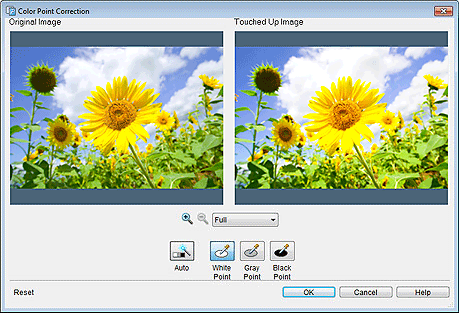
- Original Image
- Displays the original image.
- Touched Up Image
- Displays the retouched image.


 (Zoom In / Zoom Out)
(Zoom In / Zoom Out)- Click
 (Zoom In) or
(Zoom In) or  (Zoom Out) to enlarge or reduce the display size. You can also enlarge or reduce the display size by specifying the scale.
(Zoom Out) to enlarge or reduce the display size. You can also enlarge or reduce the display size by specifying the scale. - Auto
-
Automatically adjust the image brightness.
 Note
Note- Click Auto to produce the same results as Auto Color Correction in the Retouch Image dialog box.
- White Point
- Adjusts the brightness based on the brightest point in the image under Original Image.
- Gray Point
- Adjusts the brightness based on the point of intermediate brightness in the image under Original Image.
- Black Point
- Adjusts the brightness based on the darkest point in the image under Original Image.
- Reset
- Restores the original image.
- Help
- Opens this guide.
