Starting Variable Printing
Use the prepared tabular data to set up and start variable printing.
-
Click Edit in the task area, and then click Variable Data.
The view switches to the Edit screen (Variable Data).
-
Click Connect to....
The Open Data Source dialog box appears.
-
Select the tabular data file to use, and then click Open.
The field names in the read tabular data are added to the Connected Data list.
-
On the poster, select the text you want to substitute.
 Note
Note- To substitute images, select an image on the poster.
-
In Connected Data, select the field name of the text string you want to substitute.
The text string is linked to the tabular data, and
 (Connect) appears.
(Connect) appears. Note
Note- To cancel the link, in Connected Data, select Unselected.
- To substitute images, select the field name of the file paths to the target images. If the image is not found in the path, the selected image is replaced with
 (Invalid Link).
(Invalid Link).
-
In Text alignment, specify the text position.
The substituted text will be printed in the specified position.
 Note
Note-
To format the text, enter as follows in Text format.
%[1][2][3][4]
-
[1] (Optional)
- : Text is aligned to the left.
+ : + is added if the value is 0 or more. Example) 500 > +500
, : The thousands separator is used. Example) 1600 > 1,600
-
[2] (Optional)
0 or more and 100 or less: Specify the minimum number of characters to be output.
For instance, if this is set to "10," the minimum number of characters output is for 10 characters whether the text is "abc" (3 characters) or "abcdefghij" (10 characters).
-
[3] (Optional)
0 or more and 100 or less: If [4] is an integer value (d), the minimum number of digits is specified.
If [4] is a real number (f), the number of digits after the decimal point is specified.
Be sure to enter a value with "." (period), such as ".2".
Example) If ".3" is specified: 5 > 005 (integer value), 500 > 500.000 (real number)
-
[4]
s: The content is treated as text.
d: The content is treated as an integer value.
f: The content is treated as a real number.
Example) If "%+.2f" is specified
Tabular data > Substitute to
500 > +500.00
Any text can also be added before or after "%[1][2][3][4]".
Example) If "¥%,d" is specified
Tabular data > Substitute to
1600 > ¥1,600
-
- To change the ambient light setting, select the Ambient Light Settings checkbox, and then in Ambient Light Field, select the field name.
-
-
To select the data to be used or specify the number of copies, click Filter Records.
The Filter Records dialog box appears.
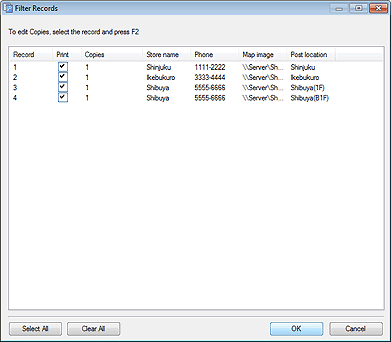
To exclude data from the data to be printed:
Deselect the Print checkbox.
To specify the number of prints:
Double-click the number of copies of the record, and then enter the number directly or click
 (Up Arrow) or
(Up Arrow) or  (Down Arrow) on the right to increase or decrease the number.
(Down Arrow) on the right to increase or decrease the number. -
Click OK.
-
In Record Number, click
 (Previous) or
(Previous) or  (Next) to check that the text string or image is replaced with each record.
(Next) to check that the text string or image is replaced with each record. Note
Note- Even when text is replaced, settings such as the font and text color are not changed.
- A text string is replaced in the style of the first character of the text string on the poster.
-
In the task area, click Print.
The view switches to the Print screen.
 Note
Note- When the ambient light setting is enabled, in Print Quality, select High or Highest.
-
Click Print Records.
The Print Progress dialog box appears.
 Note
Note- To print the currently displayed data only, select the Current Record Only checkbox.
- To cancel printing, click Cancel Printing in the Print Progress dialog box.
- Posters can also be printed with crop marks or without borders. For details, see Specifying Size and Paper.
 Note
Note
- To cancel the variable printing settings, click Disconnect Data. The link to the database will be canceled and the variable printing settings will be disabled.

