


You can create collages using your favorite photos and print them.

Select the image(s) from which you want to create a collage.
Click Collage from New Art.
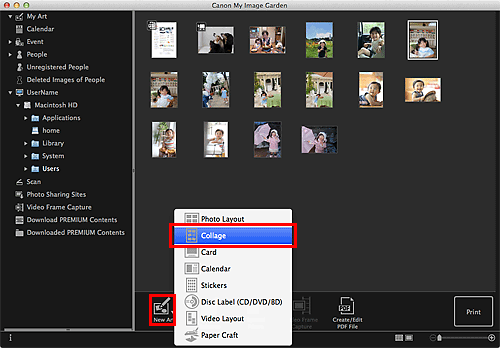
The Select Theme and Main People dialog appears.
Set the theme, priority of people for Main People, Paper Size, etc., then click OK.
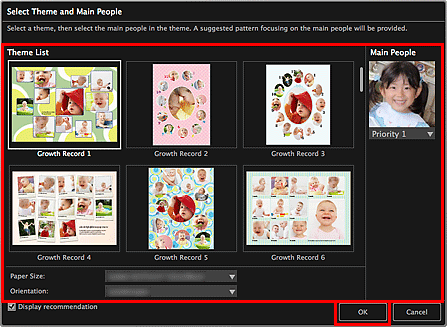
The collage appears in the My Art edit screen.
 Note
NoteEven if a high priority is set, the person may not be placed in the item depending on the selected theme.
The layout may not be as expected depending on the photo information or analysis results of the selected images.
Edit the item according to your preference.
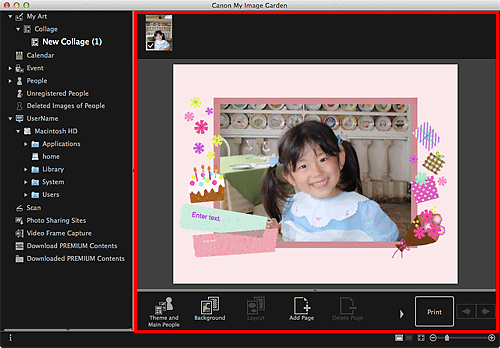
 Note
NoteIn cases such as when Identifying people appears at Unregistered People in Global Menu, the result may not be as expected since automatic placement does not apply to images for which analysis has not been completed.
Refer to "Inserting Images" to swap automatically placed images.
Click Print at the bottom right of the screen.
The Print Settings dialog appears.
Set the number of copies to print, the printer and paper to use, etc.
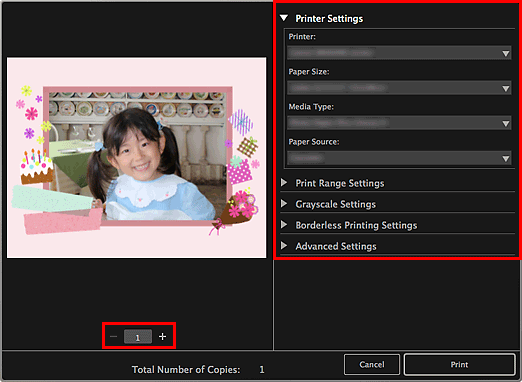
 Note
NoteRefer to "Print Settings Dialog" for details on the Print Settings dialog.
Click Print.
A message appears.
Click OK.
The Print dialog appears.
 Important
ImportantIf you change the printer in the Print dialog, a message appears and printing will be canceled.
Click Print.
Page top |