 Lines or colors are misaligned
Lines or colors are misaligned
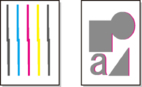

-
Check 1 Adjust the position of the Print head
If borders are misaligned or the print results are not uniform, adjust the position of the Print head.
- Automatic Adjustment to Straighten Lines and Colors
- Manual Adjustment to Straighten Lines and Colors
For photo paper and proof paper, it may be improved by setting Paper thickness (head height) to a value lower than the current setting and then adjust the position of the Print head.
-
Check 2 Is the media type specified in the printer driver the same as the media type loaded in the printer?
When printing with the media type specified in the printer driver, load the specified media type in the printer.
When printing with the media type specified in the printer driver, load the specified media type in the printer.
-
To stop printing, tap Stop.
-
Change the paper type in the printer driver and try printing again.
 Note
Note-
When Auto (Use Printer Settings) is selected for the media type, printing is performed with the media type loaded in the printer.
-
Click Get Information to reflect the paper information set in the printer to the printer driver.
-
-
Check 3 When loading paper in the printer, is the media loaded the same as the media type selected on the touch screen?
Select the correct media type in the touch screen menu when loading paper in the printer.
-
Check 4 Adjust the angle of the Print head
Select Print head angle adjustment from the touch screen menu to adjust the Print head angle.
-
Check 5 Is the Roll Paper loaded at an angle?
If there is a gap between the roll paper and the roll holder, reload the roll paper.

